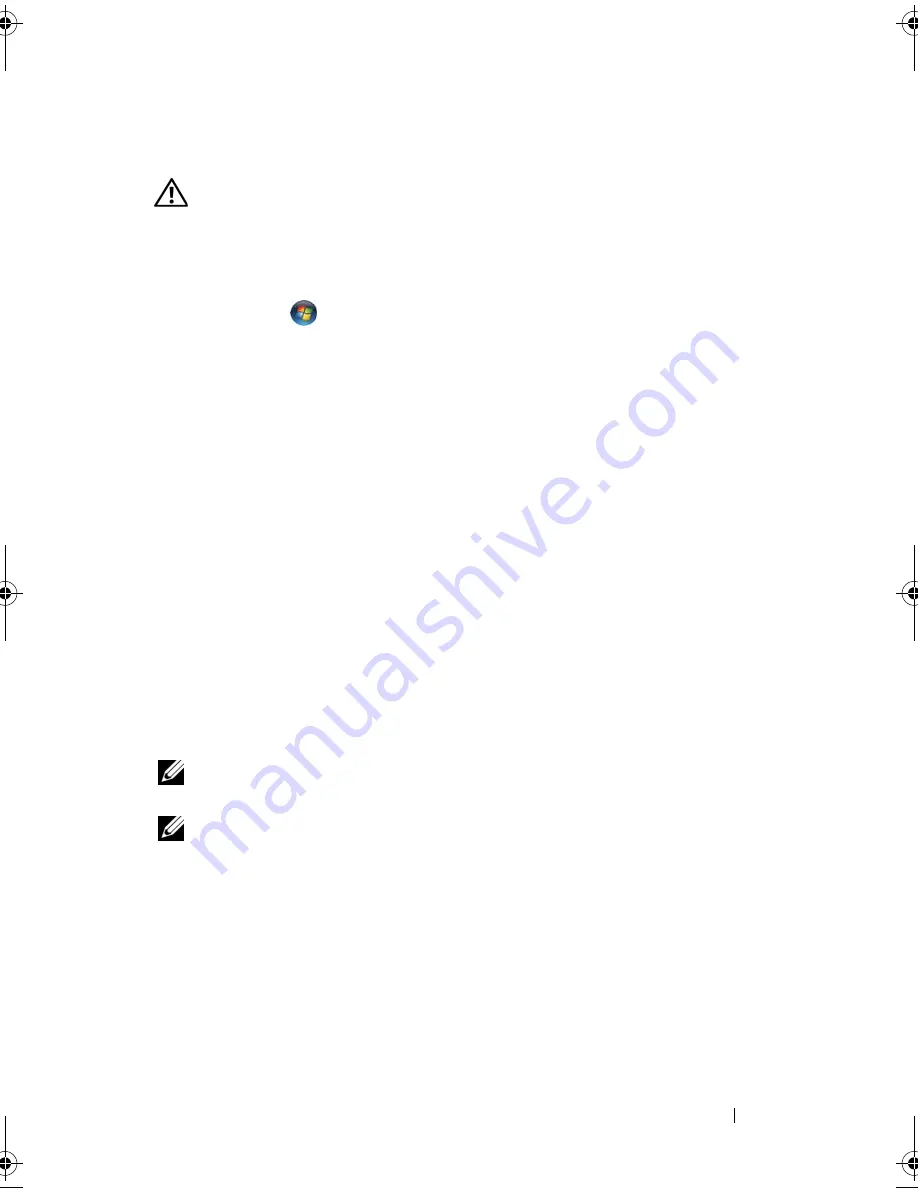
Troubleshooting
99
Drive Problems
CAUTION:
Before you begin any of the procedures in this section, follow the
safety instructions in the
Product Information Guide
.
Fill out the "Diagnostics Checklist" on page 159 as you complete these checks.
E
NSURE
THAT
M
ICROSOFT®
W
INDOWS®
RECOGNIZES
THE
DRIVE
—
•
Click
Start
and click
Computer
.
If the drive is not listed, perform a full scan with your antivirus software to
check for and remove viruses. Viruses can sometimes prevent Windows from
recognizing the drive.
T
EST
THE
DRIVE
—
•
Insert another floppy disk, CD, DVD, or BD to eliminate the possibility
that the original media is defective.
•
Insert a bootable floppy disk and restart the computer.
C
LEAN
THE
DRIVE
OR
DISK
—
See "Cleaning Your Computer" on page 174.
E
NSURE
THAT
THE
C D , D V D
OR
B D
MEDIA
IS
SNAPPED
ONTO
THE
SPINDLE
C
HECK
THE
CABLE
CONNECTIONS
R
UN
THE
HARDWARE
TROUBLESHOOTER
—
See "Troubleshooting Software and
Hardware Problems in the Windows Vista™ Operating System" on page 123.
R
UN
THE
D
ELL
D
IAGNOSTICS
—
See "Dell Diagnostics" on page 91.
Optical drive problems
NOTE:
High-speed optical drive vibration is normal and may cause noise, which
does not indicate a defect in the drive or the media.
NOTE:
Because of different regions worldwide and different disc formats, not all
DVD titles work in all DVD drives.
Problems writing to an optical drive
C
LOSE
OTHER
PROGRAMS
—
CD-RW, DVD+/-RW, and BD-RE drives must
receive a steady stream of data when writing. If the stream is interrupted, an
error occurs. Try closing all programs before you write to the drive.
T
URN
OFF
S
LEEP
STATE
IN
W
INDOWS
BEFORE
WRITING
TO
A
C D / D V D / B D
DISC
—
See "Using the Sleep Power State" on page 49 for information on
Sleep state.
book.book Page 99 Friday, November 30, 2007 11:28 AM
Summary of Contents for M1530 - XPS laptop. TUXEDO
Page 1: ...w w w d e l l c o m s u p p o r t d e l l c o m Dell XPS M1530 Owner s Manual Model PP28L ...
Page 18: ...18 Finding Information ...
Page 25: ...About Your Computer 25 About Your Computer Front View 3 4 15 2 5 14 12 9 8 7 16 10 13 1 6 11 ...
Page 38: ...38 About Your Computer ...
Page 52: ...52 Using a Battery ...
Page 70: ...70 Using Multimedia ...
Page 86: ...86 Setting Up and Using Networks ...
Page 130: ...130 Troubleshooting ...
Page 170: ...170 Specifications ...
Page 196: ...196 Glossary ...
Page 204: ...204 Index ...
















































