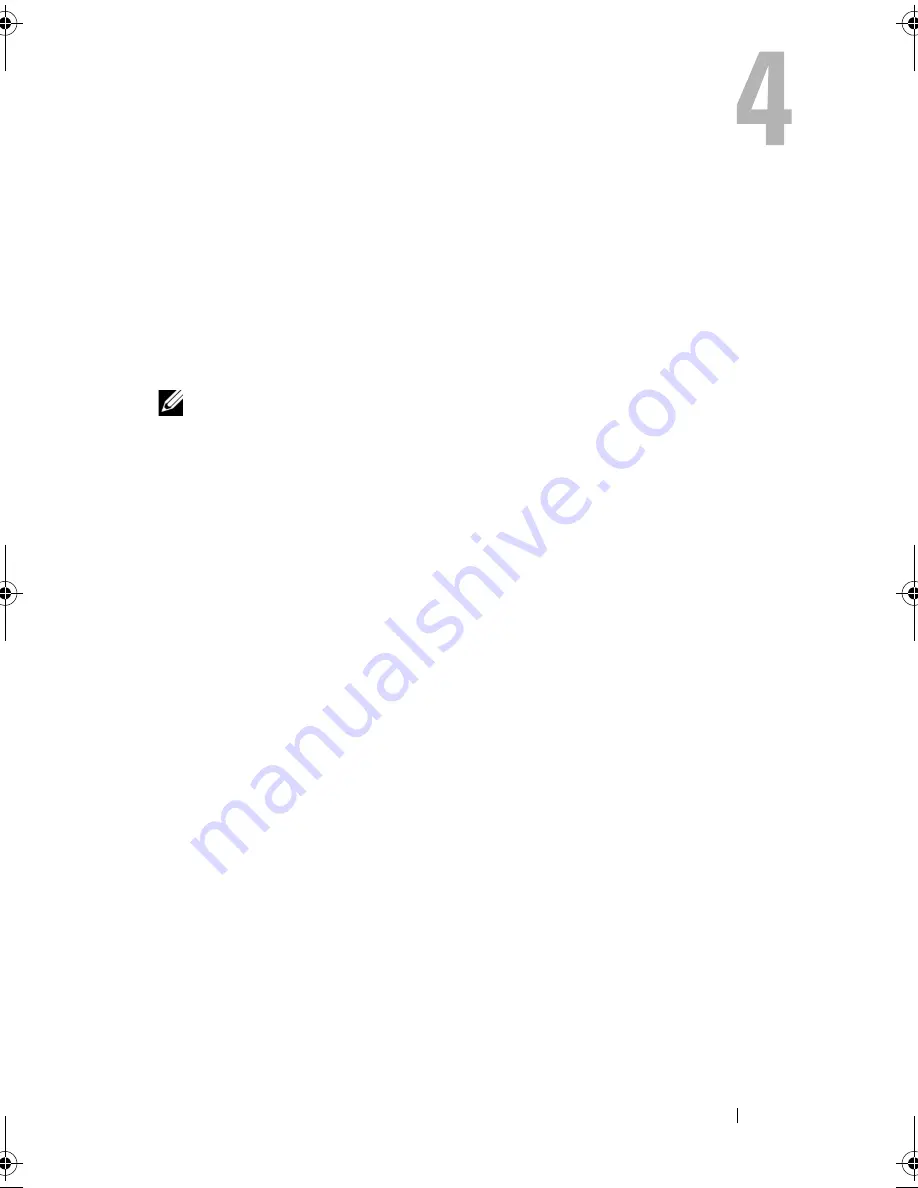
Using the Display
43
Using the Display
Adjusting Brightness
When a Dell™ computer is running on battery power, you can conserve power
by setting the display brightness to the lowest comfortable setting by pressing
<Fn> and the up- or down-arrow key on the keyboard.
NOTE:
Brightness key combinations only affect the display on your portable
computer, not monitors or projectors that you attach to your portable computer or
docking device. If your computer is connected to an external monitor and you try to
change the brightness level, the Brightness Meter may appear, but the brightness
level on the external device does not change.
You can press the following keys to adjust display brightness:
•
Press <Fn> and the up-arrow key to increase brightness on the integrated
display only (not on an external monitor).
•
Press <Fn> and the down-arrow key to decrease brightness on the
integrated display only (not on an external monitor).
Switching the Video Image From Your Computer
Display To a Projector
When you start the computer with an external device attached (such as an
external monitor or projector) and turned on, the image may appear on either
the computer display or the external device.
Press <Fn><F8> to switch the video image between the display only, the
external device only, or the display and the external device simultaneously.
book.book Page 43 Friday, November 30, 2007 11:28 AM
Summary of Contents for M1530 - XPS laptop. TUXEDO
Page 1: ...w w w d e l l c o m s u p p o r t d e l l c o m Dell XPS M1530 Owner s Manual Model PP28L ...
Page 18: ...18 Finding Information ...
Page 25: ...About Your Computer 25 About Your Computer Front View 3 4 15 2 5 14 12 9 8 7 16 10 13 1 6 11 ...
Page 38: ...38 About Your Computer ...
Page 52: ...52 Using a Battery ...
Page 70: ...70 Using Multimedia ...
Page 86: ...86 Setting Up and Using Networks ...
Page 130: ...130 Troubleshooting ...
Page 170: ...170 Specifications ...
Page 196: ...196 Glossary ...
Page 204: ...204 Index ...






























