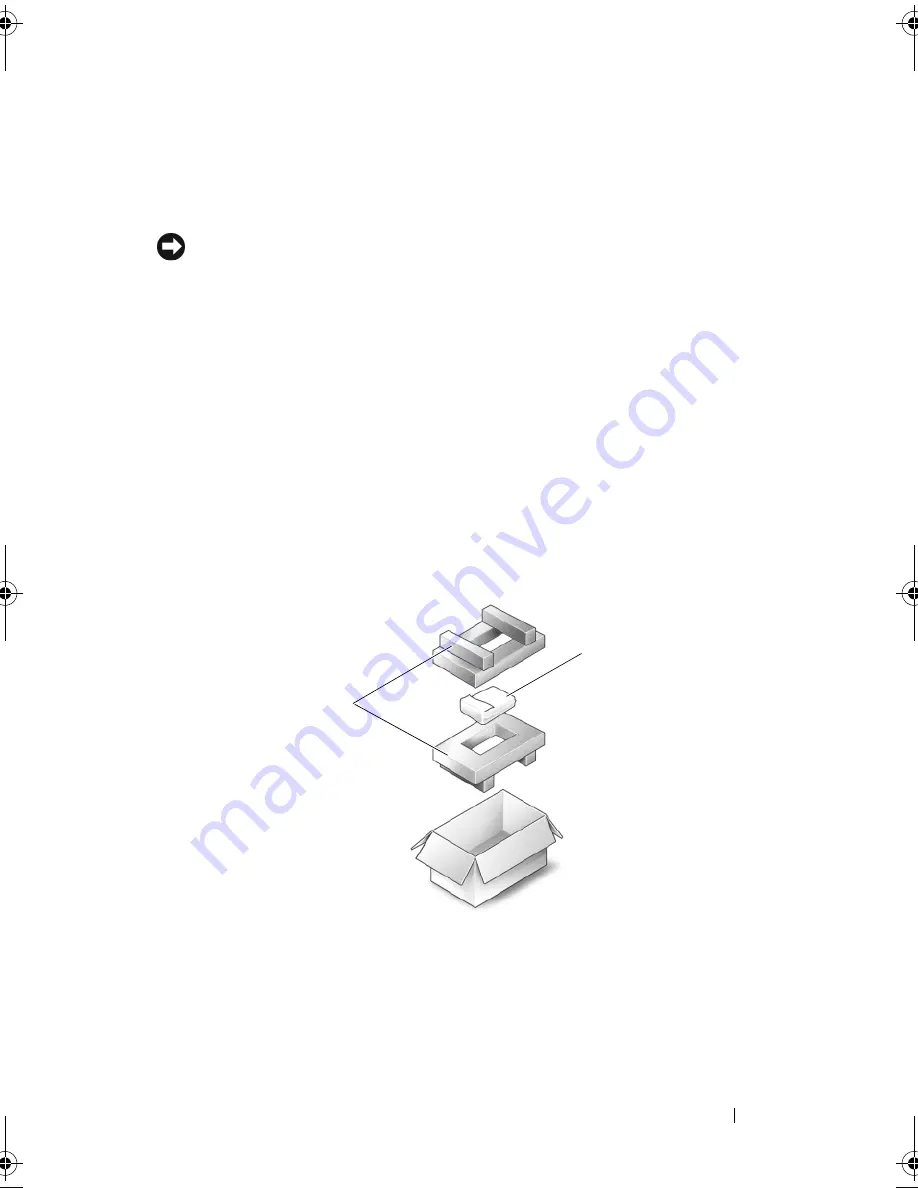
Adding and Replacing Parts
135
Replacing the Hard Drive
1
Remove the new drive from its packaging.
Save the original packaging for storing or shipping the hard drive.
NOTICE:
Use firm and even pressure to slide the drive into place. If you use
excessive force, you may damage the connector.
2
Slide the hard drive into the bay.
3
Replace and tighten the four screws on the hard drive.
4
Install the operating system for your computer, as needed (see "Restoring
Your Microsoft
®
Windows Vista
®
Operating System" on page 124).
5
Install the drivers and utilities for your computer, as needed (see
"Reinstalling Drivers and Utilities" on page 121).
Returning a Hard Drive to Dell
Return your old hard drive to Dell in its original, or comparable, foam
packaging. Otherwise, the hard drive may be damaged in transit.
1
foam packaging
2
hard drive
2
1
book.book Page 135 Friday, November 30, 2007 11:28 AM
Summary of Contents for M1530 - XPS laptop. TUXEDO
Page 1: ...w w w d e l l c o m s u p p o r t d e l l c o m Dell XPS M1530 Owner s Manual Model PP28L ...
Page 18: ...18 Finding Information ...
Page 25: ...About Your Computer 25 About Your Computer Front View 3 4 15 2 5 14 12 9 8 7 16 10 13 1 6 11 ...
Page 38: ...38 About Your Computer ...
Page 52: ...52 Using a Battery ...
Page 70: ...70 Using Multimedia ...
Page 86: ...86 Setting Up and Using Networks ...
Page 130: ...130 Troubleshooting ...
Page 170: ...170 Specifications ...
Page 196: ...196 Glossary ...
Page 204: ...204 Index ...
















































