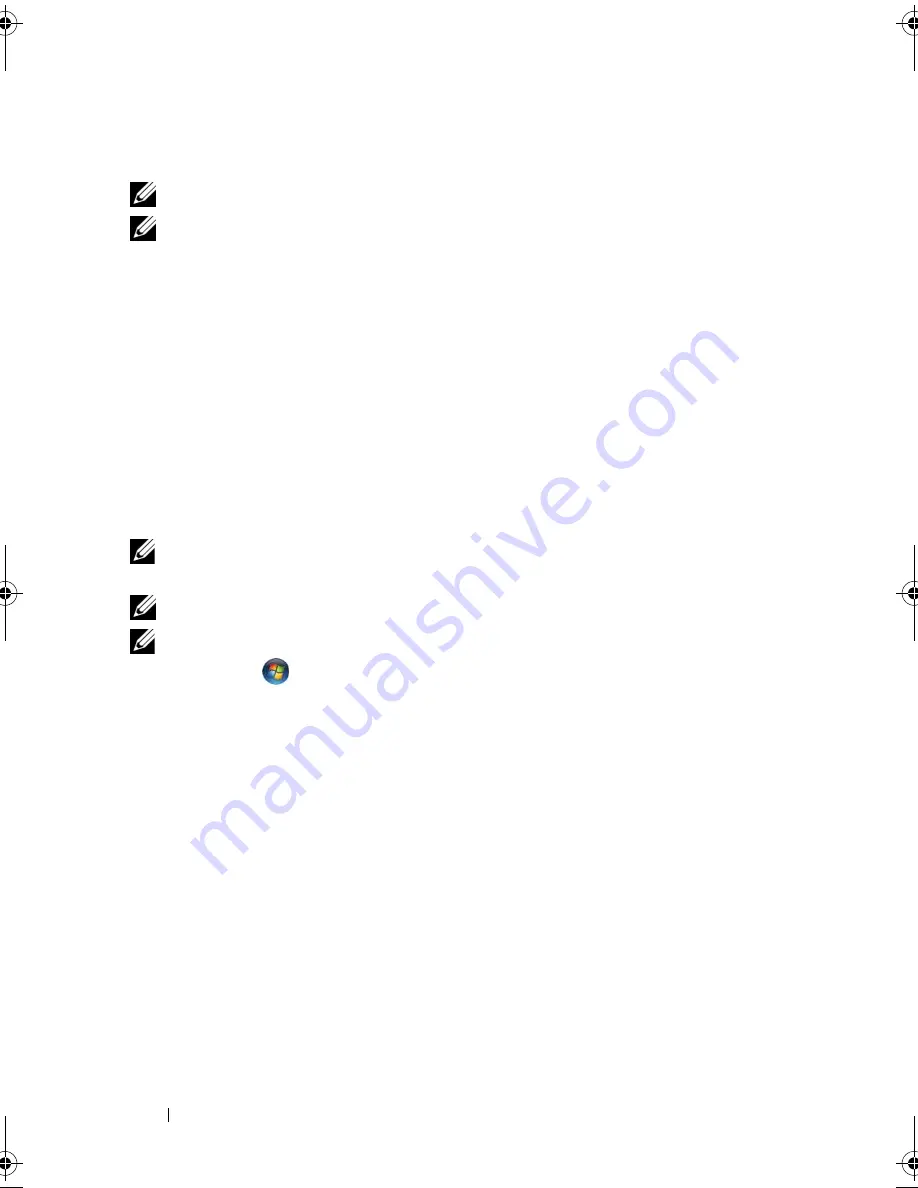
56
Using Multimedia
Copying CD, DVD, and Blu-ray Disc™ (BD) Media
NOTE:
Ensure that you observe all copyright laws while copying media.
NOTE:
The types of optical drives offered by Dell may vary by country.
This section applies only to computers that have a DVD+/-RW, Combo, or
BD-RE drive.
The following instructions explain how to make an exact copy of a CD, DVD or
BD using Roxio Creator. You can also use Roxio Creator for other purposes, such
as creating music CDs from audio files stored on your computer or backing up
important data. For help, open Roxio Creator, and then press <F1>.
The DVD drives and BD drives installed in Dell computers do not support
HD-DVD media. For a list of supported media formats, see "Using Blank CD,
DVD, and BD Media" on page 57.
How to Copy a CD, DVD or BD
NOTE:
Most commercial DVDs and BDs have copyright protection and cannot be
copied using Roxio Creator Plus.
NOTE:
BD media can only be copied to other BD media.
NOTE:
Copying a BD-R to BD-RE does not produce an exact copy.
1
Click
Start
→
All Programs
→
Roxio
Creator
→
Projects
→
Copy
.
2
Under the
Copy
tab, click
Copy Disc
.
3
To copy the CD, DVD or BD:
•
If you have one optical drive
, insert the source disc into the drive,
ensure that the settings are correct, and then click the
Copy Disc
button to continue. The computer reads your source disc and copies
the data to a temporary folder on your computer hard drive.
When prompted, insert a blank disc into the drive and click
OK
.
•
If you have two optical drives
, select the drive into which you have
inserted your source disc and click the
Copy Disc
button to continue.
The computer copies the data from the source disc to the blank disc.
Once you have finished copying the source disc, the disc that you have
created automatically ejects.
book.book Page 56 Friday, November 30, 2007 11:28 AM
Summary of Contents for M1530 - XPS laptop. TUXEDO
Page 1: ...w w w d e l l c o m s u p p o r t d e l l c o m Dell XPS M1530 Owner s Manual Model PP28L ...
Page 18: ...18 Finding Information ...
Page 25: ...About Your Computer 25 About Your Computer Front View 3 4 15 2 5 14 12 9 8 7 16 10 13 1 6 11 ...
Page 38: ...38 About Your Computer ...
Page 52: ...52 Using a Battery ...
Page 70: ...70 Using Multimedia ...
Page 86: ...86 Setting Up and Using Networks ...
Page 130: ...130 Troubleshooting ...
Page 170: ...170 Specifications ...
Page 196: ...196 Glossary ...
Page 204: ...204 Index ...






























