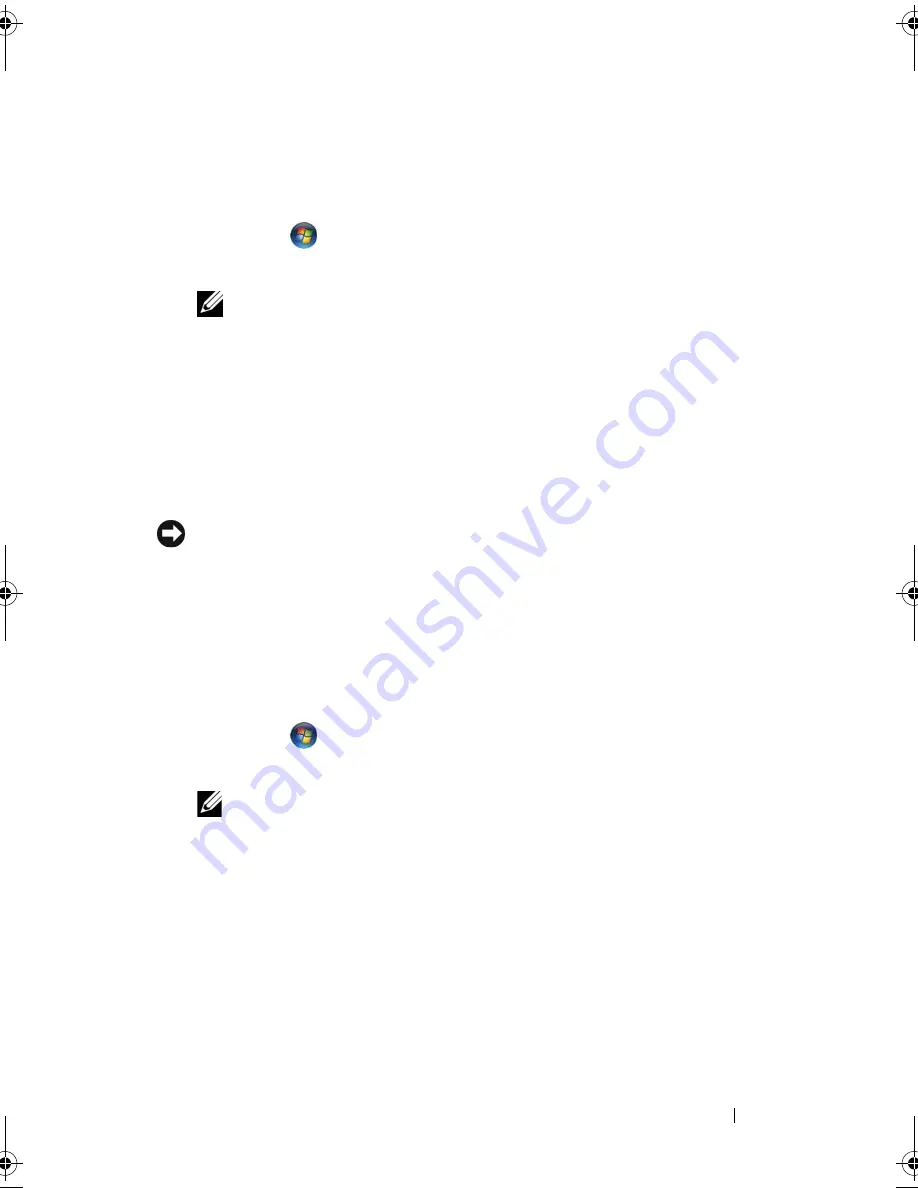
Troubleshooting
121
Identifying Drivers
If you experience a problem with any device, identify whether the driver is the
source of your problem and, if necessary, update the driver.
1
Click
Start
, and then right-click
Computer
.
2
Click
Properties
→
Device Manager
.
NOTE:
The
User Account Control
window may appear. If you are an
administrator on the computer, click
Continue
; otherwise, contact your
administrator to continue.
Scroll down the list of devices and check for an exclamation point (a circle with
a [
!]
) next to the device name
. If an exclamation point is next to the device
name, you may need to reinstall the driver or install a new driver (see
"Reinstalling Drivers and Utilities" on page 121).
Reinstalling Drivers and Utilities
NOTICE:
The Dell Support website at
support.dell.com
and your
Drivers and
Utilities
media provide approved drivers for Dell computers. If you install drivers
obtained from other sources, your computer might not work correctly.
Using Windows Device Driver Rollback
If a problem occurs on your computer after you install or update a driver, use
Windows Device Driver Rollback to replace the driver with the previously
installed version.
1
Click
Start
, and then right-click
Computer
.
2
Click
Properties
,
and then click
Device Manager
.
NOTE:
The
User Account Control
window may appear. If you are an
administrator on the computer, click
Continue
; otherwise, contact your
administrator to enter the Device Manager.
3
Right-click the device for which the new driver was installed and click
Properties
.
4
Click the
Drivers
tab, and then click
Roll Back Driver
.
If Device Driver Rollback does not resolve the problem, use System Restore
(see "Restoring Your Microsoft
®
Windows Vista
®
Operating System" on
page 124) to return your computer to the operating state that existed before
you installed the new driver.
book.book Page 121 Friday, November 30, 2007 11:28 AM
Summary of Contents for M1530 - XPS laptop. TUXEDO
Page 1: ...w w w d e l l c o m s u p p o r t d e l l c o m Dell XPS M1530 Owner s Manual Model PP28L ...
Page 18: ...18 Finding Information ...
Page 25: ...About Your Computer 25 About Your Computer Front View 3 4 15 2 5 14 12 9 8 7 16 10 13 1 6 11 ...
Page 38: ...38 About Your Computer ...
Page 52: ...52 Using a Battery ...
Page 70: ...70 Using Multimedia ...
Page 86: ...86 Setting Up and Using Networks ...
Page 130: ...130 Troubleshooting ...
Page 170: ...170 Specifications ...
Page 196: ...196 Glossary ...
Page 204: ...204 Index ...
















































