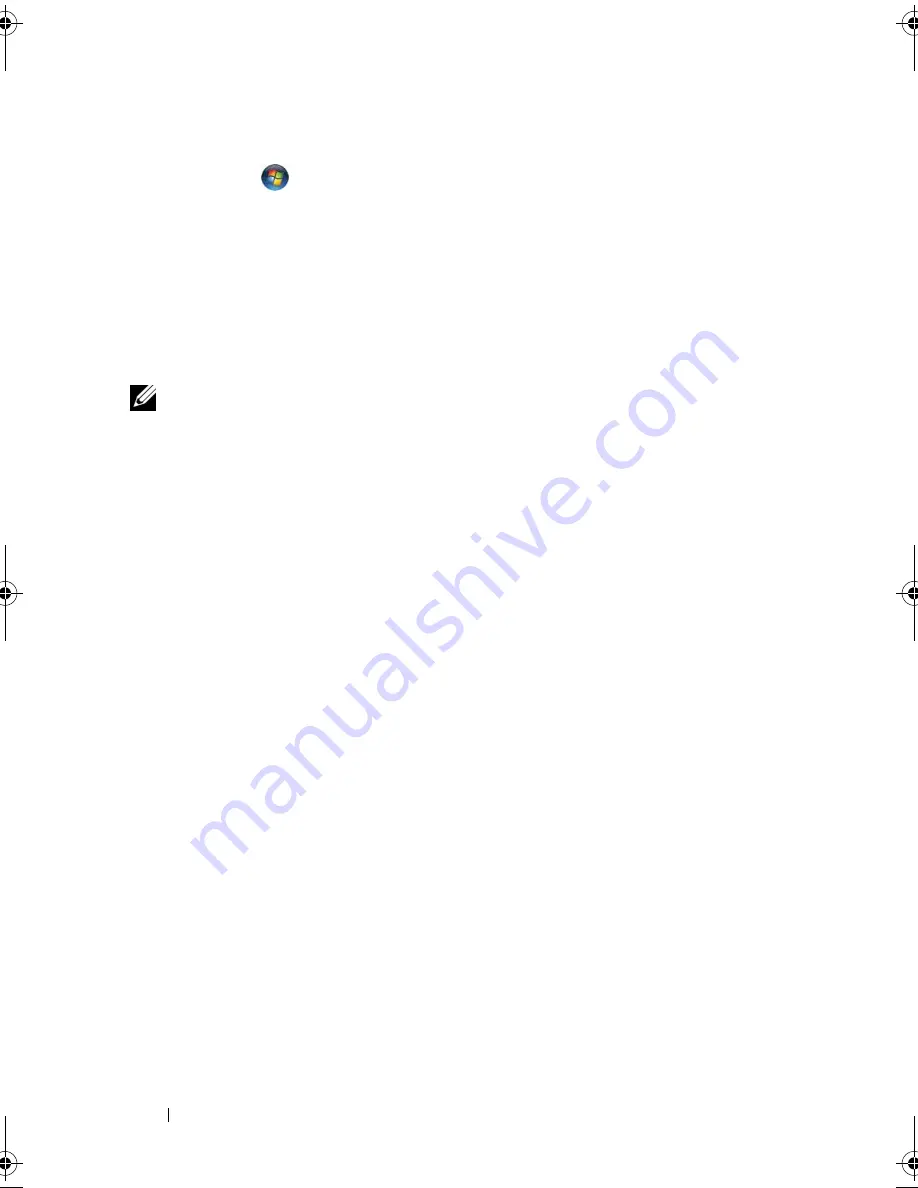
124
Troubleshooting
To start the Hardware Troubleshooter:
1
Click
Start
→
Help and Support
.
2
In the
Find an answer
section, click
Troubleshooting
.
OR
Type
hardware troubleshooter
in the search field, then press
<Enter>.
3
In the search results, select the option that best describes the problem and
follow the troubleshooting steps.
NOTE:
If you do not find the answer in the items categorized in
Troubleshooting
, you
can get online help by typing in your question in the
Search Help
field at the top of the
window.
Restoring Your Microsoft
®
Windows Vista
®
Operating System
You can restore your Windows Vista operating system in the following ways:
•
Windows Vista includes the Backup and Restore Center to create backups
of important files on your computer or to back up the entire hard drive.
You can then restore your operating system or files if needed.
•
Microsoft Windows System Restore returns your hard drive to an earlier
operating state without affecting data files. Use System Restore as the first
solution for restoring your operating system and preserving data files. For
instructions, see "Using Windows Vista System Restore" on page 125.
•
Dell Factory Image Restore restores your hard drive to the operating state it
was in when you purchased the computer. Dell Factory Image Restore
permanently deletes all data on the hard drive and removes any applications
installed after you received the computer. Use Factory Image Restore only if
System Restore did not resolve your operating system problem.
•
If you received an
Operating System
disc with your computer, you can use
it to restore your operating system. However, using the
Operating System
disc also deletes all data on the hard drive. Use the disc
only
if System
Restore did not resolve your operating system problem.
book.book Page 124 Friday, November 30, 2007 11:28 AM
Summary of Contents for M1530 - XPS laptop. TUXEDO
Page 1: ...w w w d e l l c o m s u p p o r t d e l l c o m Dell XPS M1530 Owner s Manual Model PP28L ...
Page 18: ...18 Finding Information ...
Page 25: ...About Your Computer 25 About Your Computer Front View 3 4 15 2 5 14 12 9 8 7 16 10 13 1 6 11 ...
Page 38: ...38 About Your Computer ...
Page 52: ...52 Using a Battery ...
Page 70: ...70 Using Multimedia ...
Page 86: ...86 Setting Up and Using Networks ...
Page 130: ...130 Troubleshooting ...
Page 170: ...170 Specifications ...
Page 196: ...196 Glossary ...
Page 204: ...204 Index ...






























