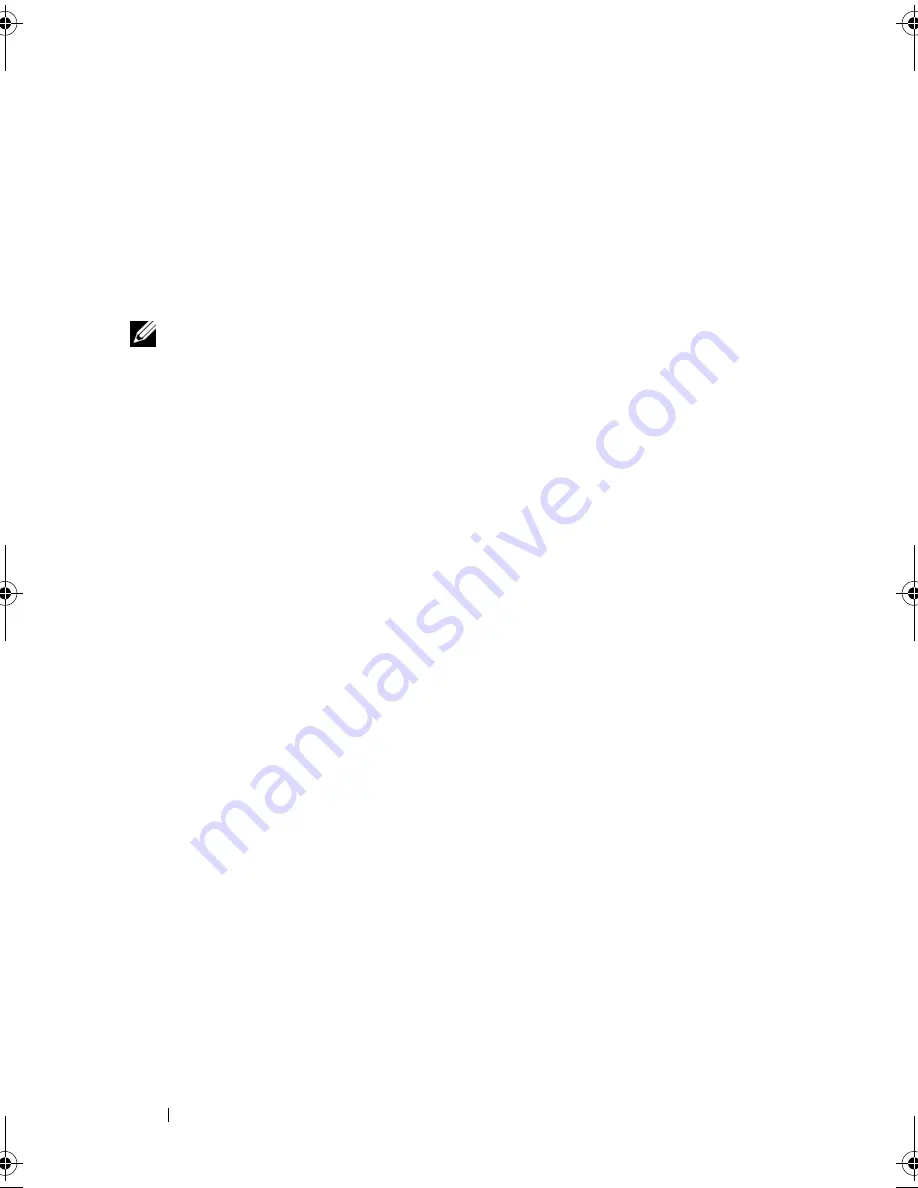
110
Troubleshooting
A program stops responding or crashes repeatedly
E
ND
THE
PROGRAM
—
1
Press <Crtl><Shift><Esc> simultaneously.
2
Click the
Applications
tab and select the program that is no longer
responding.
3
Click
End Task
.
NOTE:
The chkdsk program may run when you restart the computer. Follow the
instructions on the screen.
C
HECK
THE
SOFTWARE
DOCUMENTATION
—
If necessary, uninstall and then
reinstall the program. Software usually includes installation instructions in its
documentation or on a floppy disk or CD.
A program is designed for an earlier Microsoft
®
Windows
®
operating system
R
UN
THE
P
ROGRAM
C
OMPATIBILITY
W
IZARD
—
Program compatibility is a mode
in Windows that lets you run programs written for earlier versions of Windows.
For more information, sea
rch for the keyword
program compatibility wizard
in
Windows Help and Support.
A solid blue screen appears
T
URN
THE
COMPUTER
OFF
—
If you are unable to get a response by pressing a key
on your keyboard or moving your mouse, press and hold the power button for at
least 8 to 10 seconds until the computer turns off, then restart your computer.
Dell MediaDirect problems
C
HECK
THE
D
ELL
M
EDIA
D
IRECT
HELP
FILE
FOR
INFORMATION
—
Use the
Help
menu to access Dell MediaDirect Help.
T
O
PLAY
MOVIES
WITH
D
ELL
M
EDIA
D
IRECT
,
YOU
MUST
HAVE
A
D V D
DRIVE
AND
THE
D
ELL
D V D P
LAYER
—
If you purchased a DVD drive with your computer,
this software should already be installed.
V
IDEO
Q
UALITY
PROBLEMS
—
Turn off the
Use Hardware Acceleration
option.
This feature takes advantage of the special processing in some graphics cards
to reduce processor requirements when playing DVDs and certain types of
video files.
book.book Page 110 Friday, November 30, 2007 11:28 AM
Summary of Contents for M1530 - XPS laptop. TUXEDO
Page 1: ...w w w d e l l c o m s u p p o r t d e l l c o m Dell XPS M1530 Owner s Manual Model PP28L ...
Page 18: ...18 Finding Information ...
Page 25: ...About Your Computer 25 About Your Computer Front View 3 4 15 2 5 14 12 9 8 7 16 10 13 1 6 11 ...
Page 38: ...38 About Your Computer ...
Page 52: ...52 Using a Battery ...
Page 70: ...70 Using Multimedia ...
Page 86: ...86 Setting Up and Using Networks ...
Page 130: ...130 Troubleshooting ...
Page 170: ...170 Specifications ...
Page 196: ...196 Glossary ...
Page 204: ...204 Index ...






























