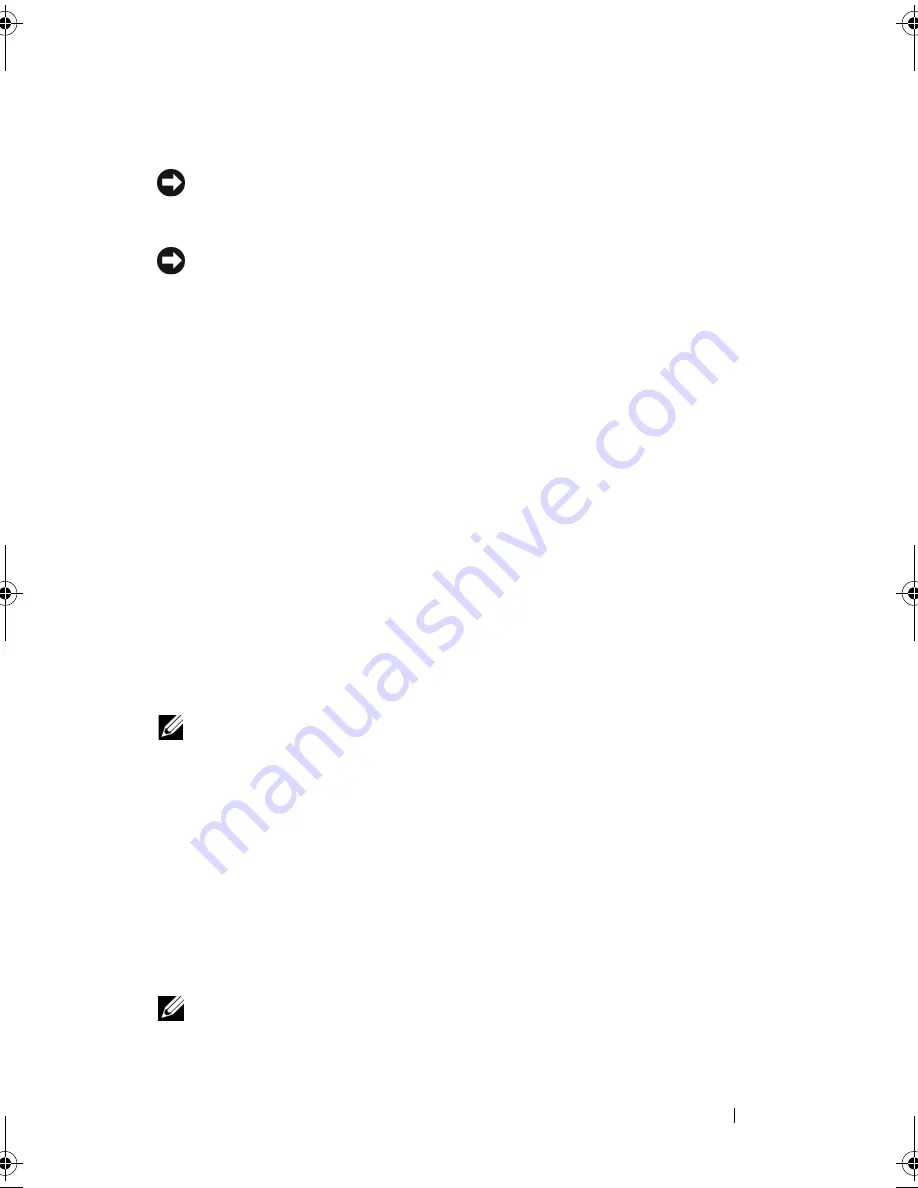
Adding and Replacing Parts
149
Replacing a WWAN Card
NOTICE:
The connectors are keyed to ensure correct insertion. If you feel
resistance, check the connectors on the card and on the system board, and realign
the card.
NOTICE:
To avoid damage to the WWAN card, never place cables under the card.
1
Insert the
WWAN
card connector at a 45-degree angle into the system
board connector labeled "WWAN".
2
Press the other end of the
WLAN
card down into the slot on the system
board until the card clicks into place.
3
Replace the M2 x 3-mm securing screw.
4
Connect the black antenna cable with a gray stripe to the connector
labeled "aux" (black triangle) and connect the white antenna cable with a
gray stripe to the connector labeled "main" (white triangle).
5
Secure unused antenna cables in the protective mylar sleeve.
6
Replace the cover and tighten the captive screws.
Flash Cache Module
The Flash Cache Module (FCM) is an internal memory card that helps
improve the performance of your computer. The FCM card is also known as
Intel Turbo Memory and the Intel Flash Cache Logic Chip Mini-card.
NOTE:
This card is only compatible with the Microsoft Windows Vista™ operating
system.
If you ordered an FCM with your computer, it is already installed
.
Removing the FCM
1
Follow the procedures in "Before You Begin" on page 131.
2
Turn the computer over and remove the cover on the Mini Card
compartment.
3
Ground yourself by touching one of the metal connectors on the back of
the computer.
NOTE:
If you leave the area, ground yourself again when you return to the computer.
book.book Page 149 Friday, November 30, 2007 11:28 AM
Summary of Contents for M1530 - XPS laptop. TUXEDO
Page 1: ...w w w d e l l c o m s u p p o r t d e l l c o m Dell XPS M1530 Owner s Manual Model PP28L ...
Page 18: ...18 Finding Information ...
Page 25: ...About Your Computer 25 About Your Computer Front View 3 4 15 2 5 14 12 9 8 7 16 10 13 1 6 11 ...
Page 38: ...38 About Your Computer ...
Page 52: ...52 Using a Battery ...
Page 70: ...70 Using Multimedia ...
Page 86: ...86 Setting Up and Using Networks ...
Page 130: ...130 Troubleshooting ...
Page 170: ...170 Specifications ...
Page 196: ...196 Glossary ...
Page 204: ...204 Index ...
















































