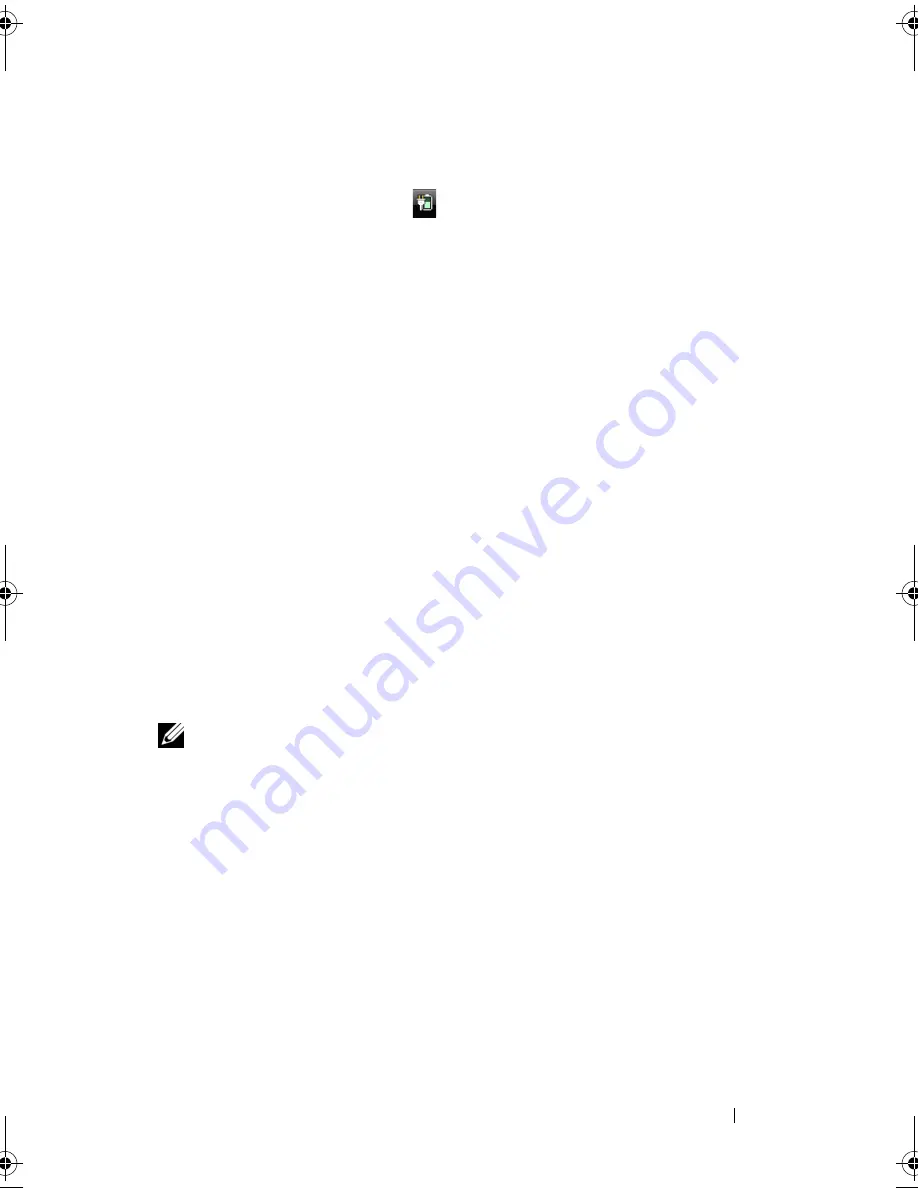
Using a Battery
47
Microsoft
®
Windows
®
Battery Meter
The battery meter indicates the remaining battery charge. To check the
battery meter, double-click the
icon in the notification area.
Charge Gauge
By either pressing once or pressing and holding the status button on the
battery charge gauge, you can check:
•
Battery charge (check by
pressing
and
releasing
the status button)
•
Battery health (check by
pressing
and
holding
the status button)
The battery operating time is largely determined by the number of times it is
charged. After hundreds of charge and discharge cycles, batteries lose some
charge capacity—or battery health. Therefore, a battery can show a status of
charged, but maintain a reduced charge capacity (health).
Check the Battery Charge
To check the battery charge,
press
and release
the status button on the battery
charge gauge to illuminate the charge indicator lights. Each light represents
approximately 20 percent of the total battery charge. For example, if the
battery has 80 percent of its charge remaining, four of the lights are on. If no
lights are on, the battery has no charge.
Check the Battery Health
NOTE:
You can check battery health in one of two ways: by using the charge gauge
on the battery, as described below, and by using the Battery Meter in Dell QuickSet.
For information about QuickSet, right-click the QuickSet icon in the notification
area, and then click
Help
.
To check the battery health using the charge gauge,
press and hold
the status
button on the battery charge gauge for at least 3 seconds to illuminate the
health indicator lights. Each light represents incremental degradation. If no
lights appear, the battery is in good condition, and more than 80 percent of its
original charge capacity remains. If five lights appear, less than 60 percent of the
charge capacity remains, and you should consider replacing the battery. See
"Battery" on page 166 for more information about the battery operating time.
book.book Page 47 Friday, November 30, 2007 11:28 AM
Summary of Contents for M1530 - XPS laptop. TUXEDO
Page 1: ...w w w d e l l c o m s u p p o r t d e l l c o m Dell XPS M1530 Owner s Manual Model PP28L ...
Page 18: ...18 Finding Information ...
Page 25: ...About Your Computer 25 About Your Computer Front View 3 4 15 2 5 14 12 9 8 7 16 10 13 1 6 11 ...
Page 38: ...38 About Your Computer ...
Page 52: ...52 Using a Battery ...
Page 70: ...70 Using Multimedia ...
Page 86: ...86 Setting Up and Using Networks ...
Page 130: ...130 Troubleshooting ...
Page 170: ...170 Specifications ...
Page 196: ...196 Glossary ...
Page 204: ...204 Index ...






























