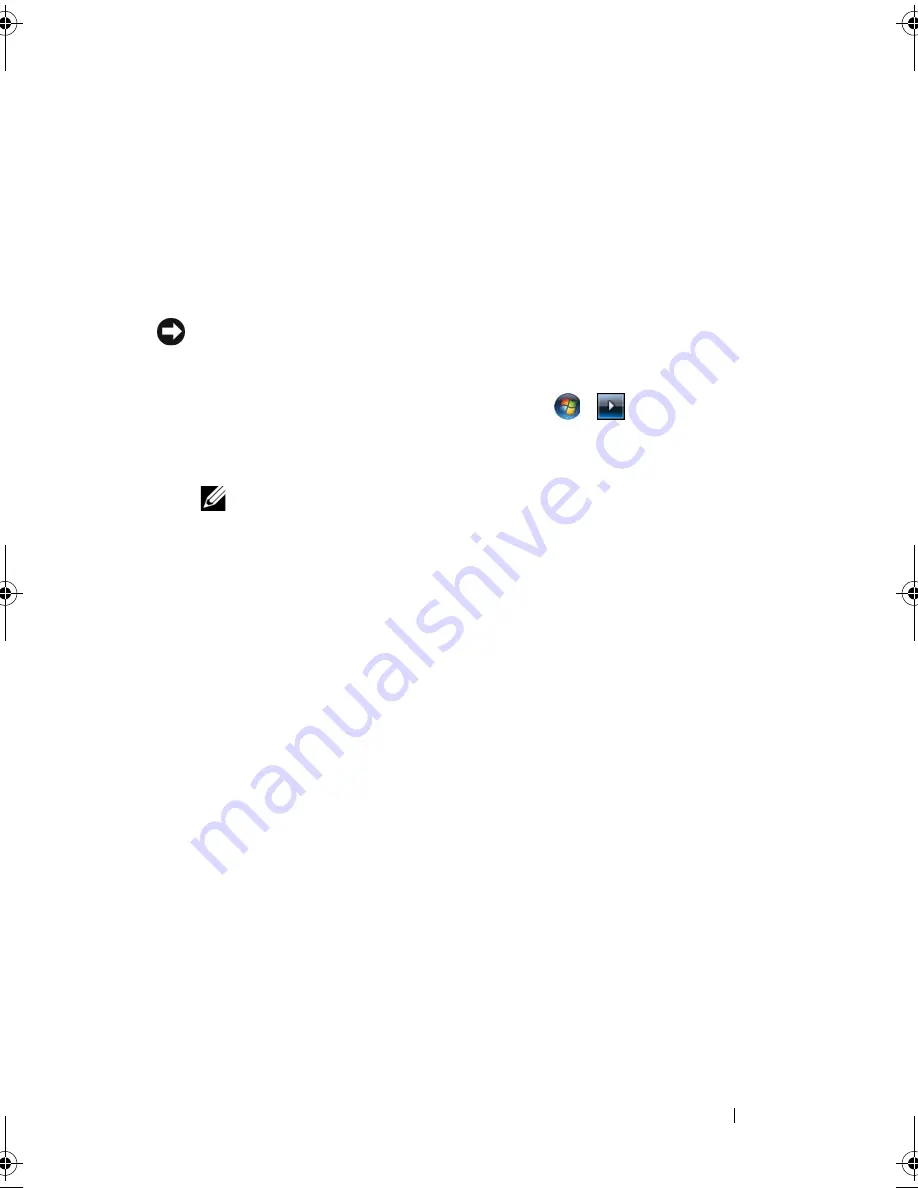
Troubleshooting
127
Restoring the Computer to the Default Factory Configuration
The
Dell Factory Image Restore
option allows you to restore your hard drive
back to its original factory configuration as when you first ordered it from Dell.
This option appears on Dell computers that were originally pre-installed with
Windows Vista
®
and does not include computers purchased through the
Express Upgrade promotion or computers that were upgraded to Windows
Vista from a previous version of the Windows
®
operating systems.
NOTICE:
When you restore the computer to the default factory configuration, all
data on the hard drive is deleted. Before performing this procedure, back up
personal files. If you do not back up personal files, the data is lost.
1
Restart the computer. To do this, click
Start
→
→
Restart
.
2
As the computer restarts, press <F8> until the
Advanced Boot Options
menu appears on the screen.
NOTE:
You must press the <F8> key before the Windows logo appears on the
screen. If you press <F8> after the Windows logo appears on the screen, the
Advanced Boot Options
menu will not appear on the screen. If you do not see
the
Advanced Boot Options
menu, restart the computer, and then repeat this
step until you see the menu on the screen.
3
Press <Down Arrow> to select
Repair Your Computer
on the
Advanced
Boot Options
menu, and then press <Enter>.
4
Specify the language settings that you want, and then click
Next
.
5
Log in as a user who has administrative credentials, and then click
OK
.
6
Click
Dell Factory Image Restore
.
7
In the
Dell Factory Image Restore
window, click
Next
.
8
Select the
Yes, reformat hard drive and restore system software to factory
condition
checkbox.
9
Click
Next
. The computer is restored to the default factory configuration.
10
When the restore operation is completed, click
Finish
to restart the
computer.
book.book Page 127 Friday, November 30, 2007 11:28 AM
Summary of Contents for M1530 - XPS laptop. TUXEDO
Page 1: ...w w w d e l l c o m s u p p o r t d e l l c o m Dell XPS M1530 Owner s Manual Model PP28L ...
Page 18: ...18 Finding Information ...
Page 25: ...About Your Computer 25 About Your Computer Front View 3 4 15 2 5 14 12 9 8 7 16 10 13 1 6 11 ...
Page 38: ...38 About Your Computer ...
Page 52: ...52 Using a Battery ...
Page 70: ...70 Using Multimedia ...
Page 86: ...86 Setting Up and Using Networks ...
Page 130: ...130 Troubleshooting ...
Page 170: ...170 Specifications ...
Page 196: ...196 Glossary ...
Page 204: ...204 Index ...
















































