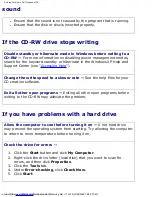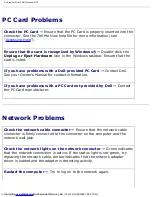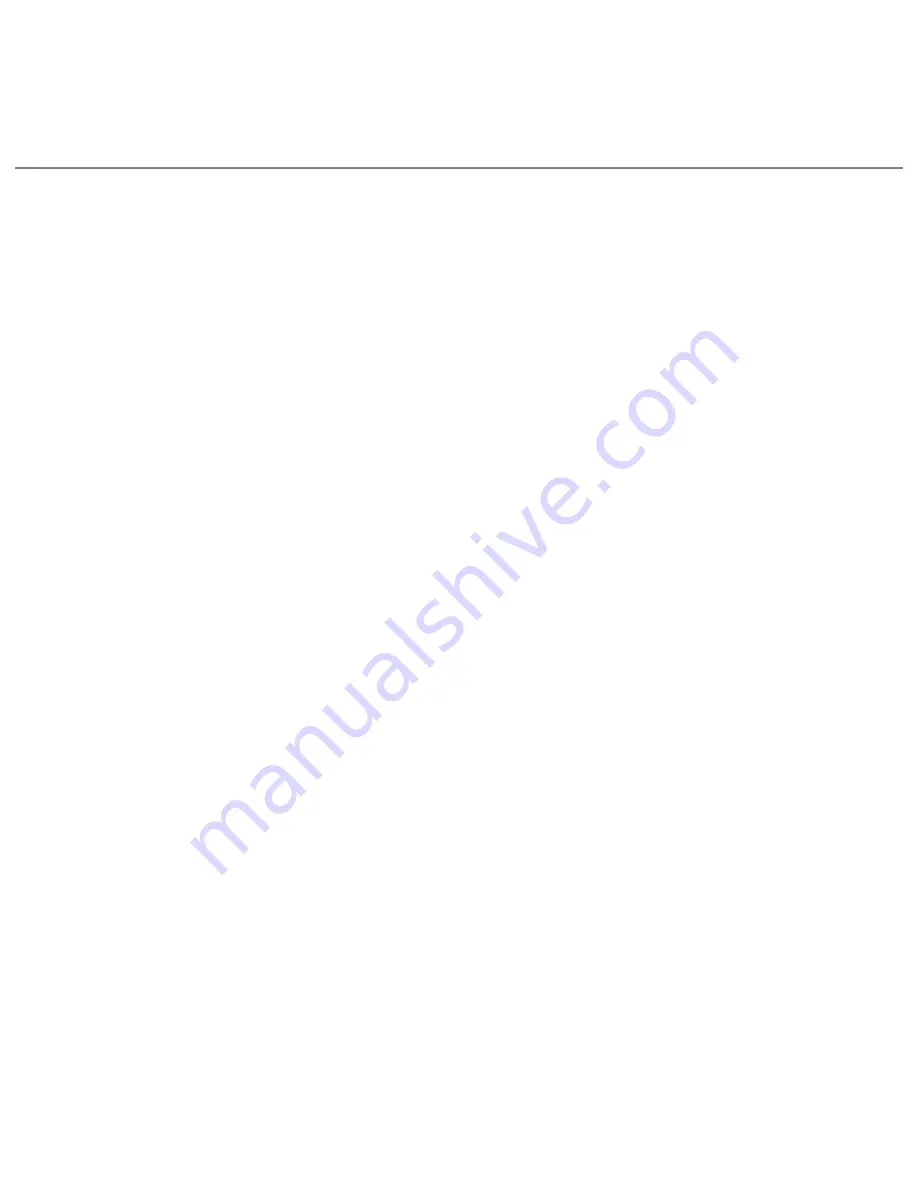
Reinstalling Drivers and Utilities: Dell Inspiron 4150
5. Click the
Drivers
tab.
6. Click
Roll Back Driver
.
Resolving Software and Hardware
Incompatibilities
In the Microsoft® Windows® XP operating system, IRQ conflicts occur if a device
either is not detected during the operating system setup or is detected but incorrectly
configured. To check for IRQ conflicts on your computer:
1. Click the
Start
button and click
Control Panel
.
2. Click
Performance and Maintenance
and click
System
.
3. Click the
Hardware
tab and click
Device Manager
.
4. In the
Device Manager
list, check for conflicts with the other devices.
Conflicts are indicated by a yellow exclamation point (!) beside the conflicting
device or a red X if the device has been disabled.
5. Double-click any conflicting device listed to bring up the
Properties
window so
that you can determine what needs to be reconfigured or removed from the
Device Manager.
6. Resolve these conflicts before checking specific devices.
7. Double-click the malfunctioning device type in the
Device Manager
list.
8. Double-click the icon for the specific device in the expanded list.
The
Properties
window appears.
If an IRQ conflict exists, the
Device
status
area in the
Properties
window
reports what other devices are sharing the device's IRQ.
9. Resolve any IRQ conflicts.
file:///F|/Service%20Manuals/Dell/Inspiron/4150/drivers.htm (4 of 8) [2/28/2004 7:28:08 AM]