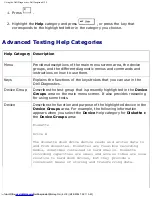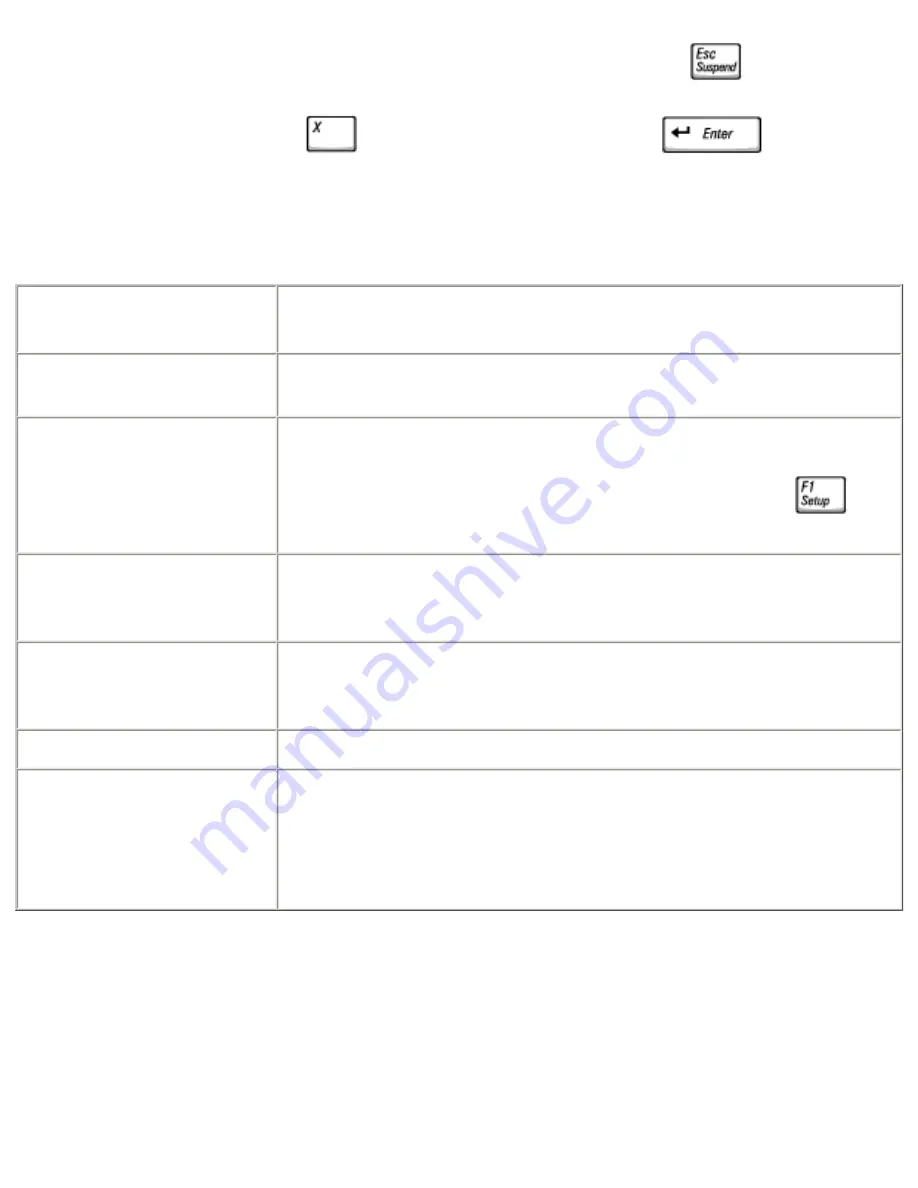
Using the Dell Diagnostics: Dell Inspiron 4150
7. When you have finished running the Dell Diagnostics, press
until you
return to the
Diagnostics Menu
. To exit the Dell Diagnostics and reboot the
computer, either type
, or highlight
Exit
and press
.
Diagnostics Menu
Option
Function
Test All Devices
Performs extensive diagnostic tests or quick diagnostic
tests on all devices.
Test One Device
Performs extensive diagnostic tests or quick diagnostic
tests on one device after you select it from a list of device
groups. After you select
Test One Device
, press
for
more information about a test.
Advanced Testing
Allows you to modify the parameters of a test and select a
group of tests to perform. You can access online Help for
more information about
Advanced Testing
.
Information and Results Provides test results, test errors, version numbers of the
subtests used by the Dell Diagnostics, and additional help
on the Dell Diagnostics.
Program Options
Allows you to change the settings of the Dell Diagnostics.
Exit
If the Dell Diagnostics are being run from the Diagnostics
utility partition on the hard drive, reboots the computer.
If the Dell Diagnostics are being run from a CD or floppy
disk, exits to the MS-DOS® prompt.
For a quick check of your computer, select
Quick Tests
from the
Test All Devices
or
Test One Device
option.
Quick Tests
runs only the subtests that do not require user
interaction and that do not take a long time to run. Dell recommends that you choose
Quick Tests
first to increase the odds of tracing the source of the problem quickly.
For a thorough check of your computer, select
Extended Tests
from the
Test All
Devices
option.
file:///F|/Service%20Manuals/Dell/Inspiron/4150/diag.htm (4 of 8) [2/28/2004 7:28:11 AM]