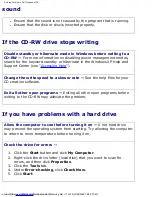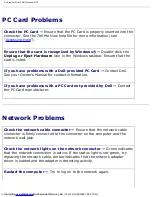Reinstalling Drivers and Utilities: Dell Inspiron 4150
section, click the
Start
button, point to
Settings
, and then click
Control Panel
.
2. Click the
Start
button
and right-click
My Computer
.
3. Click
Properties
.
4. Click the
Hardware
tab and click
Device Manager
.
5. Double-click the type of device for which you are installing the driver (for
example,
Modems
or
Infrared devices
).
6. Double-click the name of the device for which you are installing the driver.
7. Click the
Driver
tab and then click
Update Driver
.
8. Select
Install from a list or specific location (Advanced)
, and then click
Next
.
9. Click
Browse
, and browse to the location to which you previously extracted the
driver files.
10. When the name of the appropriate driver appears, click
Next
.
11. Click
Finish
and restart your computer.
Using Microsoft Windows XP Device Driver
Rollback
If you install a new device driver that causes system instability, you can use the
Windows XP Device Driver Rollback utility to replace the new device driver with the
previously installed version of the device driver. If you cannot reinstall your previous
driver by using the Device Driver Rollback utility, then use
System Restore
to return
your operating system to its previous operating state before you installed the new
device driver. To use Device Driver Rollback:
1. Click the
Start
button
and right-click
My Computer
.
2. Click
Properties
.
3. Click the
Hardware
tab and click
Device Manager
.
4. In the
Device Manager
window, right-click the device for which the new driver
was installed and then click
Properties
.
file:///F|/Service%20Manuals/Dell/Inspiron/4150/drivers.htm (3 of 8) [2/28/2004 7:28:08 AM]