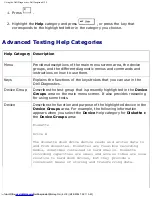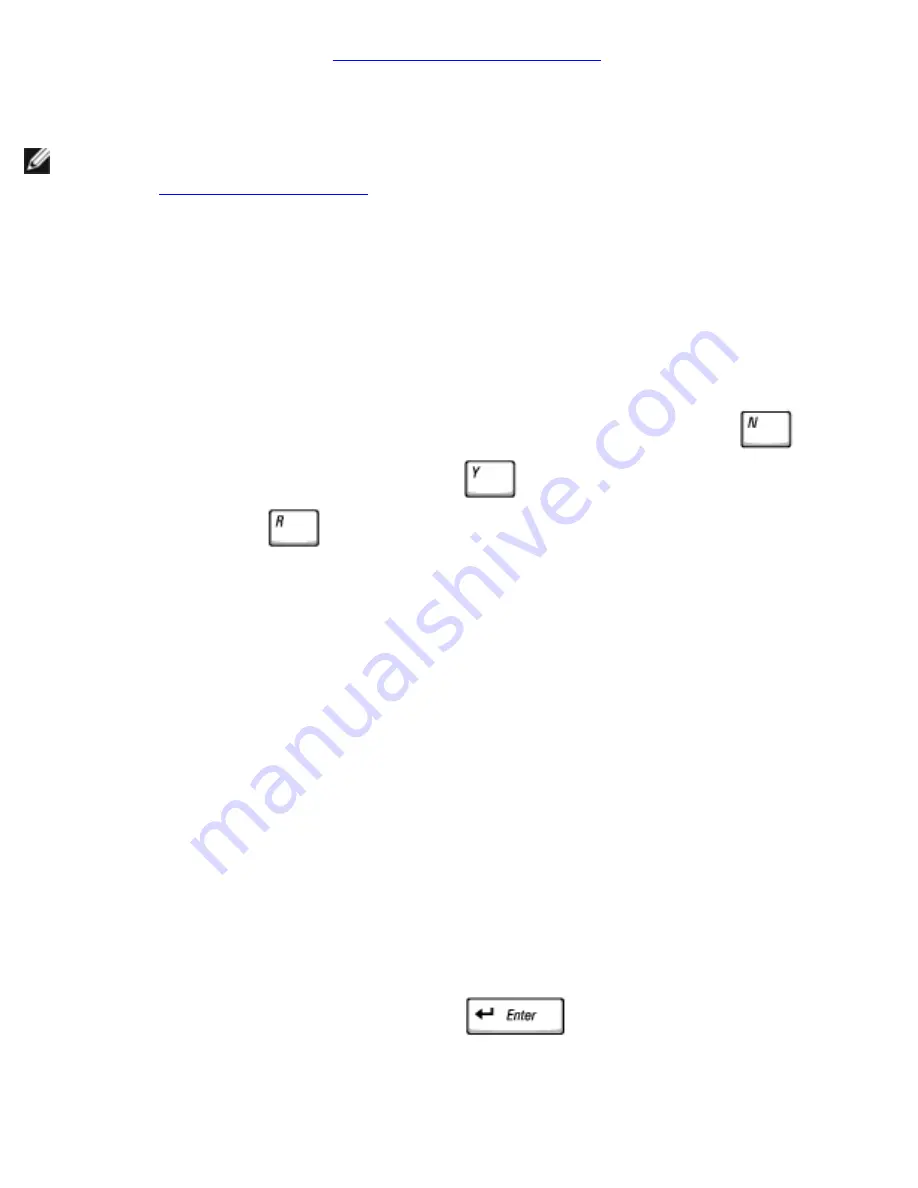
Using the Dell Diagnostics: Dell Inspiron 4150
4. Press and hold down the
Dell AccessDirect™ button
while you turn on the
computer.
HINT:
An alternate way of starting the Dell Diagnostics is to select
Diagnostics
from the
one-time boot menu
.
The computer begins to run the Pre-boot System Assessment, a series of
embedded diagnostics that perform initial testing on your system board,
keyboard, hard drive, and display.
●
During the assessment, answer any questions that appear.
●
If a component failure is detected, the computer stops and beeps. To stop
the assessment and reboot to the operating system, press
; to
continue to the next test, press
; to retest the component that
failed, press
.
●
If failures are detected during the Pre-boot System Assessment, write
down the error code(s) and then contact Dell before continuing on to the
Dell Diagnostics. See your
Owner's Manual
for contact information.
●
If you receive a message stating that no Diagnostics utility partition has
been found, follow the instructions on the screen to run the Dell
Diagnostics from your
Drivers and Utilities
CD.
If the Pre-boot System Assessment completes successfully, you receive the
message
Booting Dell Diagnostic Utility Partition. Press any key to
continue
.
5. Press any key to start the Dell Diagnostics from the Diagnostics utility partition
on your hard drive.
6. After the Dell Diagnostics loads, the
Diagnostics
Menu
appears. To select an
option, highlight the option and press
, or press the key that
corresponds to the highlighted letter in the option you choose.
file:///F|/Service%20Manuals/Dell/Inspiron/4150/diag.htm (3 of 8) [2/28/2004 7:28:11 AM]