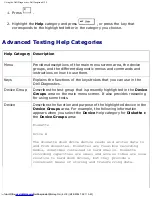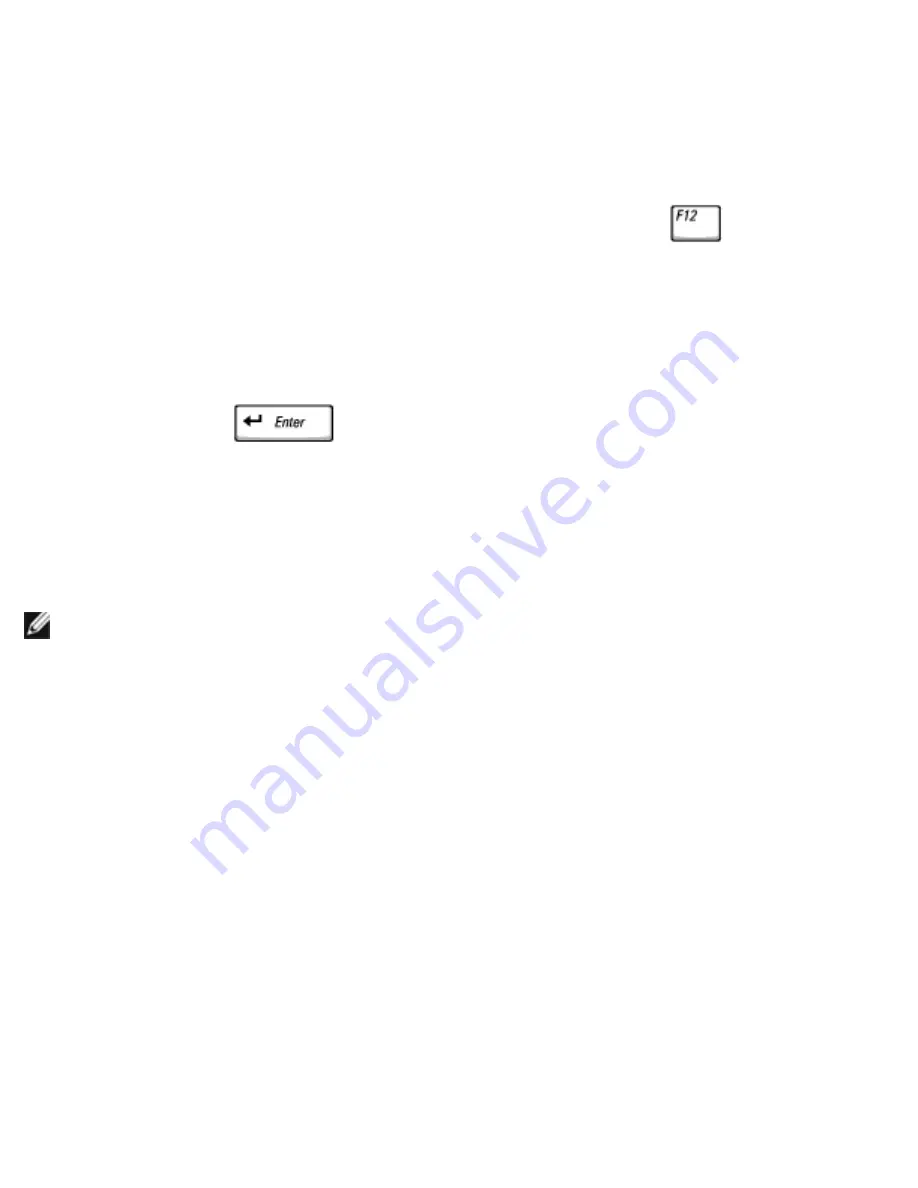
Using the System Setup Program: Dell Inspiron 4150
1. Turn off the computer.
2. If the computer is connected to a docking device (docked), undock it. See the
documentation that came with the docking device for instructions.
3. Connect the computer to an electrical outlet.
4. Turn on the computer. When the Dell logo appears, press
immediately.
If you wait too long and the Windows® logo appears, continue to wait until you
see the Windows desktop. Then shut down your computer and try again.
5. When the boot device list appears, highlight the device from which you want to
boot and press
.
The computer boots to the selected device.
The next time you reboot the computer, the normal boot order is restored.
HINT:
You can only boot (start up) your computer from a CD, CD-RW, or DVD
drive installed as a fixed optical drive. You cannot boot from one of these
modules installed in the module bay.
Changing Printer Modes
Set the
Parallel Mode
option according to the type of printer or device connected to
the parallel connector. To determine the correct mode to use, see the documentation
that came with the device.
Setting
Parallel Mode
to
Disabled
disables the parallel port and the port's LPT
address, freeing its interrupt for another device to use.
Changing COM Ports
Serial Port
allows you to map the serial port COM address or disable the serial port
and its address, freeing that interrupt for another device to use.
file:///F|/Service%20Manuals/Dell/Inspiron/4150/setup.htm (4 of 5) [2/28/2004 7:28:09 AM]