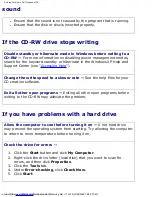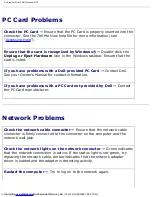Reinstalling Drivers and Utilities: Dell Inspiron 4150
the CD, it might prompt you to install setup files. Click
OK
, and follow the
instructions on the screen to continue.
3. From the
Language
drop-down menu in the toolbar, select your preferred
language for the driver or utility (if available).
A welcome screen appears.
4. Click
Next
. The CD automatically scans your hardware to detect drivers and
utilities used by your computer.
After the CD completes the hardware scan, you can also detect other drivers and
utilities. Under
Search Criteria
, select the appropriate categories from the
System Model
,
Operating System
, and
Topic
drop-down menus.
A link or links appear(s) for the specific drivers and utilities used by your
computer.
5. Click the link of a specific driver or utility to display information about the driver
or utility that you want to install.
6. Click the
Install
button (if present) to begin installing the driver or utility. At
the welcome screen, follow the screen prompts to complete the installation.
If no
Install
button is present, automatic installation is not an option. For
installation instructions, either see the appropriate instructions in the following
subsections, or click
Extract
, follow the extracting instructions, and read the
readme file.
If instructed to navigate to the driver files, click the CD directory on the driver
information window to display the files associated with that driver.
Manually Reinstalling Drivers for Windows XP
HINT:
If you are reinstalling an infrared sensor driver, you must first enable the
infrared sensor in the system setup program (see "
Using the System Setup
Program
") before continuing with the driver installation.
1. After extracting the driver files to your hard drive as described in the previous
file:///F|/Service%20Manuals/Dell/Inspiron/4150/drivers.htm (2 of 8) [2/28/2004 7:28:08 AM]