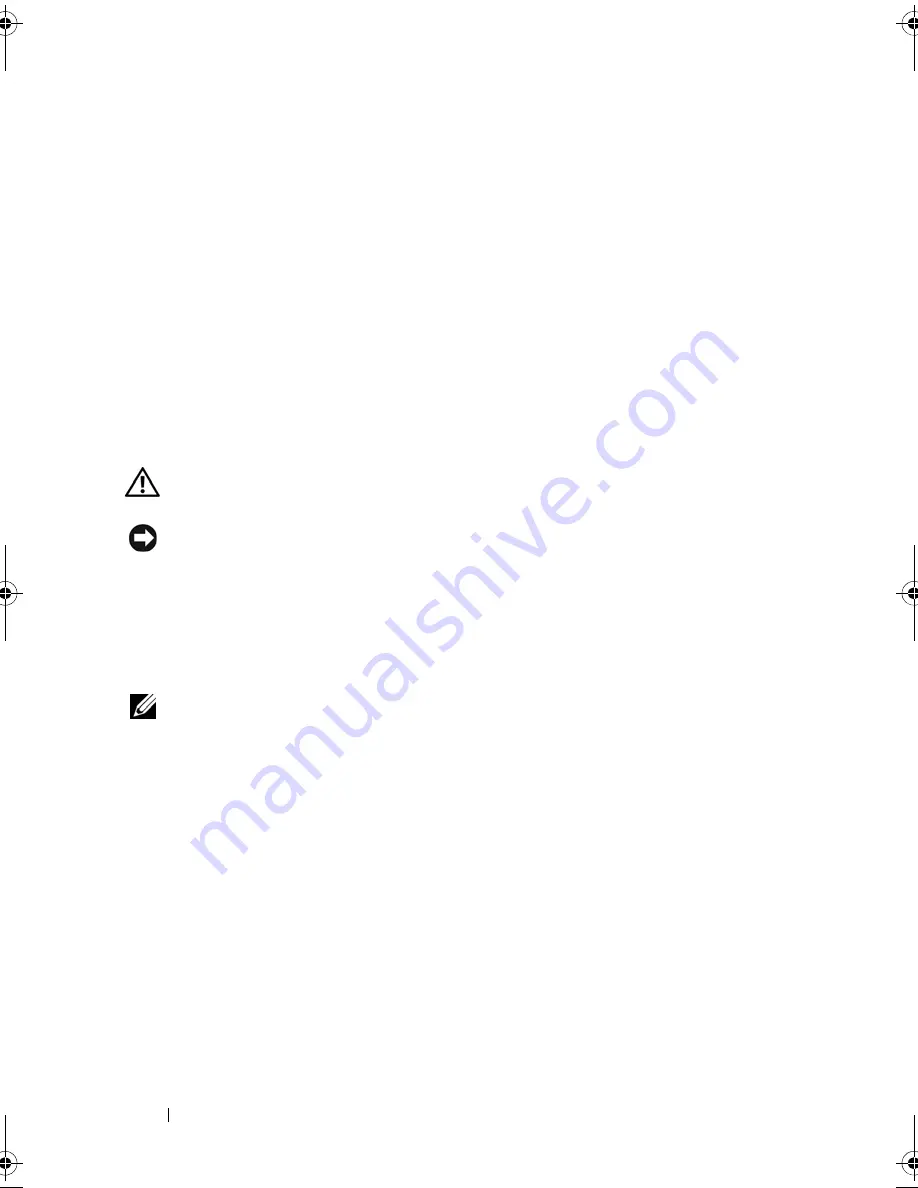
96
Troubleshooting
C
H E C K
T H E
SYS TE M
S E T U P
P RO G RA M
SE T T I N G S
—
Verify that the system setup
program lists the correct device for the pointing device option. (The
computer automatically recognizes a USB mouse without making any setting
adjustments.) For more information on using the system setup program, see
"System Setup Program" on page 101.
T
E S T
T H E
M O U SE
C O N T R O L L E R
—
To test the mouse controller (which affects
pointer movement) and the operation of the touch pad or mouse buttons,
run the Mouse test in the
Poin
t
ing Devices
test group in the Dell Diagnostics
(see "Dell Diagnostics" on page 79).
R
E I N S TA L L
T H E
T O U C H
P A D
D RI VE R
—
See "Reinstalling Drivers and Utilities"
on page 106.
Video and Monitor Problems
CAUTION:
Before you begin any of the procedures in this section, follow the
safety instructions in the
Product Information Guide
.
NOTICE:
If your computer came with a PCI graphics card installed, removal of the
card is not necessary when installing additional graphics cards; however, the card
is required for troubleshooting purposes. If you remove the card, store it in a safe
and secure location. For information about your graphics card, go to
support.dell.com.
The screen is blank
NOTE:
For troubleshooting procedures, see the monitor’s documentation.
The screen is difficult to read
C
H E C K
T H E
D I A G N O S T I C
L I G H TS
—
See "Diagnostic Lights" on page 73.
C
H E C K
T H E
M O N I T O R
S E TT I N G S
—
See the monitor documentation for
instructions on adjusting the contrast and brightness, demagnetizing
(degaussing) the monitor, and running the monitor self-test.
A
D J U S T
T H E
W
I N D O W S
D I S P L A Y
SE T T I NG S
Windows XP:
1
Click
Start
→
Control Panel
→
Appearance and Themes
.
2
Click the area you want to change or click the
Display
icon.
3
Try different settings for
Color quality
and
Screen resolution
.
book.book Page 96 Wednesday, December 12, 2007 10:32 AM
Summary of Contents for Inspiron 1200
Page 1: ...w w w d e l l c o m s u p p o r t d e l l c o m Dell Vostro 1200 Owner s Manual Model PP16S ...
Page 10: ...10 Contents ...
Page 18: ...18 Finding Information ...
Page 30: ...30 About Your Computer ...
Page 38: ...38 Using a Battery ...
Page 48: ...48 Using the Display ...
Page 62: ...62 Setting Up and Using Networks ...
Page 66: ...66 Using Cards 1 slot 2 ExpressCard 1 2 ...
Page 72: ...72 Securing Your Computer ...
Page 100: ...100 Troubleshooting ...
Page 118: ...118 Reinstalling Software ...
Page 122: ...122 Traveling With Your Computer ...
Page 130: ...130 Getting Help ...
Page 158: ...158 Glossary ...
Page 164: ...164 Index ...
















































