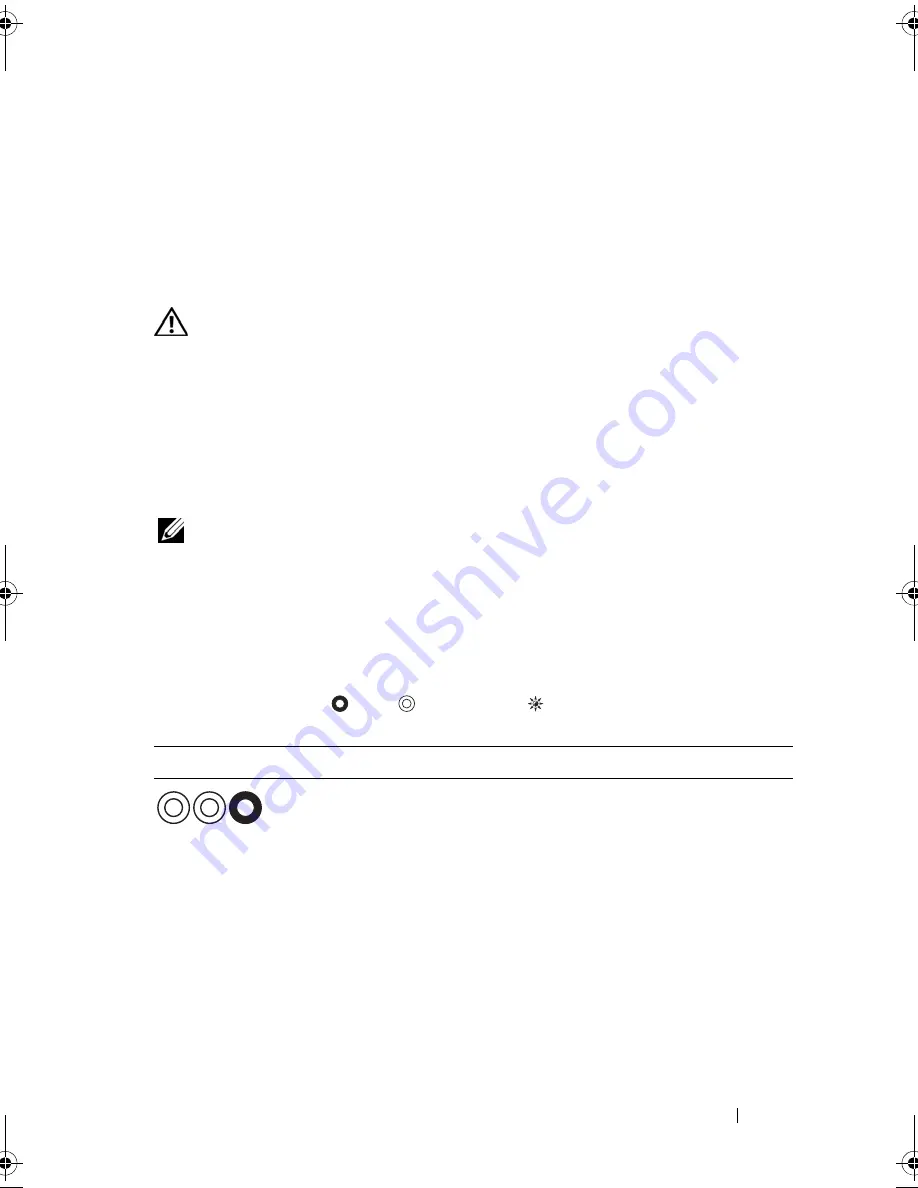
Troubleshooting Tools
73
10
Troubleshooting Tools
Diagnostic Lights
CAUTION:
Before you begin any of the procedures in this section, follow the
safety instructions in the
Product Information Guide
.
Your computer has three keyboard status lights located above the keyboard
(see "Front View" on page 19). During normal operation, the keyboard status
lights display the current status (
on
or
off
) of the Num Lock, Caps Lock, and
Scroll Lock features. If the computer starts without error, the lights flash, and
then turn off. If the computer malfunctions, however, you can use the status
of the lights to help identify the problem.
NOTE:
After the computer completes POST, the Num Lock light may remain on,
depending on your BIOS settings (see "Commonly Used Options" on page 102).
Diagnostic Light Codes During POST
To troubleshoot a problem with your computer, read the sequence of the
keyboard status lights in order from left to right (Num Lock, Caps Lock, and
then Scroll Lock). If the computer malfunctions the individual lights display
a status of either
On
,
Off
,
or
Flashing
.
Light Pattern
Problem Description
Suggested Resolution
The microcontroller is
handing control of
the system to the
Pentium controller. If
no processor is
installed, or there is
no FWH/ROM, this
code persists.
• Reseat the processor (see your
Service
Manual
).
• If the problem persists, contact Dell
(see "Contacting Dell" on page 129).
book.book Page 73 Wednesday, December 12, 2007 10:32 AM
Summary of Contents for Inspiron 1200
Page 1: ...w w w d e l l c o m s u p p o r t d e l l c o m Dell Vostro 1200 Owner s Manual Model PP16S ...
Page 10: ...10 Contents ...
Page 18: ...18 Finding Information ...
Page 30: ...30 About Your Computer ...
Page 38: ...38 Using a Battery ...
Page 48: ...48 Using the Display ...
Page 62: ...62 Setting Up and Using Networks ...
Page 66: ...66 Using Cards 1 slot 2 ExpressCard 1 2 ...
Page 72: ...72 Securing Your Computer ...
Page 100: ...100 Troubleshooting ...
Page 118: ...118 Reinstalling Software ...
Page 122: ...122 Traveling With Your Computer ...
Page 130: ...130 Getting Help ...
Page 158: ...158 Glossary ...
Page 164: ...164 Index ...






























