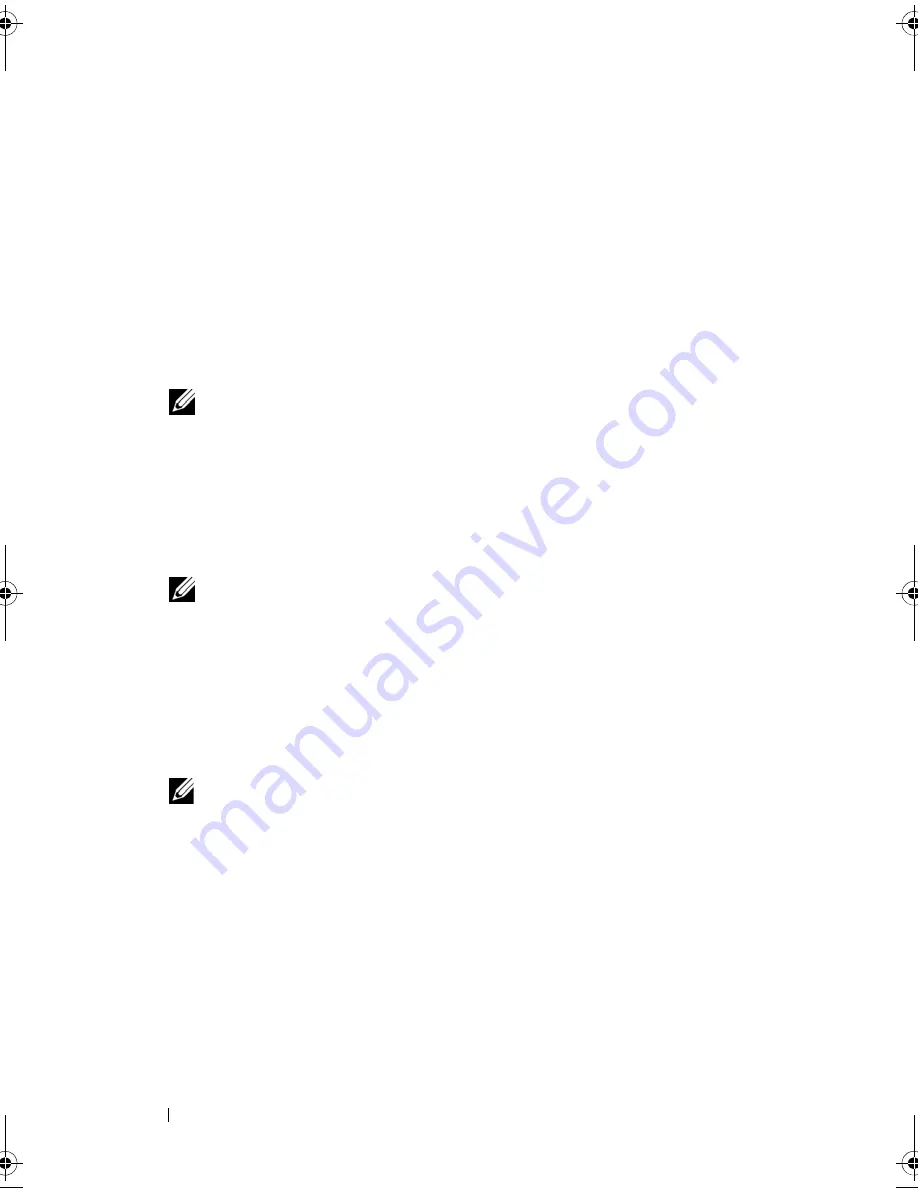
80
Troubleshooting Tools
The computer runs the Pre-boot System Assessment (PSA), a series of
initial tests of your system board, keyboard, display, memory, hard
drive, etc.
• During the assessment, answer any questions that appear.
• If failures are detected during the PSA, write down the error
code(s) and see "Contacting Dell" on page 129.
• If the PSA completes successfully, the following message appears:
“
Booting Dell Diagnostic Utility Partition.
Press any key to continue
.”
NOTE:
If you see a message stating that no diagnostics utility partition has
been found, run the Dell Diagnostics from your
Drivers and Utilities
media (see
"Starting the Dell Diagnostics From the Drivers and Utilities Media" on
page 81).
3
Press any key to start the Dell Diagnostics from the diagnostics utility
partition on your hard drive.
4
Press <Tab> to select
Test System
and then press <Enter>.
NOTE:
It is recommended that you select Test System to run a complete test
on your computer. Selecting Test Memory initiates the extended memory test,
which can take up to thirty minutes or more to complete. When the test
completes, record the test results and then press any key to return to the
previous menu.
5
At the Dell Diagnostics Main Menu, left-click with the touch pad/mouse,
or press <Tab> and then <Enter>, to select the test you want to run (see
"Dell Diagnostics Main Menu" on page 82).
NOTE:
Write down any error codes and problem descriptions exactly as they
appear and follow the instructions on the screen.
6
After all tests have completed, close the test window to return to the Dell
Diagnostics Main Menu.
7
Close the Main Menu window to exit the Dell Diagnostics and restart the
computer.
book.book Page 80 Wednesday, December 12, 2007 10:32 AM
Summary of Contents for Inspiron 1200
Page 1: ...w w w d e l l c o m s u p p o r t d e l l c o m Dell Vostro 1200 Owner s Manual Model PP16S ...
Page 10: ...10 Contents ...
Page 18: ...18 Finding Information ...
Page 30: ...30 About Your Computer ...
Page 38: ...38 Using a Battery ...
Page 48: ...48 Using the Display ...
Page 62: ...62 Setting Up and Using Networks ...
Page 66: ...66 Using Cards 1 slot 2 ExpressCard 1 2 ...
Page 72: ...72 Securing Your Computer ...
Page 100: ...100 Troubleshooting ...
Page 118: ...118 Reinstalling Software ...
Page 122: ...122 Traveling With Your Computer ...
Page 130: ...130 Getting Help ...
Page 158: ...158 Glossary ...
Page 164: ...164 Index ...
















































