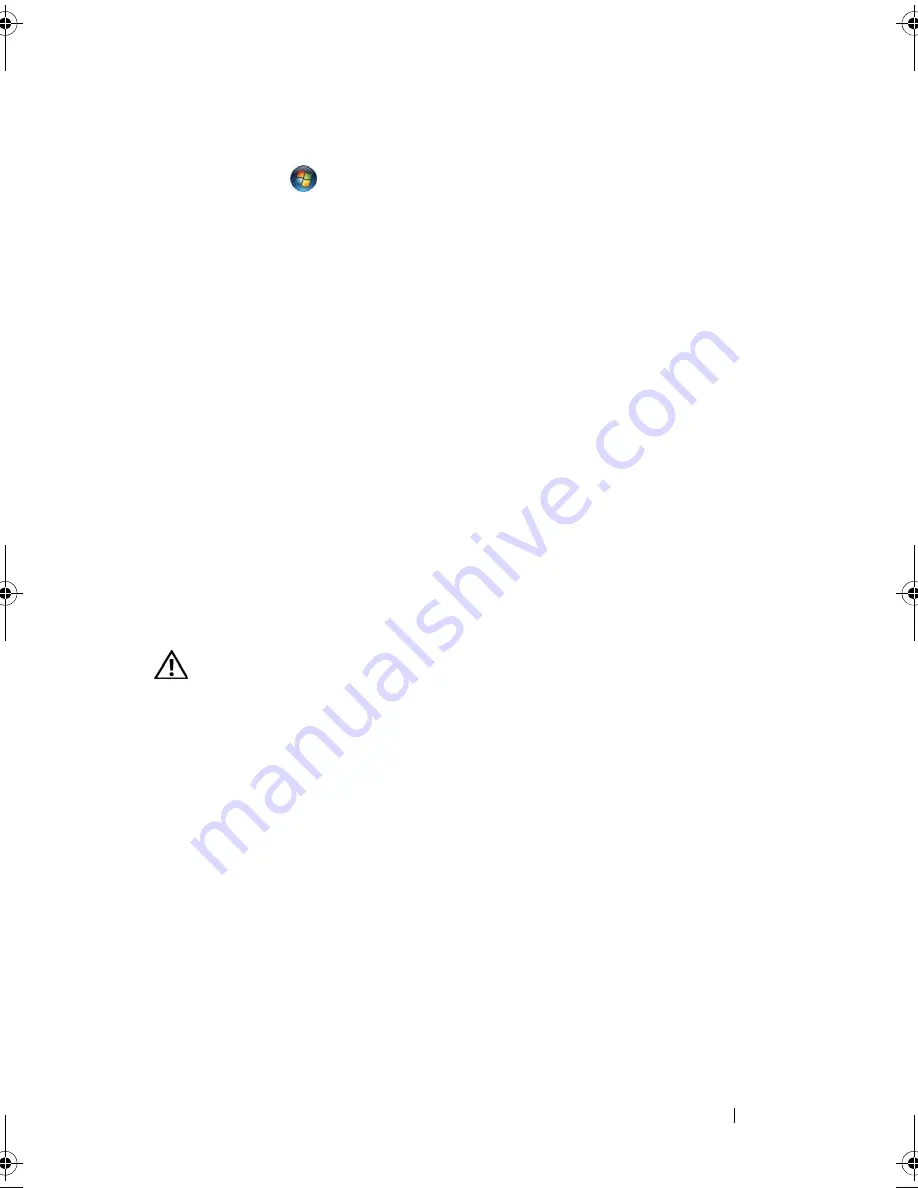
Troubleshooting
97
Windows Vista
:
1
Click
Start
→
Control Panel
→
Hardware and Sound
→
Personalization
→
Display Settings
.
2
Adjust
Resolution
and
Colors settings,
as needed.
3D image quality is poor
C
H E C K
T H E
G R A P H I C S
CA RD
POW E R
CA BLE
C O N N E CT I O N
—
Ensure that the
power cable for the graphics card(s) is correctly attached to the card.
Only part of the display is readable
C
O N N E C T
A N
E X T E RN A L
M O N I T O R
1
Shut down your computer and connect an external monitor to the
computer.
2
Turn on the computer and the monitor and adjust the monitor brightness
and contrast controls.
If the external monitor works, the computer display or video controller may
be defective. Contact Dell (see "Contacting Dell" on page 129).
Power Lights
CAUTION:
Before you begin any of the procedures in this section, follow the
safety instructions in the
Product Information Guide
.
The power button light located on the front of the computer illuminates and
blinks or remains solid to indicate different states:
• If the power light is green and the computer is not responding, see
"Diagnostic Lights" on page 73.
• If the power light is blinking green, the computer is in standby mode. Press
a key on the keyboard, move the mouse, or press the power button to
resume normal operation.
• If the power light is off, the computer is either turned off or is not
receiving power.
–
Reseat the power cable into both the power connector on the back of
the computer and the electrical outlet.
book.book Page 97 Wednesday, December 12, 2007 10:32 AM
Summary of Contents for Inspiron 1200
Page 1: ...w w w d e l l c o m s u p p o r t d e l l c o m Dell Vostro 1200 Owner s Manual Model PP16S ...
Page 10: ...10 Contents ...
Page 18: ...18 Finding Information ...
Page 30: ...30 About Your Computer ...
Page 38: ...38 Using a Battery ...
Page 48: ...48 Using the Display ...
Page 62: ...62 Setting Up and Using Networks ...
Page 66: ...66 Using Cards 1 slot 2 ExpressCard 1 2 ...
Page 72: ...72 Securing Your Computer ...
Page 100: ...100 Troubleshooting ...
Page 118: ...118 Reinstalling Software ...
Page 122: ...122 Traveling With Your Computer ...
Page 130: ...130 Getting Help ...
Page 158: ...158 Glossary ...
Page 164: ...164 Index ...
















































