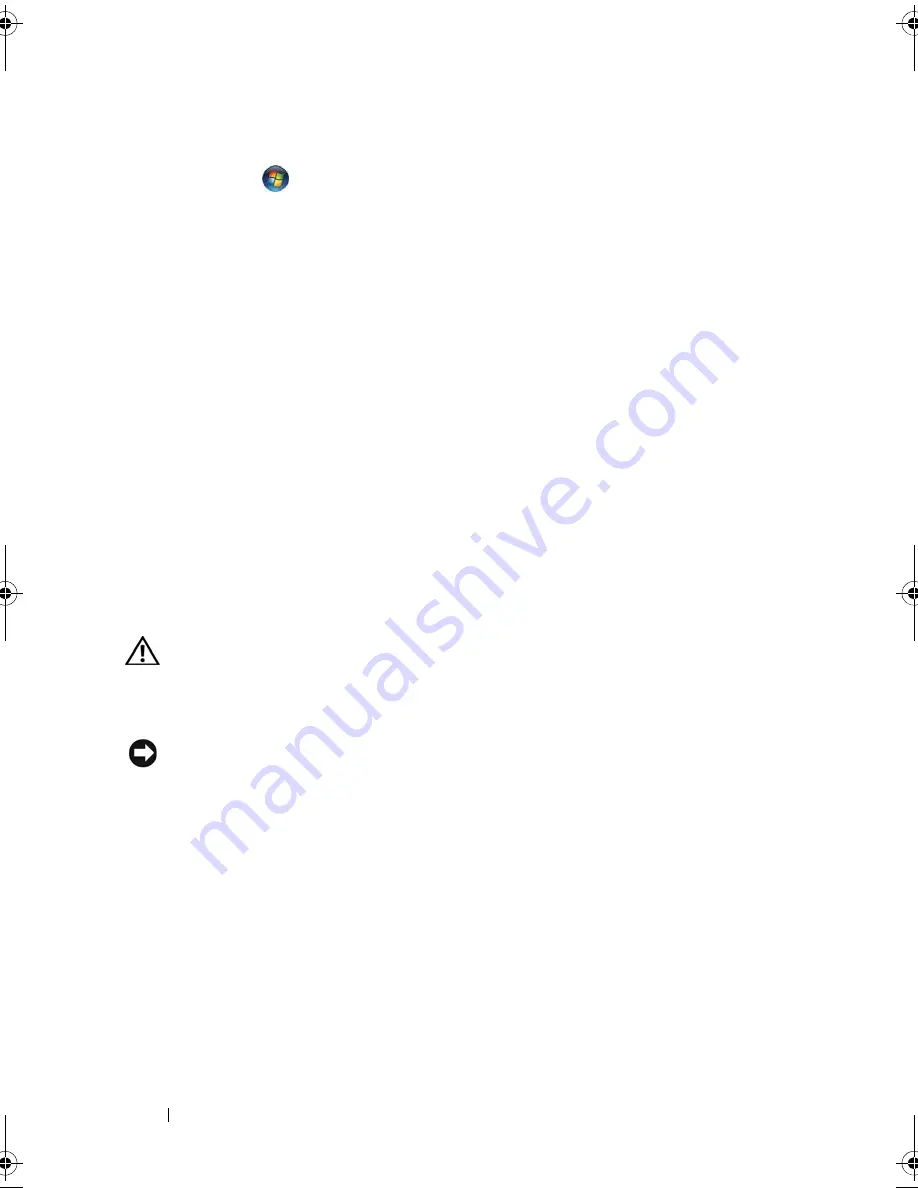
88
Troubleshooting
Windows Vista
:
1
Click
Start
→
Control Panel
→
Programs
→
Programs and Features
.
2
Select the program you want to remove.
3
Click
Uninstall
.
4
See the program documentation for installation instructions.
drive letter
:\
I S
N O T
A C C E S S I B L E
. T
H E
D E V I C E
I S
N O T
R E A D Y
—
The drive
cannot read the disk. Insert a disk into the drive and try again.
I
N S E RT
B O O T A B L E
M E D I A
—
Insert a bootable floppy disk, CD, or DVD.
N
O N
-
S YST E M
DI SK
E R RO R
—
Remove the floppy disk from the floppy drive and
restart your computer.
N
O T
E N O U G H
M E MO RY
O R
R E SO U RC E S
. C
L O SE
SOM E
P R O G R A M S
A N D
T R Y
A G A I N
—
Close all windows and open the program that you want to use. In
some cases, you may have to restart your computer to restore computer
resources. If so, run the program that you want to use first.
O
P E RA T I N G
S YS T E M
N O T
F O U N D
—
Contact Dell (see "Contacting Dell" on
page 129).
Lockups and Software Problems
CAUTION:
Before you begin any of the procedures in this section, follow the
safety instructions in the
Product Information Guide
.
The computer stops responding
NOTICE:
You may lose data if you are unable to perform an operating system
shutdown.
T
U RN
T H E
CO M P U T E R
O F F
—
If you are unable to get a response by pressing a
key on your keyboard or moving your mouse, press and hold the power button
for at least 8 to 10 seconds (until the computer turns off), and then restart
your computer.
A program stops responding
E
N D
T H E
P RO G RA M
1
Press <Ctrl><Shift><Esc> simultaneously to access the Task Manager.
2
Click the
Applications
tab.
book.book Page 88 Wednesday, December 12, 2007 10:32 AM
Summary of Contents for Inspiron 1200
Page 1: ...w w w d e l l c o m s u p p o r t d e l l c o m Dell Vostro 1200 Owner s Manual Model PP16S ...
Page 10: ...10 Contents ...
Page 18: ...18 Finding Information ...
Page 30: ...30 About Your Computer ...
Page 38: ...38 Using a Battery ...
Page 48: ...48 Using the Display ...
Page 62: ...62 Setting Up and Using Networks ...
Page 66: ...66 Using Cards 1 slot 2 ExpressCard 1 2 ...
Page 72: ...72 Securing Your Computer ...
Page 100: ...100 Troubleshooting ...
Page 118: ...118 Reinstalling Software ...
Page 122: ...122 Traveling With Your Computer ...
Page 130: ...130 Getting Help ...
Page 158: ...158 Glossary ...
Page 164: ...164 Index ...






























