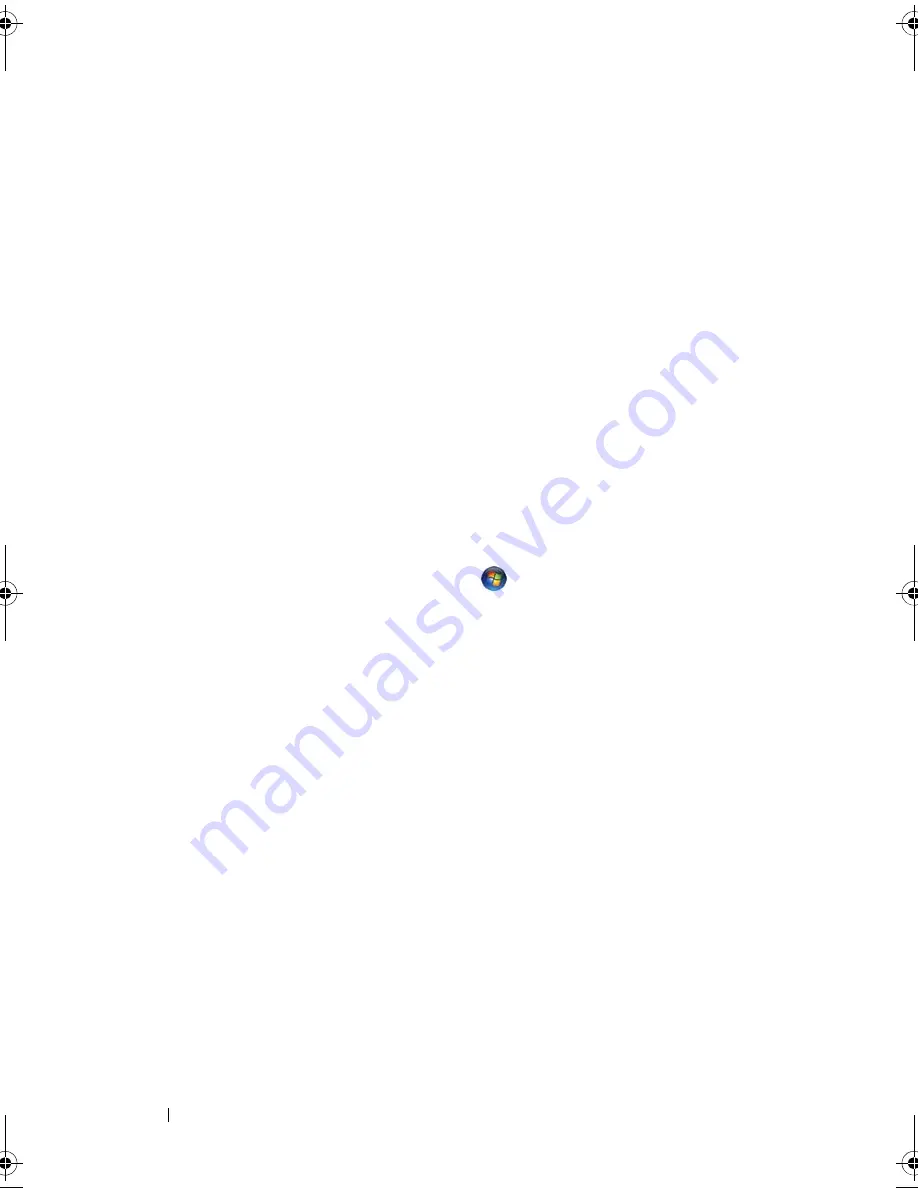
46
Using the Display
7
Change
Screen Area
to the appropriate sizes for both displays and click
Apply
.
8
If prompted to restart the computer, click
Apply the new color setting
without restarting
and click
OK
.
9
If prompted, click
OK
to resize your desktop.
10
If prompted, click
Yes
to keep the settings.
11
Click
OK
to close the
Display Properties
window.
To disable dual independent display mode:
1
Click the
Settings
tab in the
Display Properties
window.
2
Click the monitor 2 icon, uncheck the
Extend my Windows desktop onto
this monitor
option, and then click
Apply
.
If necessary, press <Fn><F8> to bring the screen image back to the
computer display.
Windows Vista™
1
Click the Windows Vista Start button
, and click
Control Panel
.
2
Under
Appearance and Personalization
, click
Adjust screen resolution
.
3
In the
Display Settings
window, click the monitor 2 icon, click the
Extend
the desktop onto this monitor
check box, and then click
Apply
.
4
Click
OK
to close the
Display Settings
window.
To disable extended desktop mode:
1
In the
Display Settings
window, click the
Settings
tab.
2
Click the monitor 2 icon, uncheck the
Extend the desktop onto this
monitor
option, and then click
Apply
.
Using a Monitor as Your Primary Display
To swap your primary and secondary display designations (for example, to use
your external monitor as your primary display after docking), perform the
steps in the following section that corresponds to the operating system your
computer is using.
book.book Page 46 Wednesday, December 12, 2007 10:32 AM
Summary of Contents for Inspiron 1200
Page 1: ...w w w d e l l c o m s u p p o r t d e l l c o m Dell Vostro 1200 Owner s Manual Model PP16S ...
Page 10: ...10 Contents ...
Page 18: ...18 Finding Information ...
Page 30: ...30 About Your Computer ...
Page 38: ...38 Using a Battery ...
Page 48: ...48 Using the Display ...
Page 62: ...62 Setting Up and Using Networks ...
Page 66: ...66 Using Cards 1 slot 2 ExpressCard 1 2 ...
Page 72: ...72 Securing Your Computer ...
Page 100: ...100 Troubleshooting ...
Page 118: ...118 Reinstalling Software ...
Page 122: ...122 Traveling With Your Computer ...
Page 130: ...130 Getting Help ...
Page 158: ...158 Glossary ...
Page 164: ...164 Index ...
















































