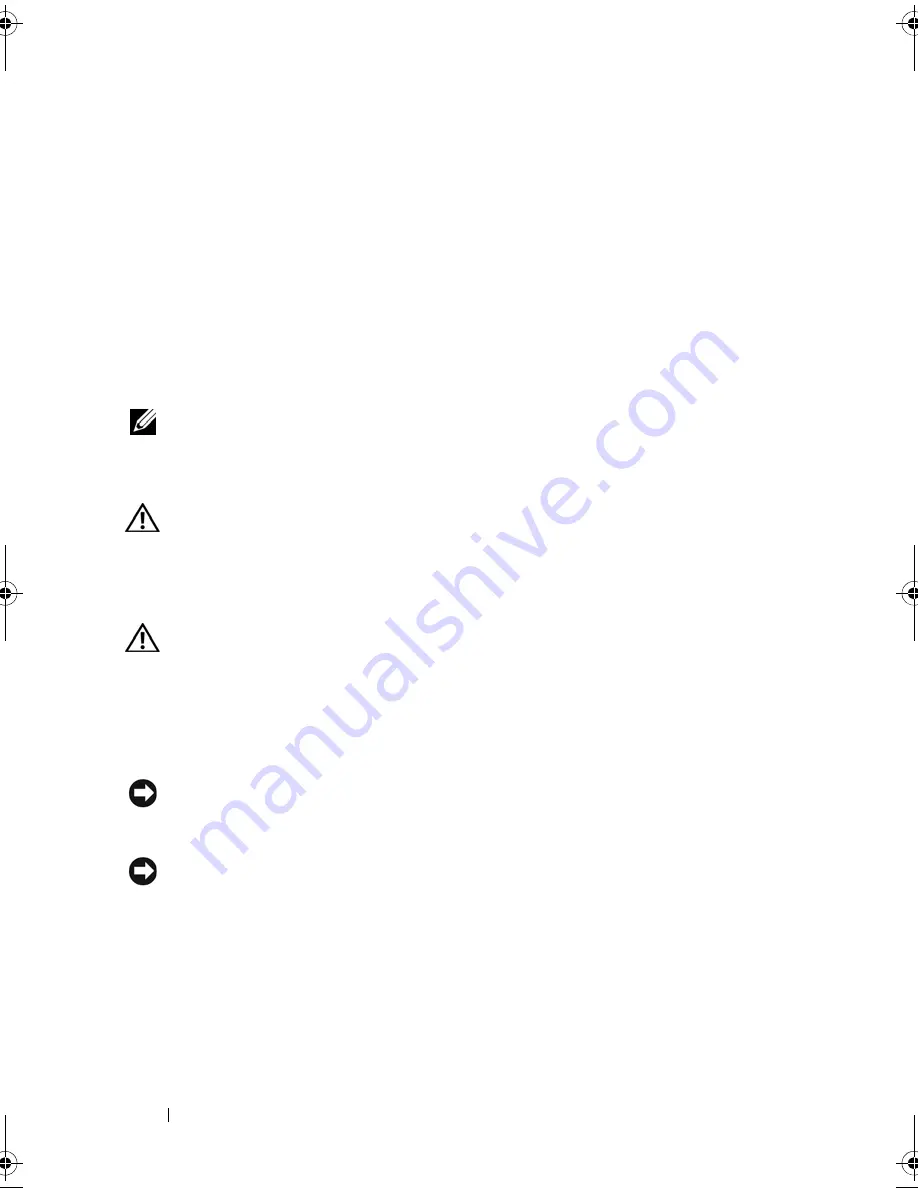
138
Appendix
The following information is provided on the device or devices covered in this
document in compliance with the FCC regulations:
• Product name: Dell™ Vostro™ 1200
• Model number: PP16S
• Company name:
Dell Inc.
Worldwide Regulatory Compliance & Environmental Affairs
One Dell Way
Round Rock, TX 78682 USA
512-338-4400
NOTE:
For further regulatory information, see your
Product Information Guide
.
Cleaning Your Computer
CAUTION:
Before you begin any of the procedures in this section, follow the
safety instructions in the
Product Information Guide
.
Computer, Keyboard, and Display
CAUTION:
Before you clean your computer, disconnect the computer from the
electrical outlet and remove any installed batteries. Clean your computer with a
soft cloth dampened with water. Do not use liquid or aerosol cleaners, which may
contain flammable substances.
• Use a can of compressed air to remove dust from between the keys on the
keyboard.
NOTICE:
To avoid damaging the computer or display, do not spray cleaning solution
directly onto the display. Only use products specifically designed for cleaning
displays, and follow the instructions that are included with the product.
NOTICE:
Do not allow water from the cloth to seep between the touch pad and the
surrounding palm rest.
• Moisten a soft, lint-free cloth with water or a solution suitable for the
display’s antistatic coating, and then wipe the display until it is clean.
• Moisten a soft, lint-free cloth with water and wipe the computer and
keyboard.
book.book Page 138 Wednesday, December 12, 2007 10:32 AM
Summary of Contents for Inspiron 1200
Page 1: ...w w w d e l l c o m s u p p o r t d e l l c o m Dell Vostro 1200 Owner s Manual Model PP16S ...
Page 10: ...10 Contents ...
Page 18: ...18 Finding Information ...
Page 30: ...30 About Your Computer ...
Page 38: ...38 Using a Battery ...
Page 48: ...48 Using the Display ...
Page 62: ...62 Setting Up and Using Networks ...
Page 66: ...66 Using Cards 1 slot 2 ExpressCard 1 2 ...
Page 72: ...72 Securing Your Computer ...
Page 100: ...100 Troubleshooting ...
Page 118: ...118 Reinstalling Software ...
Page 122: ...122 Traveling With Your Computer ...
Page 130: ...130 Getting Help ...
Page 158: ...158 Glossary ...
Page 164: ...164 Index ...
















































