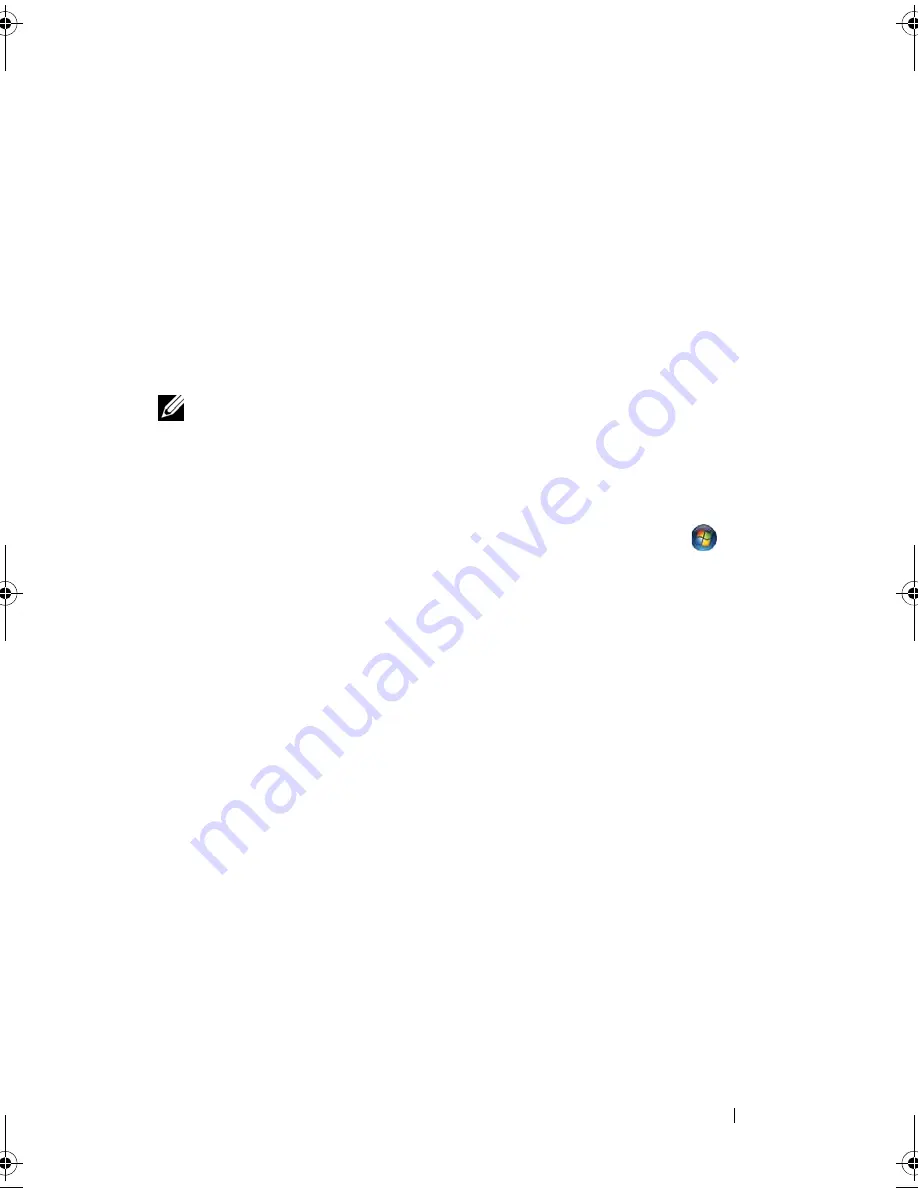
System Setup Program
101
12
System Setup Program
Overview
NOTE:
Your operating system may automatically configure most of the options
available in the system setup program, thus overriding options that you set through
the system setup program. (An exception is the External Hot Key option, which you
can disable or enable only through the system setup program.) For more information
on configuring features for your operating system, access the Help and Support
Center. To access the Help and Support Center in Windows XP, click Start
→
Help
and Support. In Windows Vista, click the Windows Vista Start button
→
Help
and Support.
You can use the system setup program as follows:
• To set or change user-selectable features—for example, your computer
password
• To verify information about the computer's current configuration, such as
the amount of system memory
After you set up the computer, run the system setup program to familiarize
yourself with your system configuration information and optional settings.
You may want to write down the information for future reference.
The system setup screens display the current setup information and settings
for your computer, such as:
• System configuration
• Boot order
• Boot (start-up) configuration and docking-device configuration settings
• Basic device-configuration settings
• System security and hard-drive password settings
book.book Page 101 Wednesday, December 12, 2007 10:32 AM
Summary of Contents for Inspiron 1200
Page 1: ...w w w d e l l c o m s u p p o r t d e l l c o m Dell Vostro 1200 Owner s Manual Model PP16S ...
Page 10: ...10 Contents ...
Page 18: ...18 Finding Information ...
Page 30: ...30 About Your Computer ...
Page 38: ...38 Using a Battery ...
Page 48: ...48 Using the Display ...
Page 62: ...62 Setting Up and Using Networks ...
Page 66: ...66 Using Cards 1 slot 2 ExpressCard 1 2 ...
Page 72: ...72 Securing Your Computer ...
Page 100: ...100 Troubleshooting ...
Page 118: ...118 Reinstalling Software ...
Page 122: ...122 Traveling With Your Computer ...
Page 130: ...130 Getting Help ...
Page 158: ...158 Glossary ...
Page 164: ...164 Index ...






























