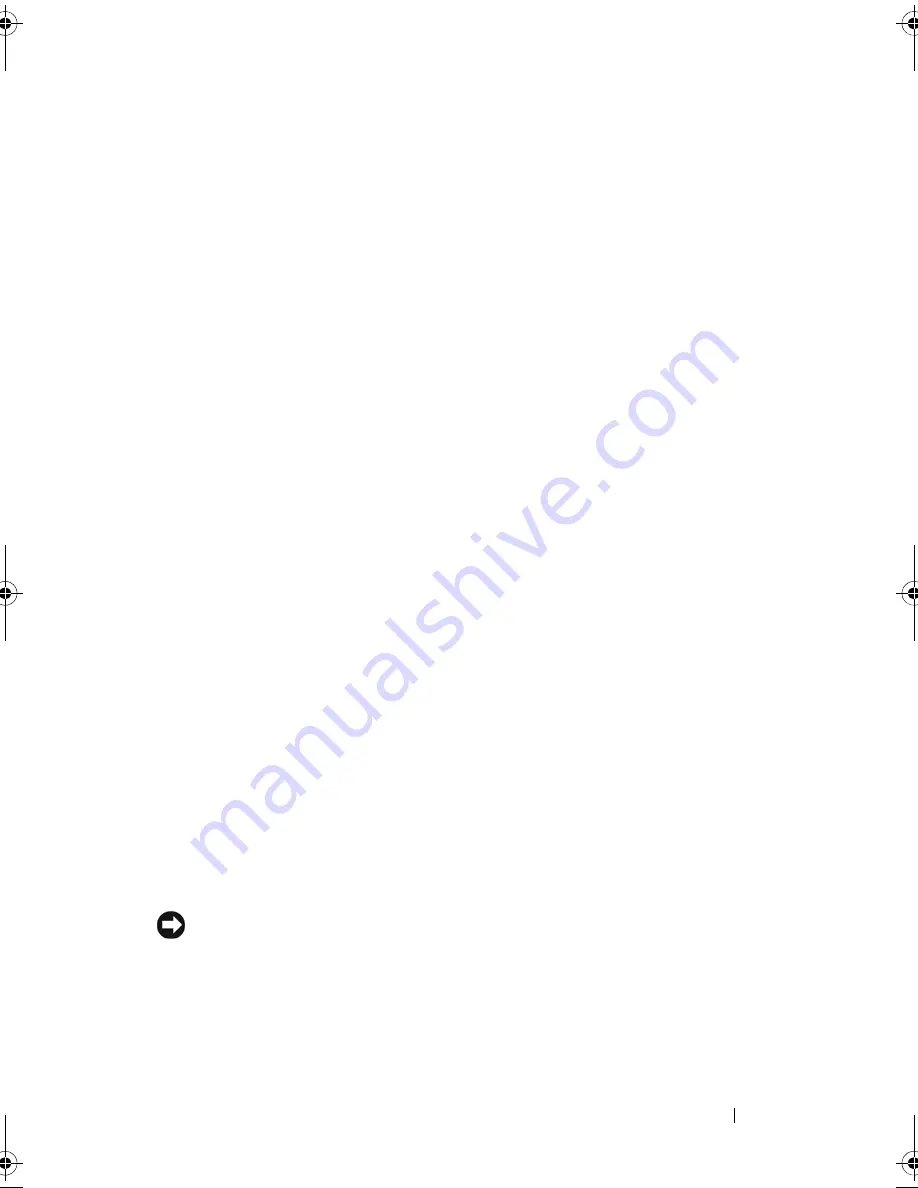
Traveling With Your Computer
119
14
Traveling With Your Computer
Identifying Your Computer
• Attach a name tag or business card to the computer.
• Write down your Service Tag and store it in a safe place away from the
computer or carrying case. Use the Service Tag if you need to report a loss
or theft to law enforcement officials and to Dell.
• Create a file on the Microsoft
®
Windows
®
desktop called
if_found
. Place
information such as your name, address, and phone number in this file.
• Contact your credit card company and ask if it offers coded identification
tags.
Packing the Computer
• Remove any external devices attached to the computer and store them in a
safe place.
• To make the computer as light as possible, replace any devices installed in
the module bay with the Dell TravelLite™ module.
• Fully charge the main battery and any spare batteries that you plan to carry
with you.
• Shut down the computer.
• Disconnect the AC adapter.
NOTICE:
When the display is closed, extraneous items on the keyboard or palm
rest could damage the display.
• Remove any extraneous items, such as paper clips, pens, and paper, from
the keyboard and palm rest and close the display.
• Use the optional Dell™ carrying case to pack the computer and its
accessories together safely.
book.book Page 119 Wednesday, December 12, 2007 10:32 AM
Summary of Contents for Inspiron 1200
Page 1: ...w w w d e l l c o m s u p p o r t d e l l c o m Dell Vostro 1200 Owner s Manual Model PP16S ...
Page 10: ...10 Contents ...
Page 18: ...18 Finding Information ...
Page 30: ...30 About Your Computer ...
Page 38: ...38 Using a Battery ...
Page 48: ...48 Using the Display ...
Page 62: ...62 Setting Up and Using Networks ...
Page 66: ...66 Using Cards 1 slot 2 ExpressCard 1 2 ...
Page 72: ...72 Securing Your Computer ...
Page 100: ...100 Troubleshooting ...
Page 118: ...118 Reinstalling Software ...
Page 122: ...122 Traveling With Your Computer ...
Page 130: ...130 Getting Help ...
Page 158: ...158 Glossary ...
Page 164: ...164 Index ...
















































