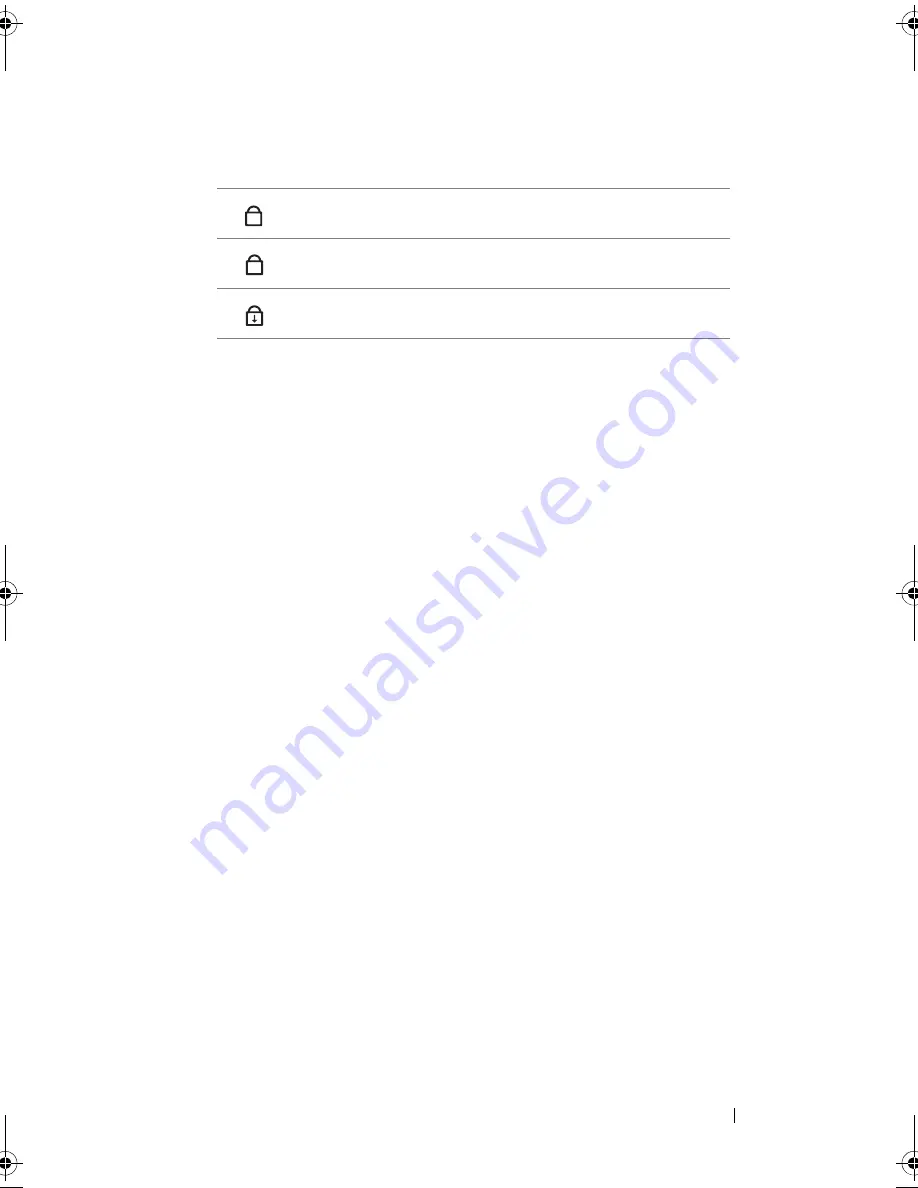
About Your Computer
21
The green lights located above the keyboard indicate the following:
K
E Y B O A R D
—
The keyboard includes a numeric keypad as well as the Windows logo
key. For information on supported keyboard shortcuts, see "Key Combinations" on
page 40.
F
I NG E RP RI N T
R
E A D ER
(
O P T I O N A L
) —
Helps to keep your Dell™ computer secure.
When you slide your finger over the reader, it uses your unique fingerprint to
authenticate your user identity. For more information on the fingerprint reader, see
"Fingerprint Reader (Optional)" on page 70.
T
O U C H
P
A D
—
Provides the functionality of a mouse (see "Touch Pad" on page 41).
T
O U C H
P
A D
B
U T T O N S
—
Use these buttons much like the buttons on a mouse when
using the touch pad to move the cursor on the display (see "Touch Pad" on page 41).
S
P E A KE R
—
To adjust the volume of the integrated speaker, press the volume control
buttons, mute button, or volume-control keyboard shortcuts (see "Key Combinations"
on page 40).
Turns on when the numeric keypad is enabled.
Turns on when the uppercase letter function is enabled.
Turns on when the scroll lock function is enabled.
9
A
book.book Page 21 Wednesday, December 12, 2007 10:32 AM
Summary of Contents for Inspiron 1200
Page 1: ...w w w d e l l c o m s u p p o r t d e l l c o m Dell Vostro 1200 Owner s Manual Model PP16S ...
Page 10: ...10 Contents ...
Page 18: ...18 Finding Information ...
Page 30: ...30 About Your Computer ...
Page 38: ...38 Using a Battery ...
Page 48: ...48 Using the Display ...
Page 62: ...62 Setting Up and Using Networks ...
Page 66: ...66 Using Cards 1 slot 2 ExpressCard 1 2 ...
Page 72: ...72 Securing Your Computer ...
Page 100: ...100 Troubleshooting ...
Page 118: ...118 Reinstalling Software ...
Page 122: ...122 Traveling With Your Computer ...
Page 130: ...130 Getting Help ...
Page 158: ...158 Glossary ...
Page 164: ...164 Index ...
















































