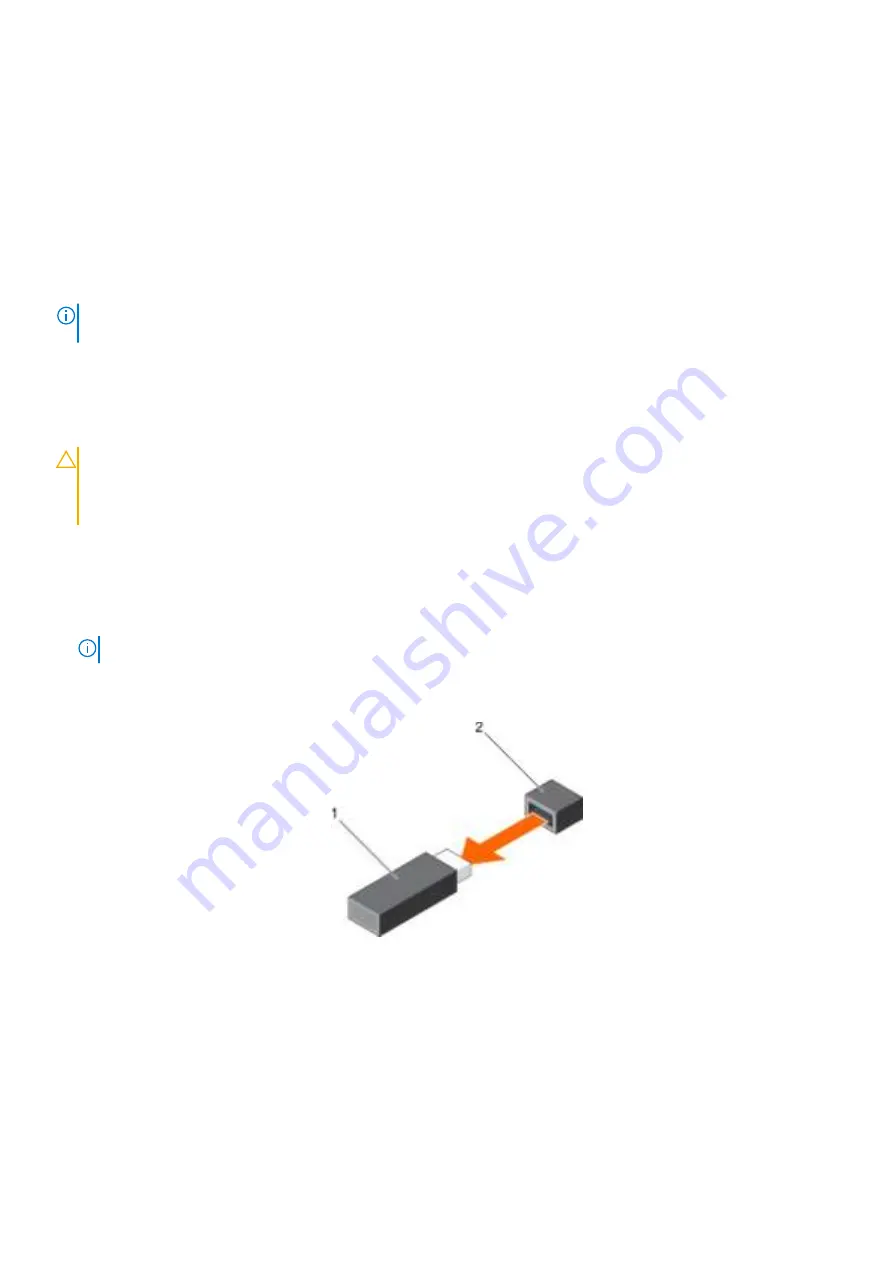
Related tasks
Removing the cooling shroud
on page 65
Installing the cooling shroud
on page 66
Internal USB memory key (optional)
A USB memory key installed inside your system can be used as a boot device, security key, or mass storage device. The USB connector
must be enabled by the
Internal USB Port
option in the
Integrated Devices
screen of System Setup.
To boot from the USB memory key, configure the USB memory key with a boot image and then specify the USB memory key in the boot
sequence in System Setup.
NOTE:
To locate the internal USB connector (INT_USB) on the system board, see
System board jumpers and
connectors
on page 147.
Replacing the optional internal USB memory key
Prerequisites
CAUTION:
Many repairs may only be done by a certified service technician. You should only perform troubleshooting and
simple repairs as authorized in your product documentation, or as directed by the online or telephone service and
support team. Damage due to servicing that is not authorized by Dell is not covered by your warranty. Read and follow
the safety instructions that are shipped with your product.
1. Follow the safety guidelines listed in the Safety instructions section.
2. Follow the procedure listed in the Before working inside your system section.
Steps
1. Locate the USB connector or USB memory key on the system board.
NOTE:
To locate the internal USB connector on the system board, see the System board connectors section.
2. If installed, remove the USB memory key from the USB connector.
3. Insert the replacement USB memory key into the USB connector.
Figure 48. Removing the internal USB memory key
a. USB memory key
b. USB port
Installing and removing system components
91
Summary of Contents for E35S001
Page 2: ......
Page 164: ...164 Getting help ...






























