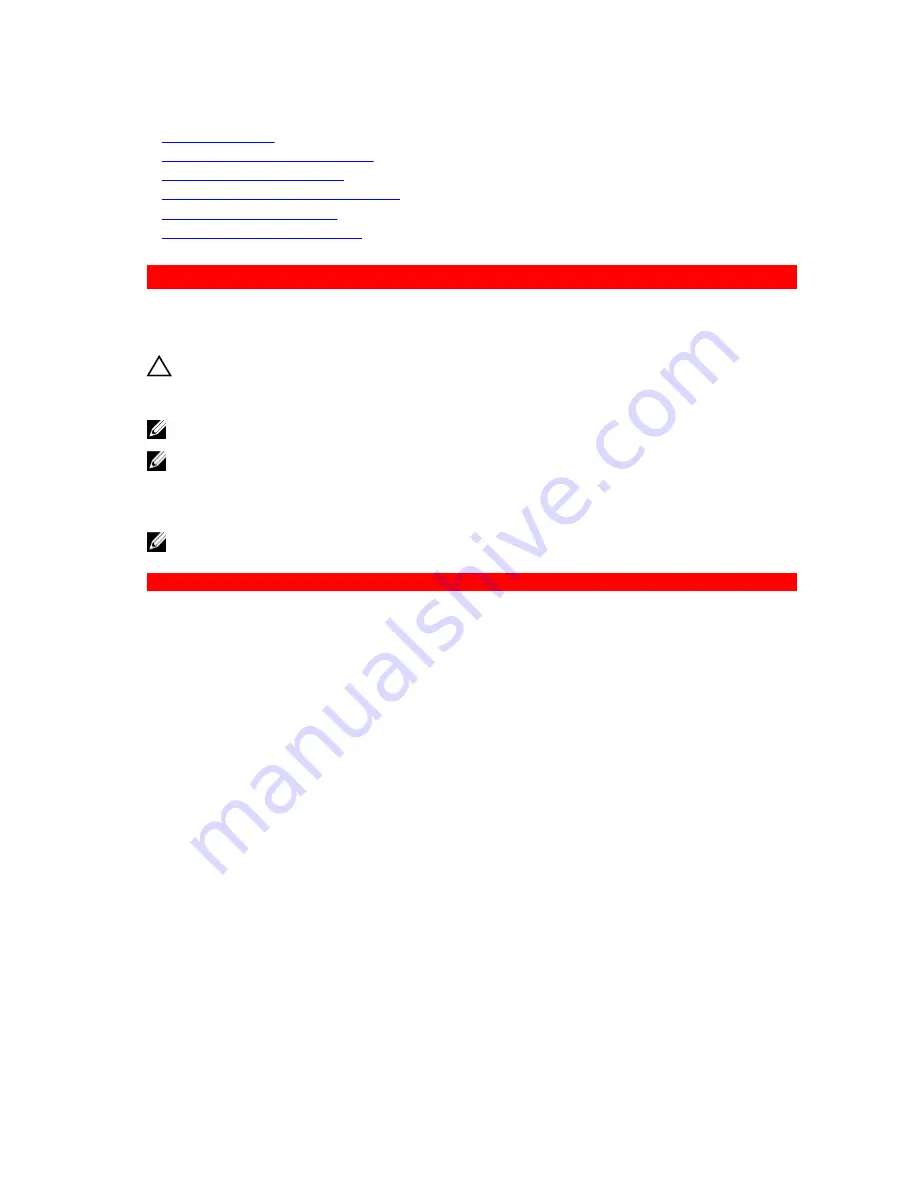
Related Links
Safety instructions
Before working inside your system
Removing the cooling shroud
System board jumpers and connectors
Installing the cooling shroud
After working inside your system
GUID-A5E4366F-BCE7-469C-BA0B-AF28171788FE
Power supply units (PSU)
Your system supports two 1100 W AC PSU modules.
CAUTION: For AC PSUs, use only PSUs with the Extended Power Performance (EPP) label on the
back. Mixing PSUs from previous generations of systems can result in a PSU mismatch condition
or failure to turn on.
NOTE: Titanium PSU is nominally rated for 200 V AC to 240 V AC input only.
NOTE: When two identical PSUs are installed, power supply redundancy (1+1 – with redundancy or
2+0 – without redundancy) is configured in system BIOS. In redundant mode, power is supplied to
the system equally from both PSUs when Hot Spare is disabled. When Hot Spare is enabled, one of
the PSUs will be put into standby when system utilization is low in order to maximize efficiency.
NOTE: If two PSUs are used, they must be of the same maximum output power.
GUID-DE802C03-9996-495C-9942-249068F1F3E4
Hot spare feature
Your system supports the hot spare feature that significantly reduces the power overhead associated with
power supply unit (PSU) redundancy.
When the hot spare feature is enabled, one of the redundant PSUs is switched to the sleep state. The
active PSU supports 100 percent of the load, thus operating at higher efficiency. The PSU in the sleep
state monitors output voltage of the active PSU. If the output voltage of the active PSU drops, the PSU in
the sleep state returns to an active output state.
If having both PSUs active is more efficient than having one PSU in the sleep state, the active PSU can
also activate the sleeping PSU.
The default PSU settings are as follows:
• If the load on the active PSU is more than 50 percent, then the redundant PSU is switched to the
active state.
• If the load on the active PSU falls below 20 percent, then the redundant PSU is switched to the sleep
state.
You can configure the hot spare feature by using the iDRAC settings. For more information about iDRAC
settings, see the
Integrated Dell Remote Access Controller User’s Guide
available at
Dell.com/
idracmanuals
.
132
















































