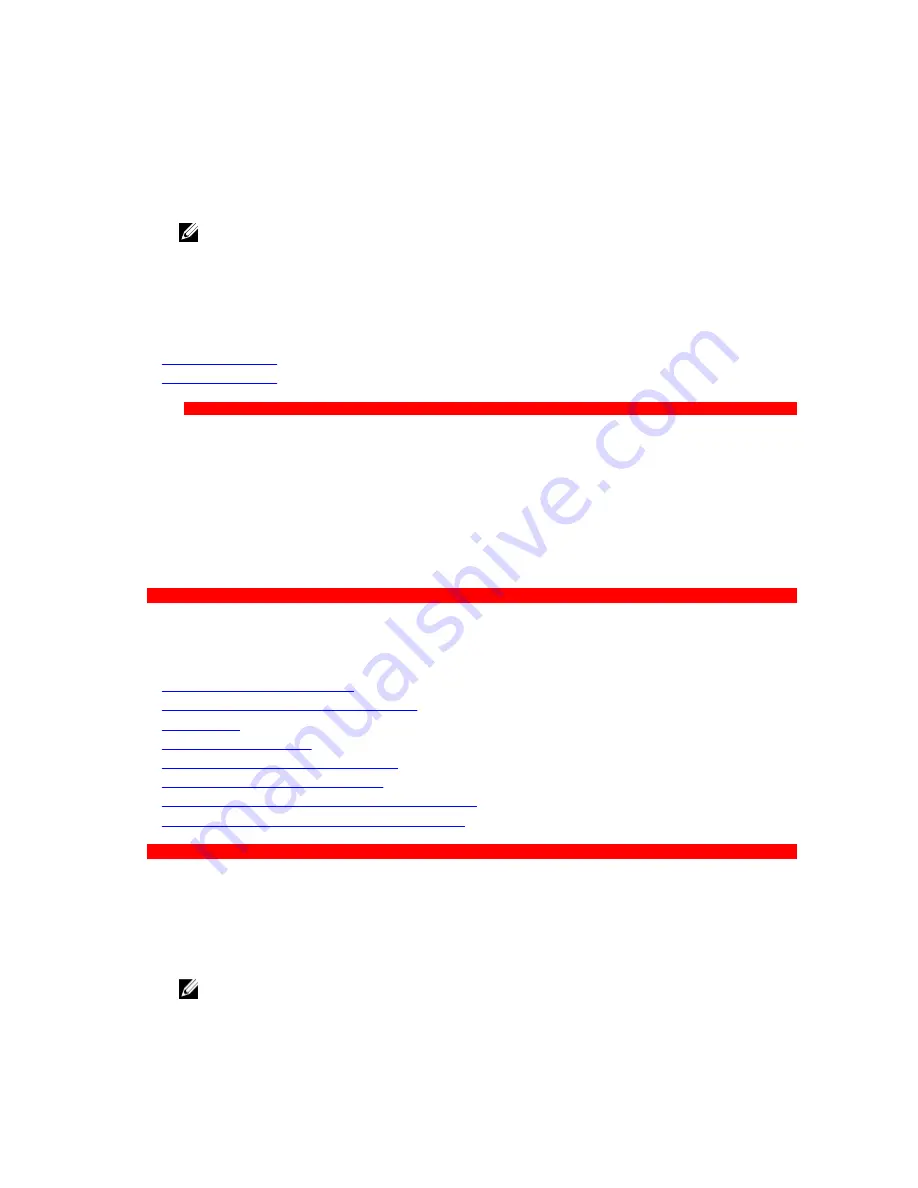
Viewing UEFI iSCSI Settings
To view the
UEFI iSCSI Settings
screen, perform the following steps:
1.
Turn on, or restart your system.
2.
Press F2 immediately after you see the following message:
F2 = System Setup
NOTE: If your operating system begins to load before you press F2, wait for the system to finish
booting, and then restart your system and try again.
3.
On the
System Setup Main Menu
screen, click
System BIOS
.
4.
On the
System BIOS
screen, click
Network Settings
.
5.
On the
Network Settings
screen, click
UEFI iSCSI Settings
.
Related Links
UEFI iSCSI Settings
UEFI iSCSI Settings
GUID-B1E50A05-9D94-4C78-A338-BE09860B9A13
UEFI iSCSI Settings details
The
UEFI ISCSI Settings
screen details are explained as follows:
Option
Description
ISCSI Initiator
Name
Specifies the name of the iSCSI initiator (iqn format).
ISCSI Device n (n =
1 to 4)
Enables or disables the iSCSI device. When disabled, a UEFI boot option is created
for the iSCSI device automatically.
GUID-1579708F-42D4-4ADD-A311-68559496D27A
System Security
You can use the
System Security
screen to perform specific functions such as setting the system
password, setup password and disabling the power button.
Related Links
System Security Settings details
Operating with a setup password enabled
System BIOS
Viewing System Security
Creating a system and setup password
Secure Boot Custom Policy Settings
Using your system password to secure your system
Deleting or changing system and setup password
GUID-4D392CEA-E5CF-4A4D-A1B0-392246978565
Viewing System Security
To view the
System Security
screen, perform the following steps:
1.
Turn on, or restart your system.
2.
Press F2 immediately after you see the following message:
F2 = System Setup
NOTE: If your operating system begins to load before you press F2, wait for the system to finish
booting, and then restart your system and try again.
39






























