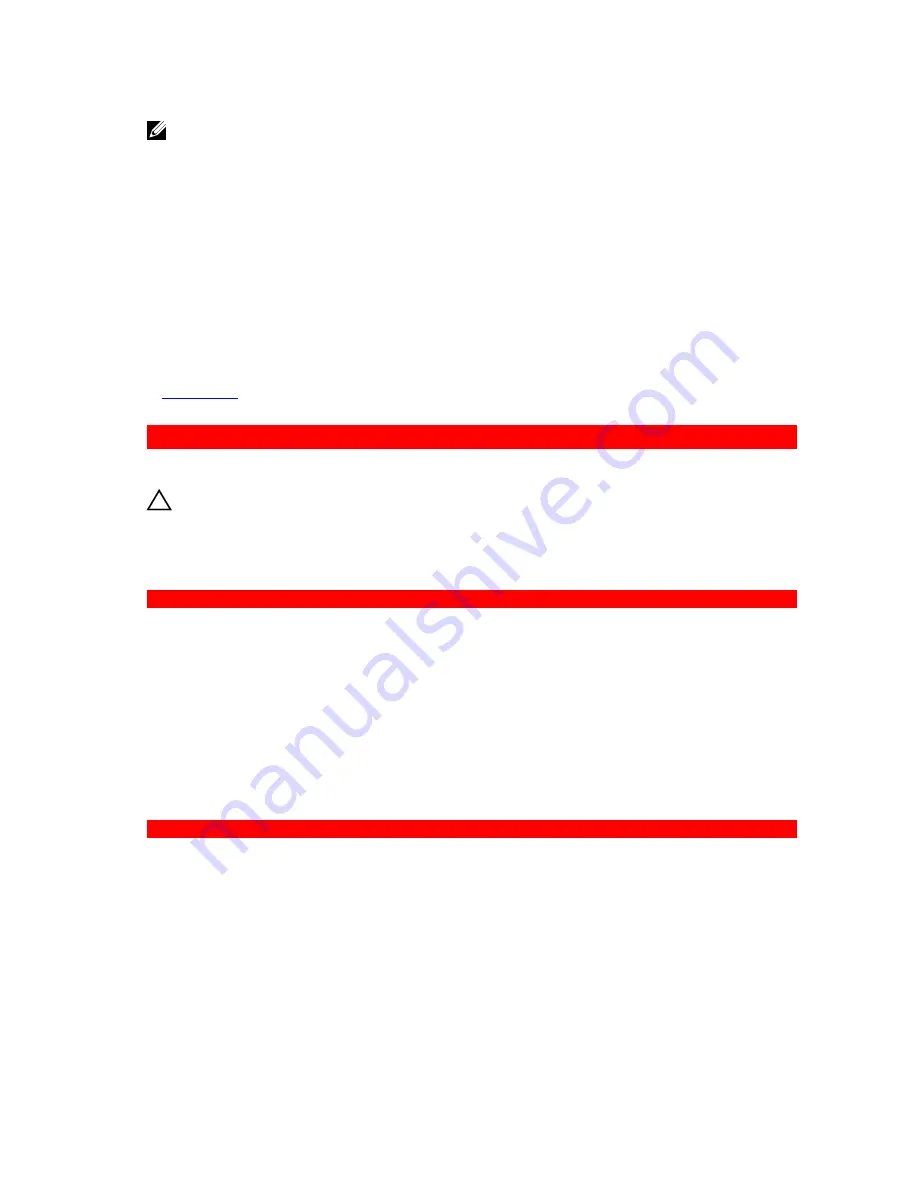
NOTE: Some software may cause the system time to speed up or slow down. If the system seems
to operate normally except for the time set in System Setup, the problem may be caused by a
software, rather than by a defective battery.
Steps
1.
Re-enter the time and date in System Setup.
2.
Turn off the system, and disconnect it from the electrical outlet for at least an hour.
3.
Reconnect the system to the electrical outlet, and turn on the system.
4.
Enter System Setup.
If the date and time displayed in System Setup are not correct, check the System Error Log (SEL) for
system battery messages.
Next steps
If the problem persists, see the Getting help section.
Related Links
Getting help
GUID-C94B06AE-4304-4297-823F-354064FD25EE
Troubleshooting power supply units
CAUTION: Many repairs may only be done by a certified service technician. You should only
perform troubleshooting and simple repairs as authorized in your product documentation, or as
directed by the online or telephone service and support team. Damage due to servicing that is
not authorized by Dell is not covered by your warranty. Read and follow the safety instructions
that are shipped with your product.
GUID-355ABB62-FDF4-44D8-9C8A-39B58111A99F
Troubleshooting power source problems
1.
Press the power button to ensure that your system is turned on. If the power indicator does not glow
when the power button is pressed, press the power button firmly.
2.
Plug in another working power supply unit to ensure that the system board is not faulty.
3.
Ensure that no loose connections exist.
For example, loose power cables.
4.
Ensure that the power source meets applicable standards.
5.
Ensure that there are no short circuits.
6.
Have a qualified electrician check the line voltage to ensure that it meets the needed specifications.
GUID-B01A651B-BA53-4F57-9BFE-9AB789E6106A
Troubleshooting power supply unit problems
1.
Ensure that no loose connections exist.
For example, loose power cables.
2.
Ensure that the power supply handle/LED indicates that the power supply is working properly.
3.
If you have recently upgraded your system, ensure that the power supply unit has enough power to
support the new system.
4.
If you have a redundant power supply configuration, ensure that both the power supply units are of
the same type and wattage.
If the LED You may have to upgrade to a higher wattage power supply unit.
182












































