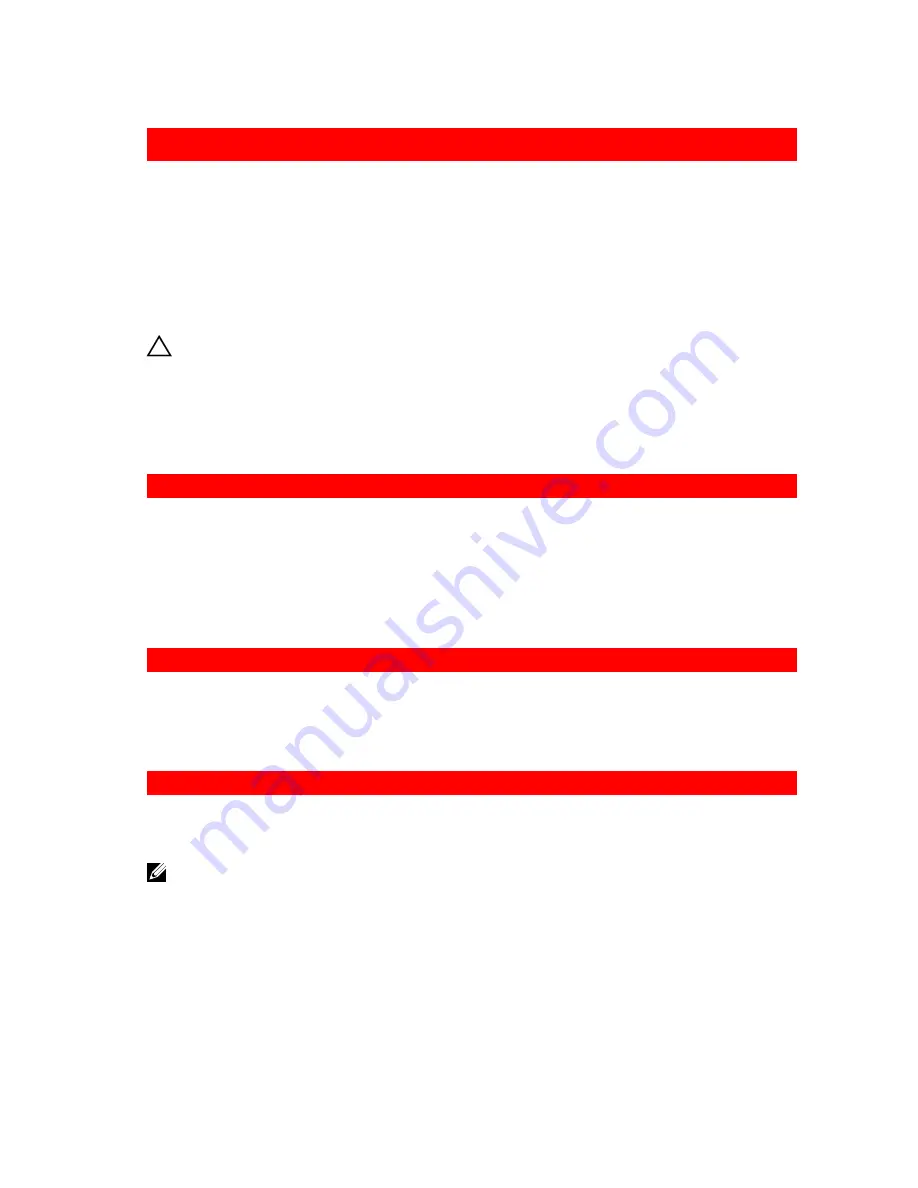
GUID-F0F202CF-EE07-4E1D-A75D-DA8F9A7D0E16
8
Troubleshooting your system
Safety first — for you and your system
CAUTION: Many repairs may only be done by a certified service technician. You should only
perform troubleshooting and simple repairs as authorized in your product documentation, or as
directed by the online or telephone service and support team. Damage due to servicing that is
not authorized by Dell is not covered by your warranty. Read and follow the safety instructions
that are shipped with your product.
GUID-AA40BE72-4211-418B-B3D6-227C121CE237
Troubleshooting system startup failure
If you boot the system to the BIOS boot mode after installing an operating system from the UEFI Boot
Manager, the system stops responding. To avoid this issue, you must boot to the same boot mode in
which you installed the operating system.
For all other startup issues, note the system messages that appear on the screen.
GUID-69388A15-9003-4F17-8D27-4AA6073BEDF2
Troubleshooting external connections
Before troubleshooting any external devices, ensure that all external cables are securely attached to the
external connectors on your system before troubleshooting any external devices.
GUID-DABCADE7-4D29-437D-B303-0CA36941F512
Troubleshooting the video subsystem
Prerequisites
NOTE: Ensure the
Local Server Video Enabled
option is selected in the iDRAC Graphical User
Interface (GUI), under
Virtual Console
. If this option is not selected, local video is disabled.
Steps
1.
Check the cable connections (power and display) to the monitor.
2.
Check the video interface cabling from the system to the monitor.
3.
Run the appropriate diagnostic test.
176
















































