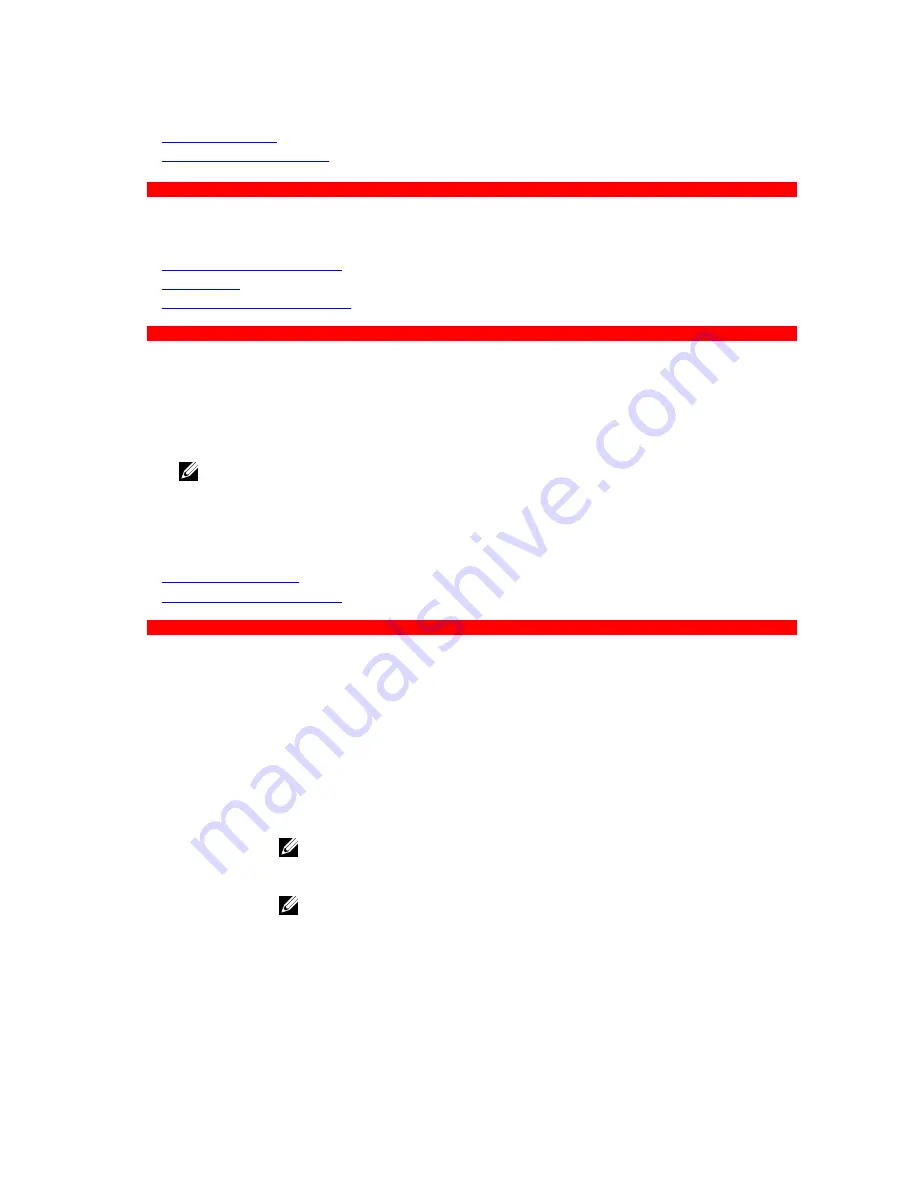
Related Links
Integrated Devices
Viewing Integrated Devices
GUID-EE725DEB-6B68-44A0-81B0-D2DBA24C92AC
Serial Communication
You can use the
Serial Communication
screen to view the properties of the serial communication port.
Related Links
Serial Communication details
System BIOS
Viewing Serial Communication
GUID-6D665549-AED7-4979-8ABE-2DC1A5A2B12A
Viewing Serial Communication
To view the
Serial Communication
screen, perform the following steps:
1.
Turn on, or restart your system.
2.
Press F2 immediately after you see the following message:
F2 = System Setup
NOTE: If your operating system begins to load before you press F2, wait for the system to finish
booting, and then restart your system and try again.
3.
On the
System Setup Main Menu
screen, click
System BIOS
.
4.
On the
System BIOS
screen, click
Serial Communication
.
Related Links
Serial Communication
Serial Communication details
GUID-E157144B-C958-42B2-A59D-9EF371F99AD4
Serial Communication details
The
Serial Communication
screen details are explained as follows:
Option
Description
Serial
Communication
Selects serial communication devices (Serial Device 1 and Serial Device 2) in BIOS.
BIOS console redirection can also be enabled and the port address can be
specified. This option is set to
Auto
by default.
Serial Port
Address
Enables you to set the port address for serial devices. This option is set to
Serial
Device 1=COM2, Serial Device 2=COM1
by default.
NOTE: You can use only Serial Device 2 for the Serial Over LAN (SOL) feature.
To use console redirection by SOL, configure the same port address for
console redirection and the serial device.
NOTE: Every time the system boots, the BIOS syncs the serial MUX setting
saved in iDRAC. The serial MUX setting can independently be changed in
iDRAC. Loading the BIOS default settings from within the BIOS setup utility
may not always revert the serial MUX setting to the default setting of Serial
Device 1.
53
















































