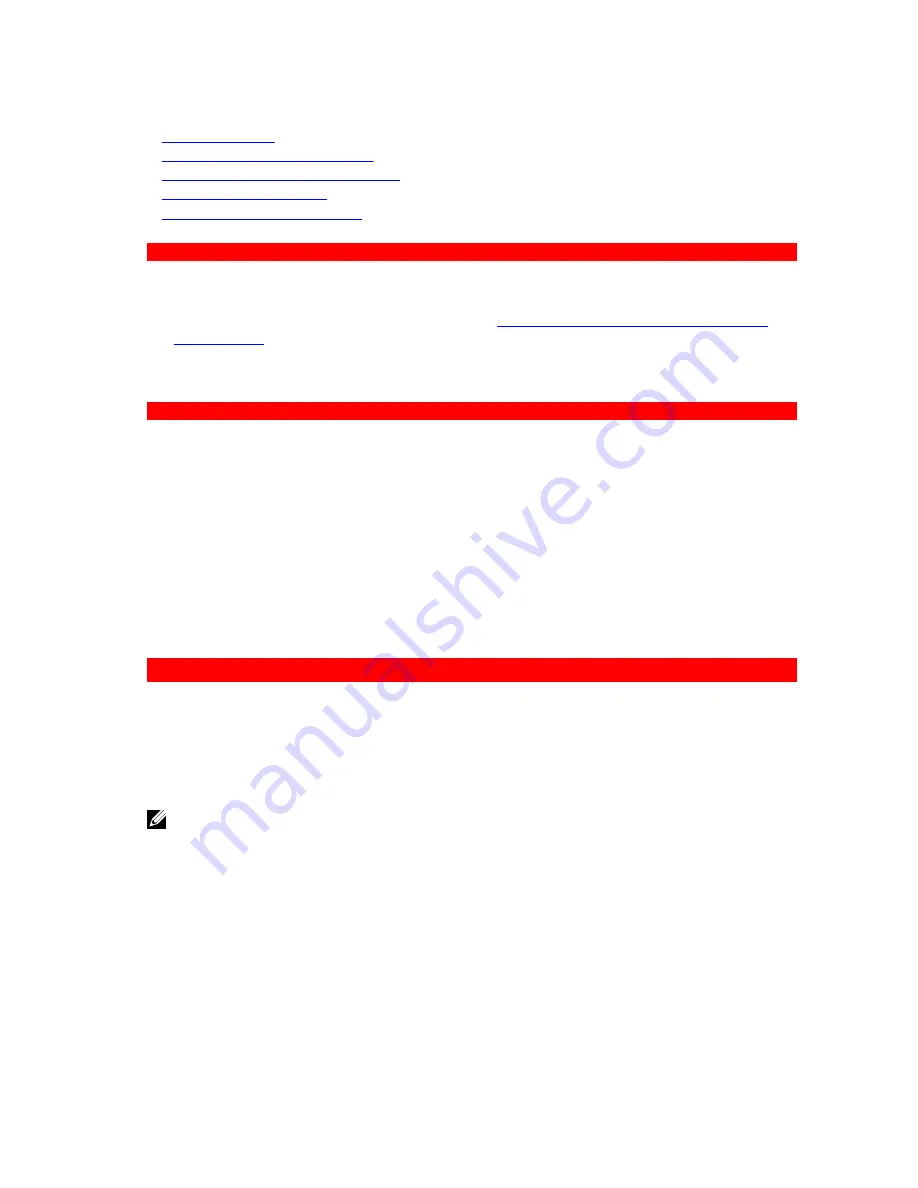
Related Links
Safety instructions
Before working inside your system
System board jumpers and connectors
Installing the system board
After working inside your system
GUID-16126077-74DF-4B12-B1B3-6FD7C7955A3E
Initializing the TPM for BitLocker users
Initialize the TPM.
For more information about initializing the TPM, see
http://technet.microsoft.com/en-us/library/
cc753140.aspx
.
The
TPM Status
changes to
Enabled, Activated
.
GUID-3D7E4A48-7004-48E0-9C9E-5E684C2E9E13
Initializing the TPM for TXT users
1.
While booting your system, press F2 to enter System Setup.
2.
On the
System Setup Main Menu
screen, click
System BIOS
→
System Security Settings
.
3.
From the
TPM Security
option, select
On with Pre-boot Measurements
.
4.
From the
TPM Command
option, select
Activate
.
5.
Save the settings.
6.
Restart your system.
7.
Enter
System Setup
again.
8.
On the
System Setup Main Menu
screen, click
System BIOS
→
System Security Settings
.
9.
From the
Intel TXT
option, select
On
.
GUID-7850D8AB-9CA4-4020-BE8C-BCC2AEA21EDD
Hard drives
Your system supports entry hard drives and enterprise-class hard drives. Entry hard drives are designed
for 5x8 operating environment with less workload rating to drives and enterprise-class drives are
designed for 24x7 operating environment. Selecting the correct drive class will enable the critical areas of
quality, functionality, performance, and reliability to be optimized for the target implementation.
NOTE: Do not mix enterprise-class hard drives with entry hard drives.
Choosing the right drive type depends on the usage pattern. Improper use of entry hard drives (workload
rating exceeds 55TB/year) will lead to significant risk and increase the drives failure rate.
For more information on these hard drives, see the
512e and 4Kn Disk Formats
whitepaper and
4K Sector
HDD FAQ
document at
Dell.com/poweredgemanuals.
All hard drives are connected to the system board through the hard drive backplane. Hard drives are
supplied in hot-swappable hard drive carriers that fit in the hard drive slots.
144






























