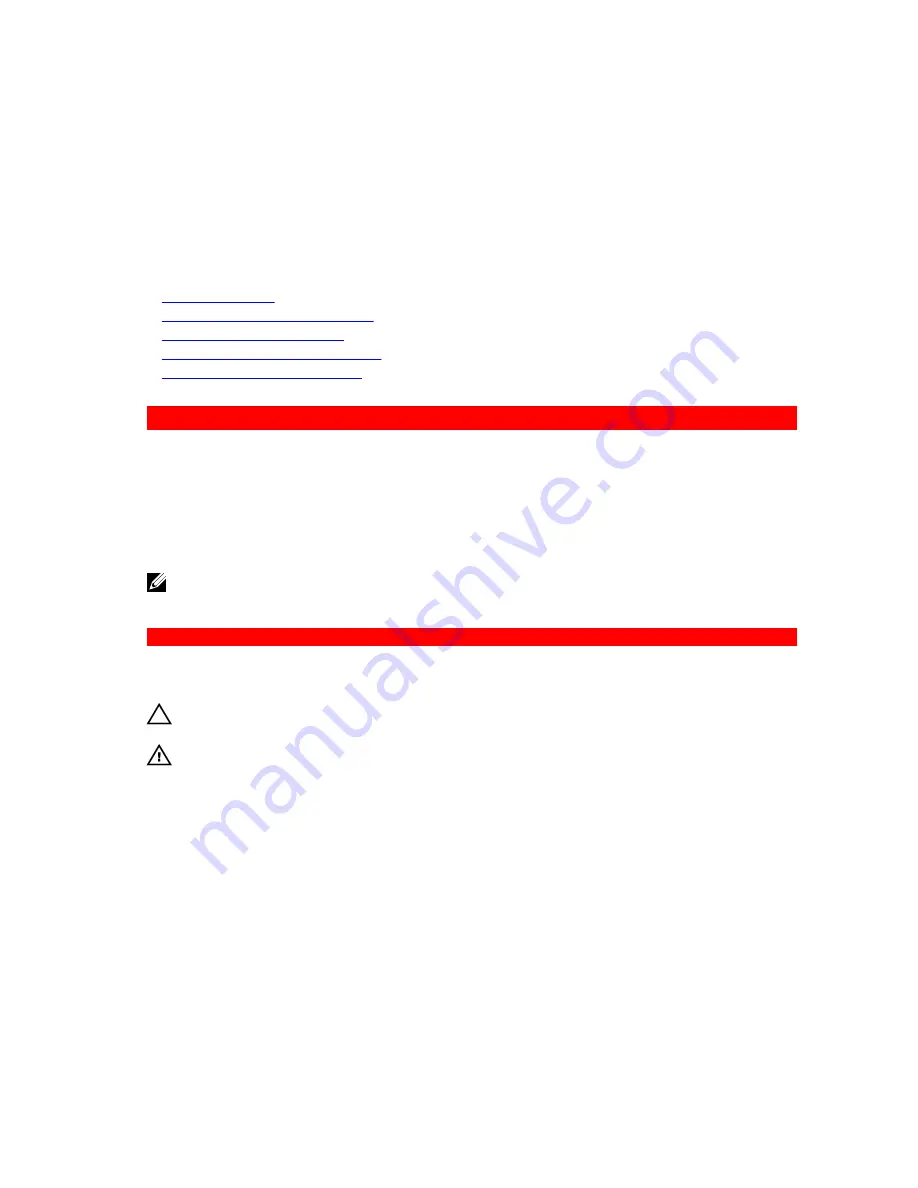
Next steps
1.
Follow the procedure listed in the After working inside your system section.
2.
Press F2 to enter System Setup, and check the
System Memory
setting.
The system should have already changed the value to reflect the installed memory.
3.
If the value is incorrect, one or more of the memory modules may not be installed properly. Ensure
that the memory module is firmly seated in the memory module socket.
4.
Run the system memory test in system diagnostics.
Related Links
Safety instructions
Before working inside your system
Removing the cooling shroud
Removing the cooling fan assembly
After working inside your system
GUID-41344D5D-E4CF-4B9D-845A-B530EBDCFF7E
Processors and heat sinks
Use the following procedure when:
• Removing and installing a heat sink
• Installing an additional processor
• Replacing a processor
NOTE: To ensure proper system cooling, you must install a processor blank in any empty processor
socket.
GUID-3808486F-F8BE-462B-80BF-7C99734CD1BF
Removing a heat sink
Prerequisites
CAUTION: Never remove the heat sink from a processor unless you intend to remove the
processor. The heat sink is necessary to maintain proper thermal conditions.
WARNING: The heat sink will be hot to touch. Allow the heat sink to cool for some time after
powering down the system.
1.
Follow the safety guidelines listed in the Safety instructions section.
2.
Keep the Phillips #2 screwdriver ready.
3.
Follow the procedure listed in the Before working inside your system section.
4.
If installed, remove the full-length PCIe card(s).
5.
Remove the cooling shroud.
Steps
1.
Loosen one of the screws that secure the heat sink to the system board.
Allow some time (approximately 30 seconds) for the heat sink to loosen from the processor.
2.
Remove the screw diagonally opposite the screw you first removed.
3.
Repeat the procedure for the remaining two screws.
4.
Remove the heat sink.
82






























