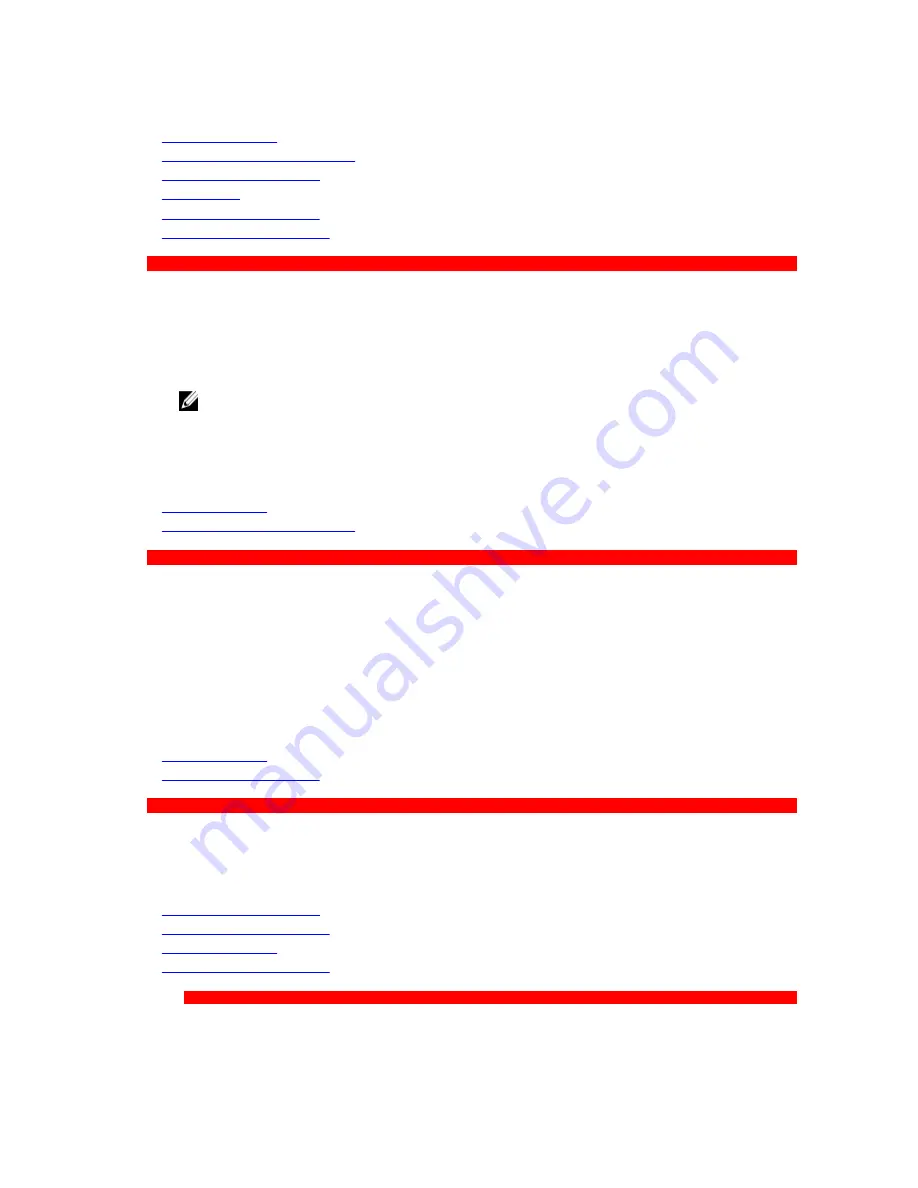
Related Links
UEFI iSCSI Settings
Network Settings screen details
UEFI iSCSI Settings details
System BIOS
Viewing Network Settings
Viewing UEFI iSCSI Settings
GUID-F6F46A55-B0A3-46EF-B2B6-724DDF6664DF
Viewing Network Settings
To view the
Network Settings
screen, perform the following steps:
1.
Turn on, or restart your system.
2.
Press F2 immediately after you see the following message:
F2 = System Setup
NOTE: If your operating system begins to load before you press F2, wait for the system to finish
booting, and then restart your system and try again.
3.
On the
System Setup Main Menu
screen, click
System BIOS
.
4.
On the
System BIOS
screen, click
Network Settings
.
Related Links
Network Settings
Network Settings screen details
GUID-4DFC3EB0-8100-4AFE-99B9-BCC1A8422070
Network Settings screen details
The
Network Settings
screen details are explained as follows:
Option
Description
PXE Device n
(n =
1 to 4)
Enables or disables the device. When enabled, a UEFI boot option is created for the
device.
PXE Device n
Settings
(n = 1 to 4)
Enables you to control the configuration of the PXE device.
Related Links
Network Settings
Viewing Network Settings
GUID-ADC7D625-5C7B-469D-BA9C-4A2C704FCC49
UEFI iSCSI Settings
You can use the iSCSI Settings screen to modify iSCSI device settings. The iSCSI Settings option is
available only in the UEFI boot mode. BIOS does not control network settings in the BIOS boot mode. For
the BIOS boot mode, the option ROM of the network controller handles the network settings.
Related Links
UEFI iSCSI Settings details
Viewing UEFI iSCSI Settings
UEFI iSCSI Settings
Viewing UEFI iSCSI Settings
GUID-F288B290-5373-49C8-B2C5-D565790065F4
38






























