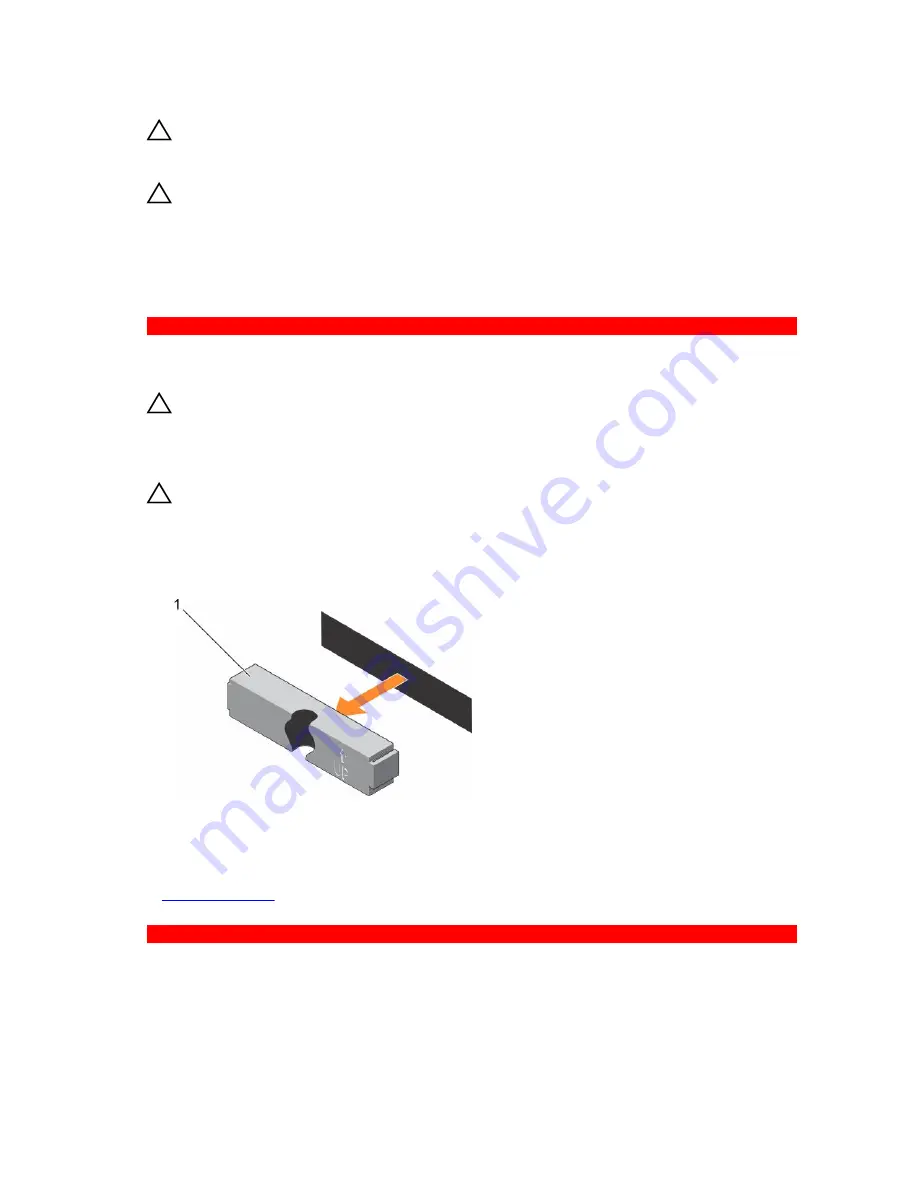
CAUTION: Before attempting to remove or install a hard drive while the system is running, see the
documentation for the storage controller card to ensure that the host adapter is configured
correctly to support hot-swap hard drive removal and insertion.
CAUTION: Do not turn off or restart your system while the hard drive is being formatted. Doing so
can cause a hard drive failure.
Use only hard drives that have been tested and approved for use with the hard drive backplane.
When you format a hard drive, allow enough time for the formatting to be complete. Be aware that high-
capacity hard drives can take a long time to format.
GUID-1E418F06-76B3-4F89-A0CC-FEFFAC0AE5BB
Removing a 2.5 inch hard drive blank (rear)
Prerequisites
CAUTION: Many repairs may only be done by a certified service technician. You should only
perform troubleshooting and simple repairs as authorized in your product documentation, or as
directed by the online or telephone service and support team. Damage due to servicing that is
not authorized by Dell is not covered by your warranty. Read and follow the safety instructions
that came with the product.
CAUTION: To maintain proper system cooling, all empty hard drive slots must have hard drive
blanks installed.
Follow the safety guidelines listed in safety instructions section.
Steps
Pull the hard drive blank out until it is free of the hard drive slot.
Figure 65. Removing and installing a 2.5 inch hard drive blank (rear)
1.
hard drive blank (rear)
Related Links
Safety instructions
GUID-740DFC14-E0A4-4179-BB5D-5D837C8BA43A
Installing a 2.5 inch hard drive blank (rear)
Prerequisites
1.
Follow the safety guidelines listed in the Safety instructions section.
145
















































