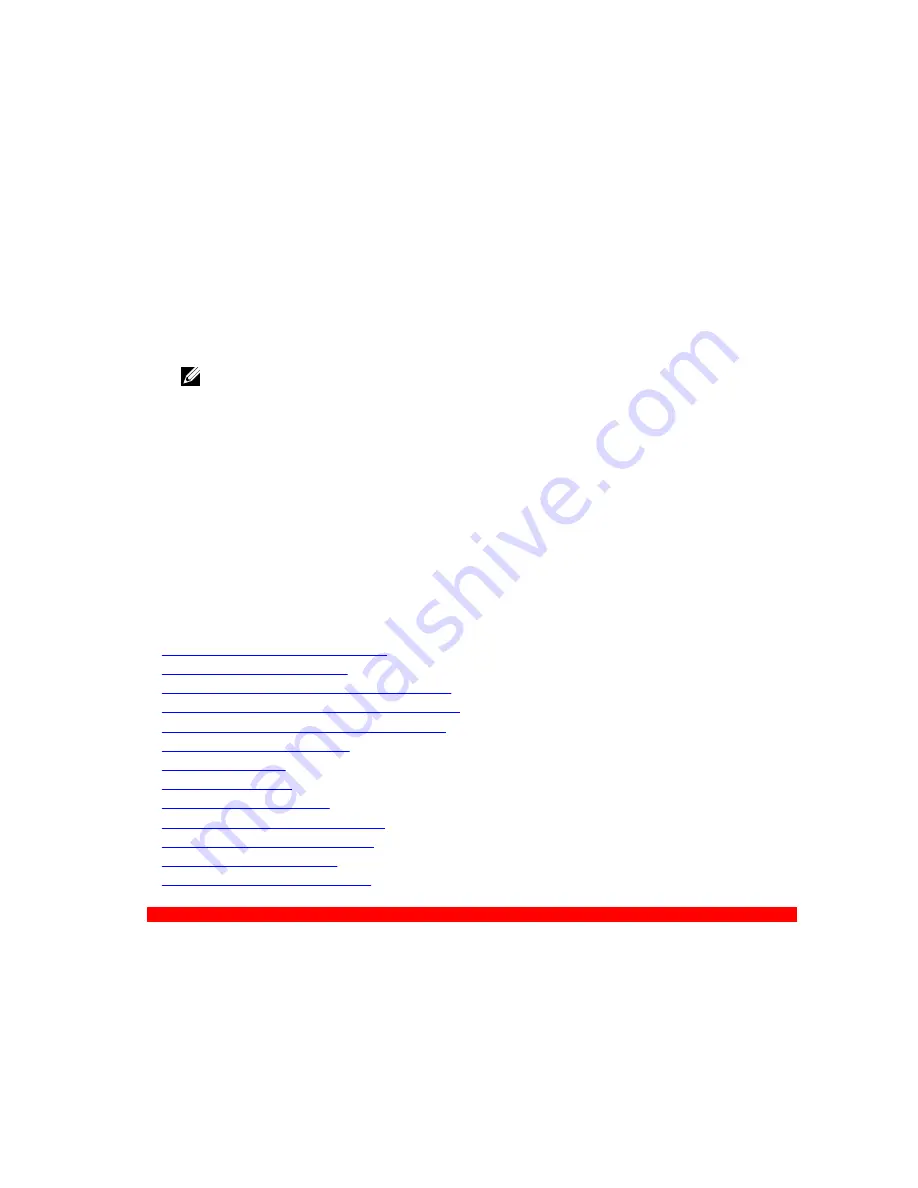
b.
PCIe card holder
c.
Integrated storage controller card
d.
Internal USB key (if applicable)
e.
Internal dual SD module
f.
All expansion card risers
g.
Heat sink(s)/heat sink blank(s) and processors(s)/processor blank(s)
h.
Memory modules and memory module blanks
i.
Network daughter card
j.
Cooling fan assembly
k.
Cooling shroud
l.
Power supply unit(s)
3.
Reconnect all cables to the system board.
NOTE: Ensure that the cables inside the system are routed along the chassis wall and secured
using the cable securing bracket.
4.
Follow the procedure listed in the After working inside your system section.
5.
Import your new or existing iDRAC Enterprise license. For more information, see Integrated Dell
Remote Access Controller User's Guide, at
Dell.com/esmmanuals
.
6.
Ensure that you:
a.
Use the Easy Restore feature to restore the Service Tag. For more information, see the Easy
restore section.
b.
If the Service Tag is not backed up in the backup flash device, enter the system Service Tag
manually. For more information, see the Entering the system Service Tag section.
c.
Update the BIOS and iDRAC versions.
d.
Re-enable the Trusted Platform Module (TPM). For more information, see the Re-enabling the
Trusted Platform Module (TPM) section.
Related Links
Installing the cable retention bracket
Installing the PCIe card holder
Installing the integrated storage controller card
Replacing the optional internal USB memory key
Installing the optional internal dual SD module
Installing expansion card risers
Installing a heat sink
Installing a processor
Installing memory modules
Installing the network daughter card
Installing the cooling fan assembly
Installing the cooling shroud
Installing an AC power supply unit
GUID-98F53302-E3EC-4D02-840A-D42BCA014CCC
Entering the system Service Tag by using System Setup
If Easy Restore fails to restore the Service Tag, use System Setup to enter the Service Tag.
1.
Turn on the system.
2.
Press F2 to enter System Setup.
141






























