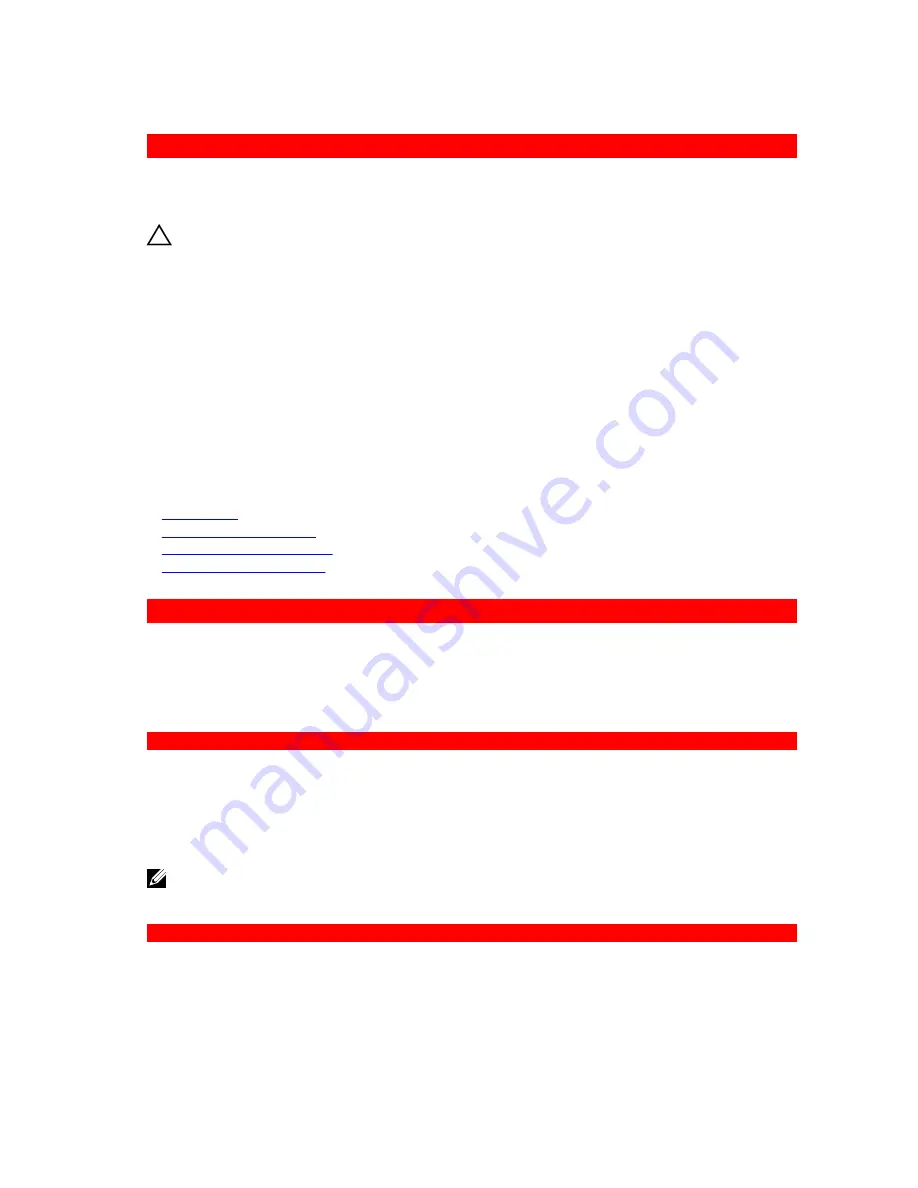
GUID-BFCB0642-E2F1-4DF3-A36A-754CBF7252EE
Troubleshooting processors
Prerequisites
CAUTION: Many repairs may only be done by a certified service technician. You should only
perform troubleshooting and simple repairs as authorized in your product documentation, or as
directed by the online or telephone service and support team. Damage due to servicing that is
not authorized by Dell is not covered by your warranty. Read and follow the safety instructions
that are shipped with your product.
Steps
1.
Run the appropriate diagnostics test. See the Using system diagnostics section.
2.
Turn off the system and attached peripherals, and disconnect the system from the electrical outlet.
3.
Remove the system cover.
4.
Ensure that the processor and heat sink are properly installed.
5.
Install the system cover.
6.
Run the appropriate diagnostic test. See the Using system diagnostics section.
7.
If the problem persists, see the Getting help section.
Related Links
Getting help
Using system diagnostics
Removing the system cover
Installing the system cover
GUID-A10CF731-933A-46F7-8071-AB809D784D2A
System messages
For a list of event and error messages generated by the system firmware and agents that monitor system
components, see the Dell Event and Error Messages Reference Guide at
Dell.com/openmanagemanuals
>
OpenManage software
.
GUID-0DDED001-0DAF-447B-A3C1-3FD7708DA3A1
Warning messages
A warning message alerts you to a possible problem and prompts you to respond before the system
continues a task. For example, before you format a hard drive, a message warns you that you may lose all
data on the hard drive. Warning messages usually interrupt the task and need you to respond by typing y
(yes) or n (no).
NOTE: Warning messages are generated by either the application or the operating system. For more
information, see the documentation that shipped with the operating system or application.
GUID-F1461F68-F9F6-4D40-BBFD-007E193F4AFE
Diagnostic messages
The system diagnostic utility will generate messages if there are errors detected when you run diagnostic
tests on your system. For more information about system diagnostics, see the Using system diagnostics
section.
191



































