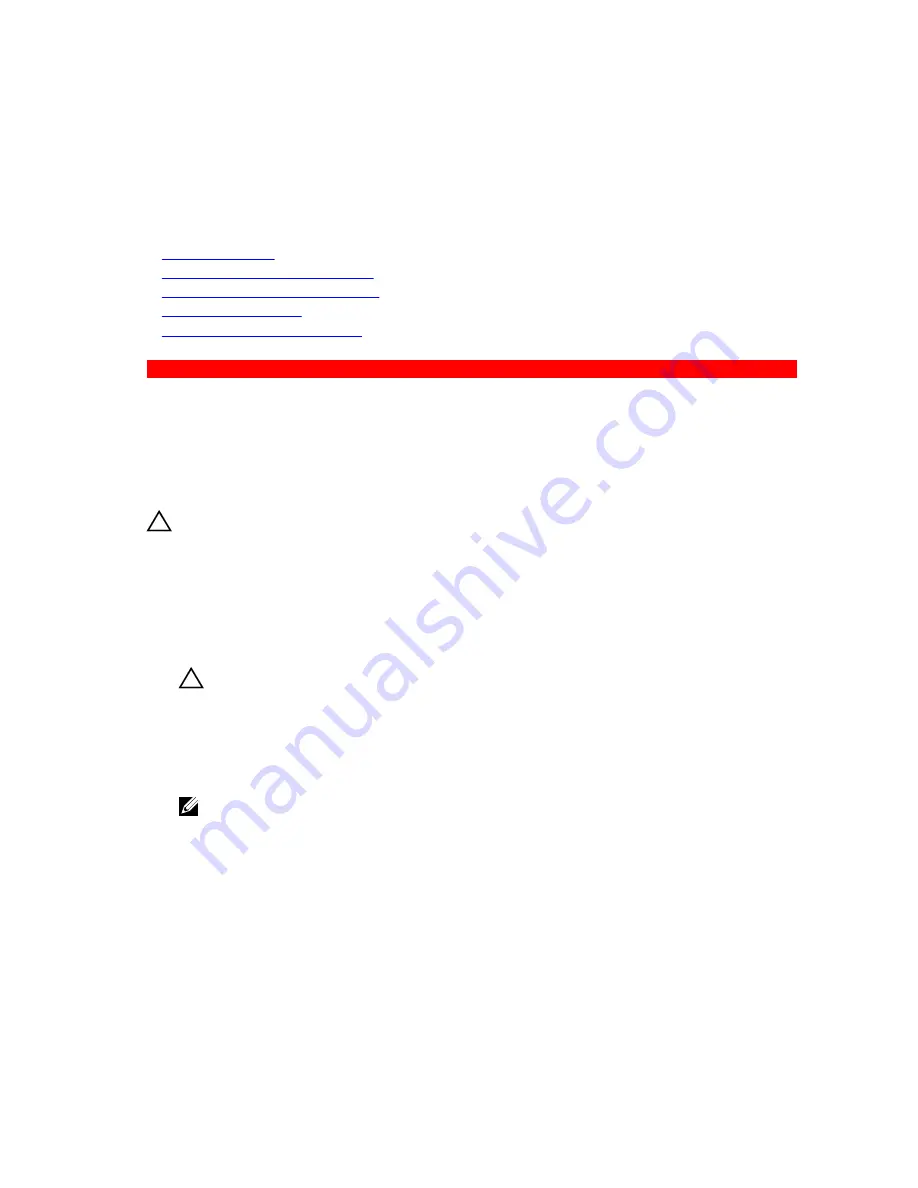
5. chassis
Next steps
1.
Replace the I/O panel.
2.
Follow the procedure listed in the After working inside your system section.
Related Links
Safety instructions
Before working inside your system
Removing the hard drive backplane
Installing the I/O panel
After working inside your system
GUID-203445E3-208A-4F8D-ADF1-3B1889426F8D
Installing the I/O panel
Prerequisites
1.
Follow the safety guidelines listed in safety instructions section.
2.
Follow the procedure listed in the Before working inside your system section.
3.
Keep the T15 Torx screwdriver ready.
CAUTION: Many repairs may only be done by a certified service technician. You should only
perform troubleshooting and simple repairs as authorized in your product documentation, or as
directed by the online or telephone service and support team. Damage due to servicing that is
not authorized by Dell is not covered by your warranty. Read and follow the safety instructions
that are shipped with your product.
Steps
1.
Fold the PPID label around the cable.
2.
Push the cable until the cable passes completely through the channel.
CAUTION: To prevent damage to the I/O cable, you must release the locking tab before
removing or installing the I/O cable from the connector on the hard drive backplane.
3.
If locked, rotate the locking tab on the I/O cable connector clockwise 90 degrees to release the lock.
4.
Connect the I/O panel cable to the connector on the hard drive backplane.
5.
Rotate the locking tab on the I/O cable connector counter clockwise 90 degrees to secure the lock.
6.
Tighten the screws to secure the control panel to the chassis.
NOTE: You must route the cable properly to prevent it from being pinched or crimped.
168






























