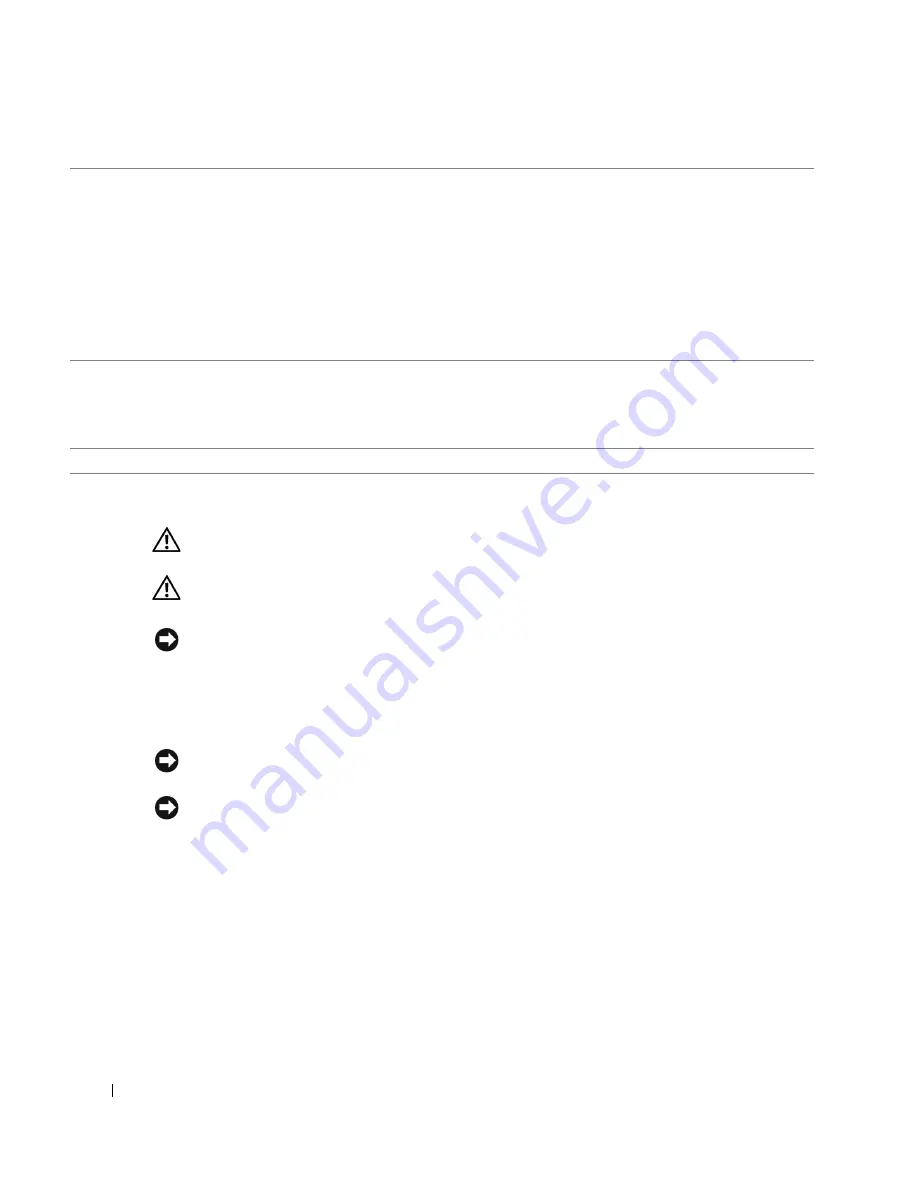
68
Removing and Installing Parts
www
.dell.com | support.dell.com
Removing the Computer Cover
CAUTION:
Before you begin any of the procedures in this section, follow the safety instructions in the
Product Information Guide
.
CAUTION:
To guard against electrical shock, always unplug your computer from the electrical outlet
before removing the cover.
NOTICE:
Before touching anything inside your computer, ground yourself by touching an unpainted
metal surface, such as the metal at the back of the computer. While you work, periodically touch an
unpainted metal surface to dissipate any static electricity that could harm internal components.
1
Follow the procedures in "Before You Begin" on page 63.
2
If you have installed a security cable, remove it from the security cable slot.
NOTICE:
Ensure that sufficient space exists to support the removed cover—at least 30 cm (1 ft) of desk
top space.
NOTICE:
Ensure that you are working on a level, protected surface to avoid scratching either the
computer or the surface on which it is resting.
3
Lay your computer on its side with the computer cover facing up.
4
Pull back the cover latch release on the top panel.
3
network connector
To attach your computer to a network or broadband device, connect one end of a
network cable to either a network jack or your network or broadband device.
Connect the other end of the network cable to the network connector on your
computer. A click indicates that the network cable has been securely attached.
NOTE:
Do not plug a telephone cable into the network connector.
On computers with a network connector card, use the connector on the card.
It is recommended that you use Category 5 wiring and connectors for your
network. If you must use Category 3 wiring, force the network speed to 10 Mbps to
ensure reliable operation.
4
USB 2.0 connectors (5)
Use the back USB connectors for devices that typically remain connected, such as
printers and keyboards.
It is recommended that you use the front USB connectors for devices that you
connect occasionally, such as joysticks or cameras, or for bootable USB devices.
5
card slots (6)
Access connectors for any installed PCI or PCI Express cards.
















































