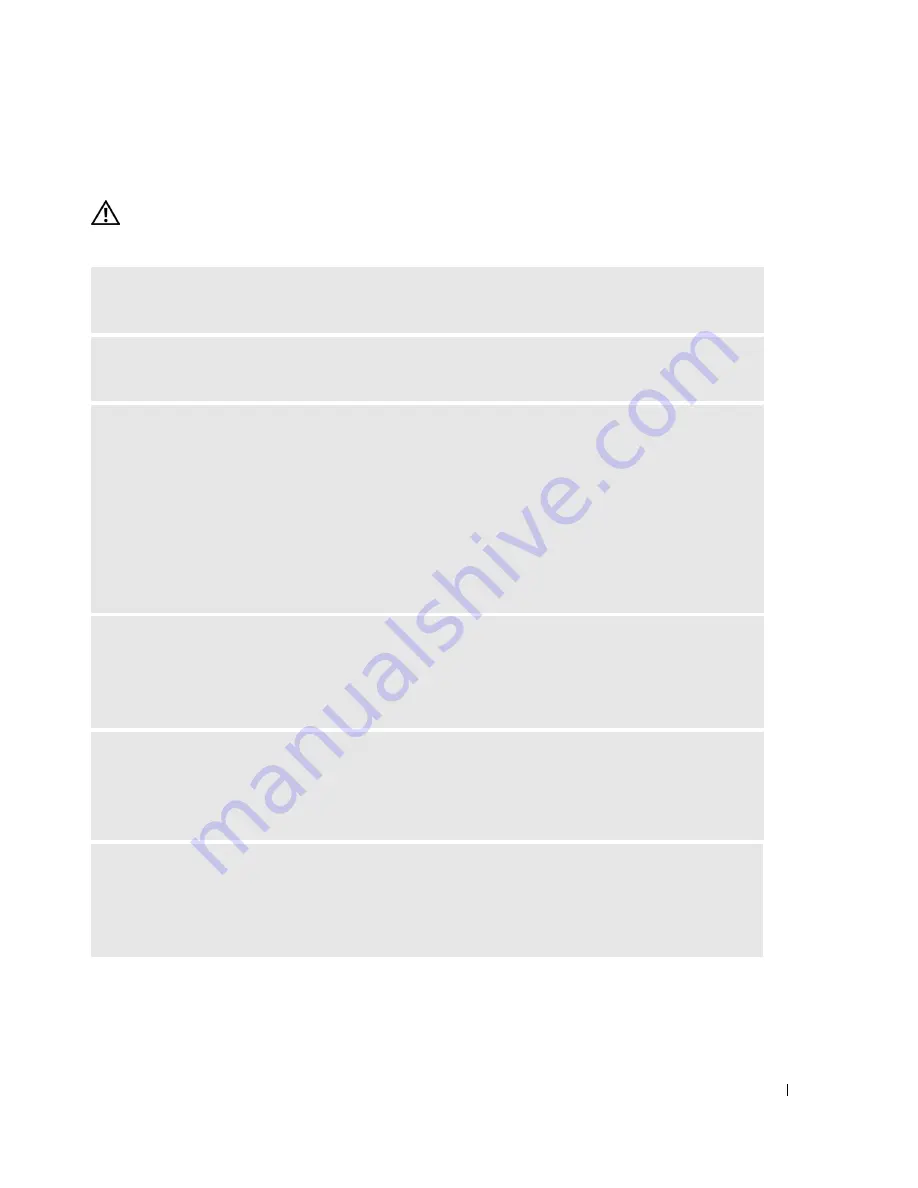
Solving Problems
47
Power Problems
CAUTION:
Before you begin any of the procedures in this section, follow the safety instructions in the
Product Information Guide
.
I
F
THE
POWER
LIGHT
IS
GREEN
AND
THE
COMPUTER
IS
NOT
RESPONDING
—
See "Dell Diagnostics"
on page 56.
I
F
THE
POWER
LIGHT
IS
BLINKING
GREEN
—
The computer is in standby mode. Press a key on the
keyboard, move the mouse, or press the power button to resume normal operation.
I
F
THE
POWER
LIGHT
IS
OFF
—
The computer is either turned off or is not receiving power.
• Reseat the power cable into both the power connector on the back of the computer and the electrical
outlet.
• If the computer is plugged into a power strip, ensure that the power strip is plugged into an electrical
outlet and that the power strip is turned on. Also bypass power protection devices, power strips, and
power extension cables to verify that the computer turns on properly.
• Ensure that the electrical outlet is working by testing it with another device, such as a lamp.
• Ensure that the main power cable and front panel cable are securely connected to the system board (see
page 71).
I
F
THE
POWER
LIGHT
IS
STEADY
AMBER
—
A device might be malfunctioning or incorrectly installed.
• Remove and then reinstall the memory modules (see page 74).
• Remove and then reinstall any cards (see page 76).
• Remove and then reinstall the graphics card, if applicable (see page 76).
I
F
THE
POWER
LIGHT
IS
BLINKING
AMBER
—
The computer is receiving electrical power, but an
internal power problem might exist.
• Ensure that the voltage selection switch is set to match the AC power at your location (if applicable).
• Ensure that the processor power cable is securely connected to the system board (see page 71).
E
LIMINATE
INTERFERENCE
—
Some possible causes of interference are:
• Power, keyboard, and mouse extension cables
• Too many devices on a power strip
• Multiple power strips connected to the same electrical outlet
















































