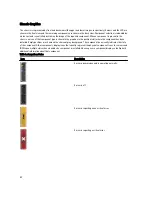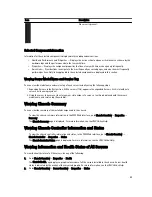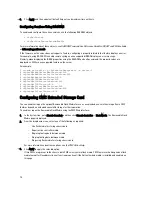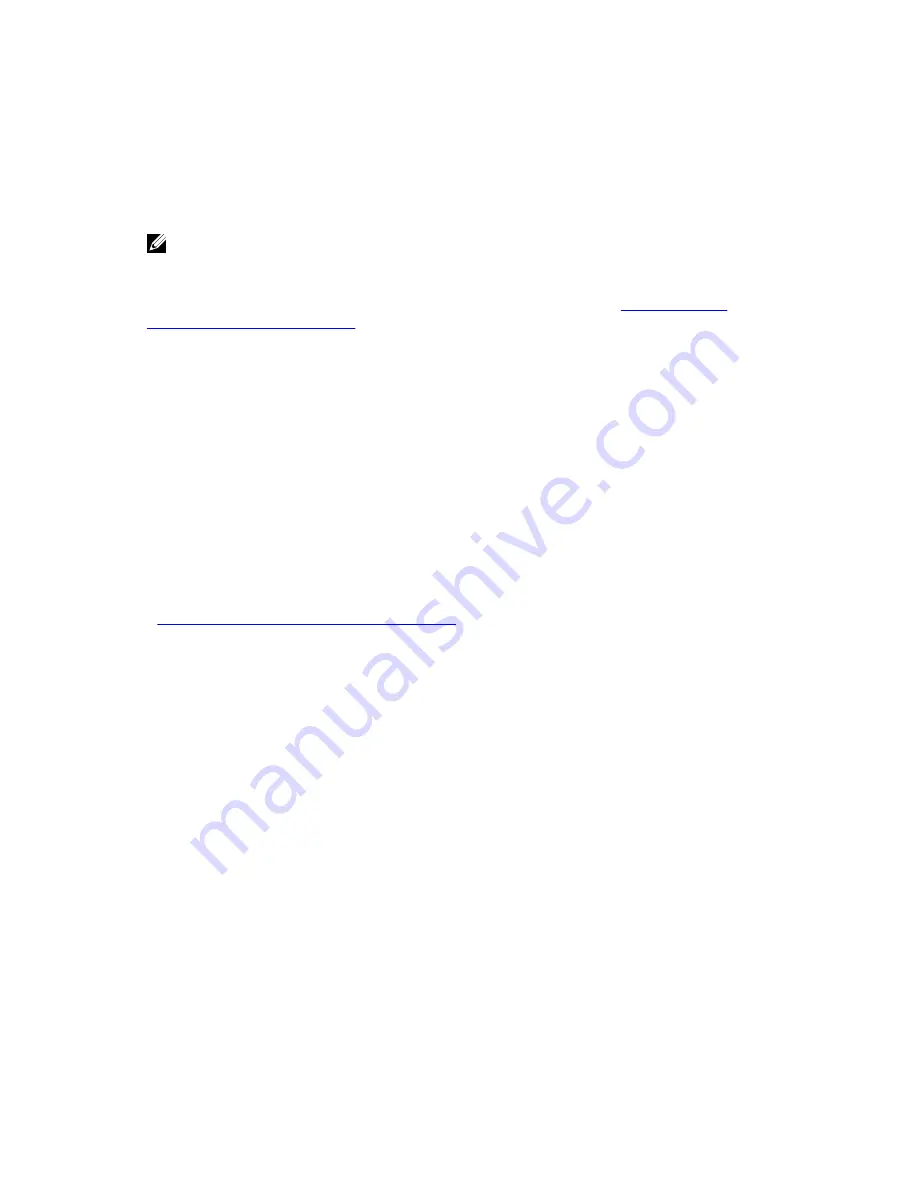
6.
Enter the corresponding password in the Password field.
7.
Click Apply.
8.
Repeat step 4 through step 8 to add a maximum of eight members. The new members’ Chassis Names appear in the
Members dialog box.
The status of the new member is displayed by selecting the Group in the tree. Details are available by clicking on
the chassis image or the details button.
NOTE: The credentials entered for a member are passed securely to the member chassis, to establish a trust
relationship between the member and lead chassis. The credentials are not persisted on either chassis, and
are never exchanged again after the initial trust relationship is established.
For information on propagation of leader chassis properties to member chassis, see the
Propagating Leader
Chassis Properties to Member Chassis
Removing a Member from the Leader
You can remove a member from the group from the lead chassis. To remove a member:
1.
Login with chassis administrator privileges to the leader chassis.
2.
Select the Lead chassis in the tree.
3.
Click Setup
→
Group Administration.
4.
From the Remove Members list, select the member’s name or names to be deleted, and then click Apply.
The lead chassis then communicates to the member or members, if more than one is selected, that it has been
removed from the group. The member name is removed. The member chassis may not receive the message, if a
network issue prevents contact between the leader and the member. In this case, disable the member from the
member chassis to complete the removal.
Related Links
Disabling an Individual Member at the Member Chassis
Disbanding a Chassis Group
To disband a chassis group from the lead chassis:
1.
Login with administrator privileges to the leader chassis.
2.
Select the Lead chassis in the tree.
3.
Click Setup
→
Group Administration.
4.
In the Chassis Group page, under Role, select None, and then click Apply.
The lead chassis then communicates to all the members that they have been removed from the group. Finally the
lead chassis discontinues its role. It can now be assigned as a member or a leader of another group.
The member chassis may not receive the message, if a network issue prevents contact between the leader and the
member. In this case, disable the member from the member chassis to complete the removal.
Disabling an Individual Member at the Member Chassis
Sometimes a member cannot be removed from a group by the lead chassis. This can happen if network connectivity to
the member is lost. To remove a member from a group at the member chassis:
1.
Login with chassis administrator privileges to the member chassis.
2.
Click Setup
→
Group Administration.
72
Summary of Contents for Chassis Management Controller
Page 1: ...Dell Chassis Management Controller Firmware Version 4 3 User s Guide ...
Page 42: ...42 ...
Page 56: ...56 ...
Page 84: ...84 ...
Page 98: ...98 ...
Page 104: ...104 ...
Page 130: ...130 ...
Page 136: ...136 ...
Page 200: ...200 ...
Page 214: ...214 ...