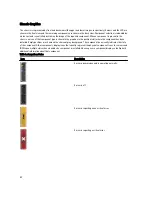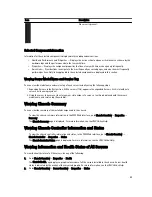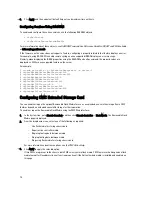Setting Up Chassis Group
CMC enables you to monitor multiple chassis from a single lead chassis. When a Chassis Group is enabled, CMC in the
lead chassis generates a graphical display of the status of the lead chassis and all member chassis within the Chassis
Group.
The Chassis group features are:
•
The Chassis Group page displays images portraying the front and back of each chassis, a set for the leader and
a set for each member.
•
Health concerns for the leader and members of a group are recognized by red or yellow overlays and an X or
an ! on the component with the symptoms. Details are visible below the chassis image when you click the
chassis image or Details.
•
Quick Launch links are available for opening member chassis’s or server’s web pages.
•
A blade and Input/Output inventory is available for a group.
•
A selectable option is available to synchronize a new member’s properties to the leader’s properties when the
new member is added to the group.
A Chassis Group may contain a maximum of eight members. Also, a leader or member can only participate in one group.
You cannot join a chassis, either as a leader or member, that is part of a group to another group. You can delete the
chassis from a group and add it later to a different group.
To set up the Chassis Group using the CMC Web interface:
1.
Log in with chassis administrator privileges to the chassis planned as the leader.
2.
Click Setup
→
Group Administration. The Chassis Group page is displayed.
3.
In the Chassis Group page, under Role, select Leader. A field to add the group name is displayed.
4.
Enter the group name in the Group Name field, and then click Apply.
NOTE: The same rules that apply for a domain name apply to the group name.
When the Chassis Group is created, the GUI automatically switches to the Chassis Group page. The system tree
indicates the group by the Group Name and the lead chassis and the unpopulated member chassis appear in the
system tree.
Related Links
Adding Members to Chassis Group
Removing a Member from the Leader
Disbanding a Chassis Group
Disabling an Individual Member at the Member Chassis
Launching a Member Chassis’s or Server’s Web page
Propagating Leader Chassis Properties to Member Chassis
Adding Members to Chassis Group
After the Chassis Group is setup, you can add members to the group:
1.
Login with chassis administrator privileges to the leader chassis.
2.
Select the Lead chassis in the tree.
3.
Click Setup
→
Group Administration.
4.
Under Group Management, enter the member’s IP address or DNS name in the Hostname/IP Address field.
5.
Enter a user name with chassis administrator privileges on the member chassis, in the Username field.
71
Summary of Contents for Chassis Management Controller
Page 1: ...Dell Chassis Management Controller Firmware Version 4 3 User s Guide ...
Page 42: ...42 ...
Page 56: ...56 ...
Page 84: ...84 ...
Page 98: ...98 ...
Page 104: ...104 ...
Page 130: ...130 ...
Page 136: ...136 ...
Page 200: ...200 ...
Page 214: ...214 ...