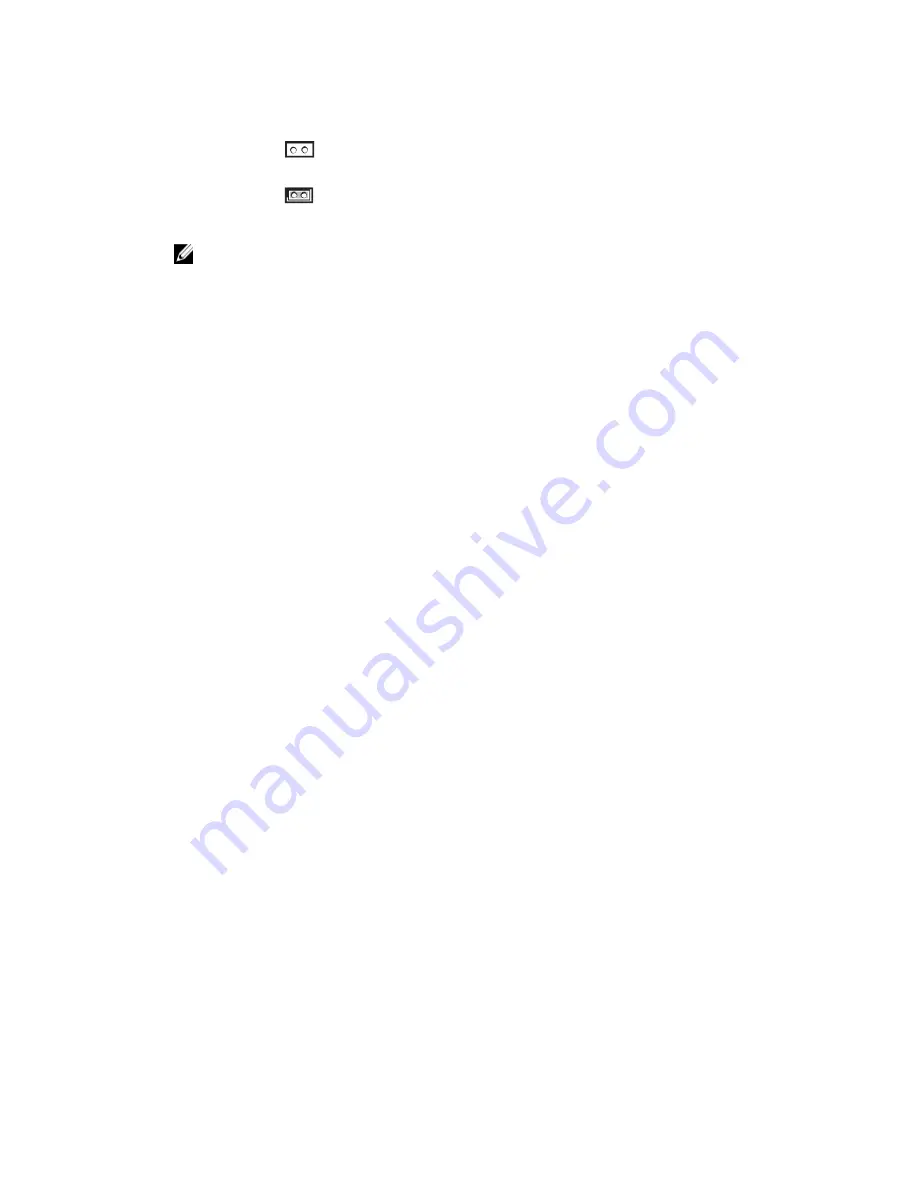
Table 39. CMC Password Jumper Settings
PASSWORD_RSE
T
(default) The password reset feature is disabled.
The password reset feature is enabled.
3.
Slide the CMC module into the enclosure. Reattach any cables that were disconnected.
NOTE: Make sure that the CMC module becomes the active CMC, and remains the active CMC until the
remaining steps are completed.
4.
If the jumpered CMC module is the only CMC, then wait for it to finish rebooting. If there is a redundant CMCs in the
chassis, then initiate a changeover to make the jumpered CMC module active. In the Web interface, in the system
tree, go to Chassis Overview and click Power
→
Control, select the Reset CMC (warm boot), and click Apply.
CMC automatically fails over to the redundant module, and that module now becomes active.
5.
Log into the active CMC using the default administrator username:root and password: calvin, and restore any
necessary user account settings. The existing accounts and passwords are not disabled and are still active.
6.
Perform the required management actions, including creating a new administrator password.
7.
Remove the 2-pin PASSWORD_RST jumper and replace the jumper plug.
a) Press in the CMC release latch on the handle and move the handle away from the module front panel. Slide the
CMC module out of the enclosure.
b) Remove the 2-pin jumper and replace the jumper plug.
c) Slide the CMC module into the enclosure. Reattach any cables that were disconnected. Repeat step 4 to make
the unjumpered CMC module the active CMC.
213
Summary of Contents for Chassis Management Controller
Page 1: ...Dell Chassis Management Controller Firmware Version 4 3 User s Guide ...
Page 42: ...42 ...
Page 56: ...56 ...
Page 84: ...84 ...
Page 98: ...98 ...
Page 104: ...104 ...
Page 130: ...130 ...
Page 136: ...136 ...
Page 200: ...200 ...
Page 214: ...214 ...