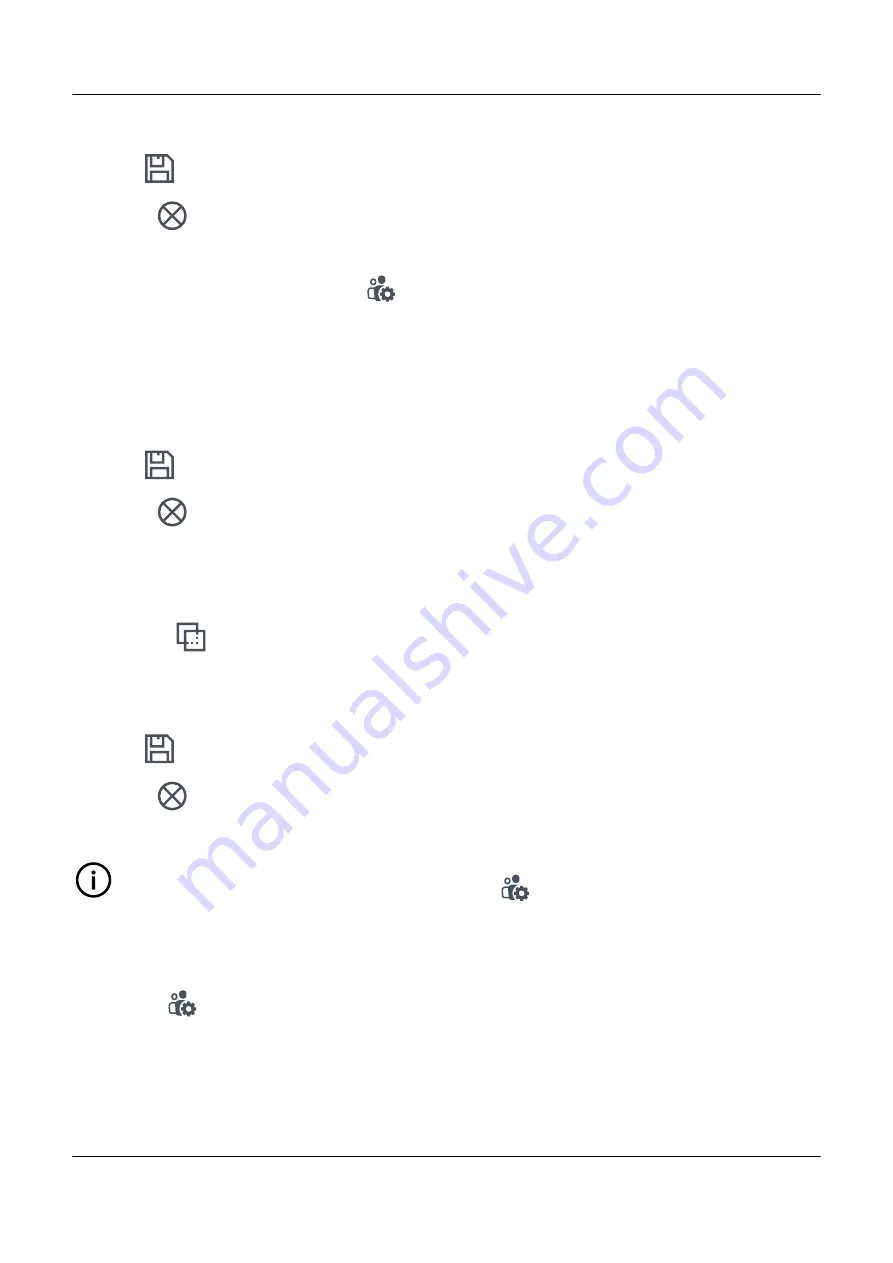
3. Select either:
•
Save
to store the new group settings.
•
Cancel
to abandon the creation.
4. If saved, the new group is created with
No Access
permissions by default.
5. With the new group still selected, select
Edit
from the options.
• You can now edit the group settings, if required.
6. To edit the group permissions, select a permission you wish to change from the permission list.
• The details of the group permission are shown on the right.
7. You can now select the access permission by marking the appropriate box.
8. You can also switch between any of the permissions from the permission list to edit.
9. Select either:
•
Save
to update the new group, including the permissions.
•
Cancel
to abandon the update.
5.3.3 Create a new copied group
1. Select the group you wish to copy, from the group list.
2. Select
Copy
from the options.
3. Provide a new unique
Name
for the group.
• Both
Owner
and
Notes
are copied from the original group, and they can be changed as necessary.
4. Select either:
•
Save
to copy the group, including the permissions.
•
Cancel
to abandon the copy.
INFO
The permissions are copied from the original group. Use
Edit
to change them.
5.3.4 Edit a group
1. Select the group you wish to change, from the group list.
2. Select
Edit
from the options.
3. Change the
Name
,
Owner
or
Notes
as required.
4. If you wish to change the group permissions, select the permission from the list.
• The details of the group permission are shown on the right.
PPM 300 PICUS manual 4189341080 UK
www.deif.com
Page 46 of 213






























