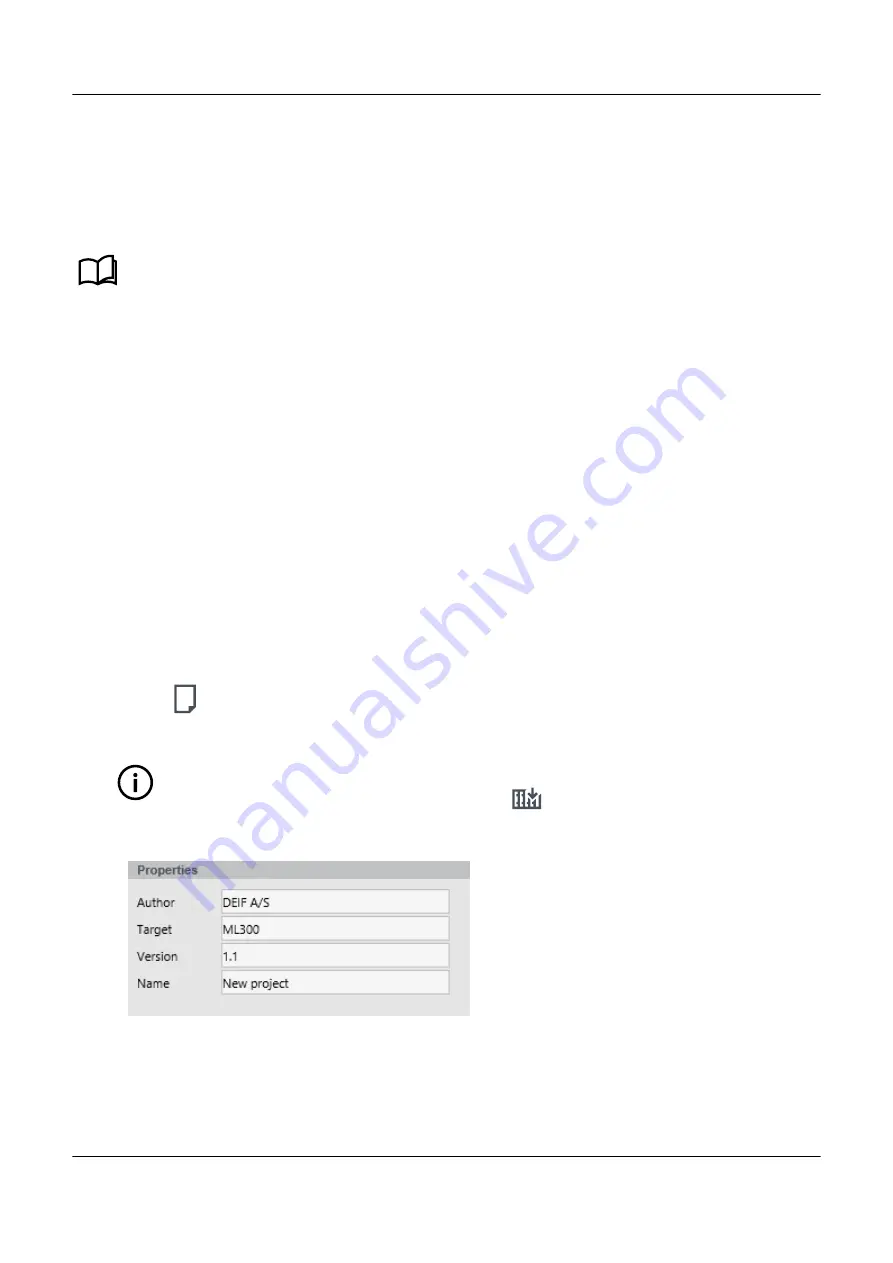
CustomLogic supports the use of Boolean variables. These are configured by setting the
Variable
property to a preconfigured
variable or a custom variable under
Element setup > Functions
. The value of the variable is equal to the output of the last
coil in the project.
Custom variables are created by setting the
Variable
property to"Bx" (where "x" is a number between 0 and 2147483647).
See
CustomLogic
,
CustomLogic elements
,
Function blocks
for a list of preconfigured variables.
9.4 Tasks
9.4.1 Overview
CustomLogic is created in PICUS using a three step process. First a
Project
is created with the required amount of
Sections
and
Blocks
. Next the logic diagram is created in the
Blocks
by dragging and dropping the
Elements
to the desired locations
on the created
Blocks
. Finally the
Elements
are configured to represent the inputs, outputs and variables required for your
Project
.
The created logic is inactive until it is written to the controller, and the
CustomLogic
parameter is enabled.
Once logic has been written to the controller it can be viewed using the logic monitor. When
CustomLogic
is enabled the logic
monitor will show the state of the logic being processed in the controller.
9.4.2 Create a CustomLogic project
1. Go to
Configure > CustomLogic
.
2. Select
New
from the right side panel to create a new CustomLogic
Project
.
INFO
Starting a new project will clear the logic shown in PICUS, however the old logic will remain on the controller
until the new logic is written to the controller using
Write
from the right side panel.
a. Configure the
Project's
properties under
Project overview > Properties
.
•
3. Add a
Section
to the selected
Project
.
a. Select the
Project
that you want to add a
Section
to.
PPM 300 PICUS manual 4189341080 UK
www.deif.com
Page 117 of 213






























