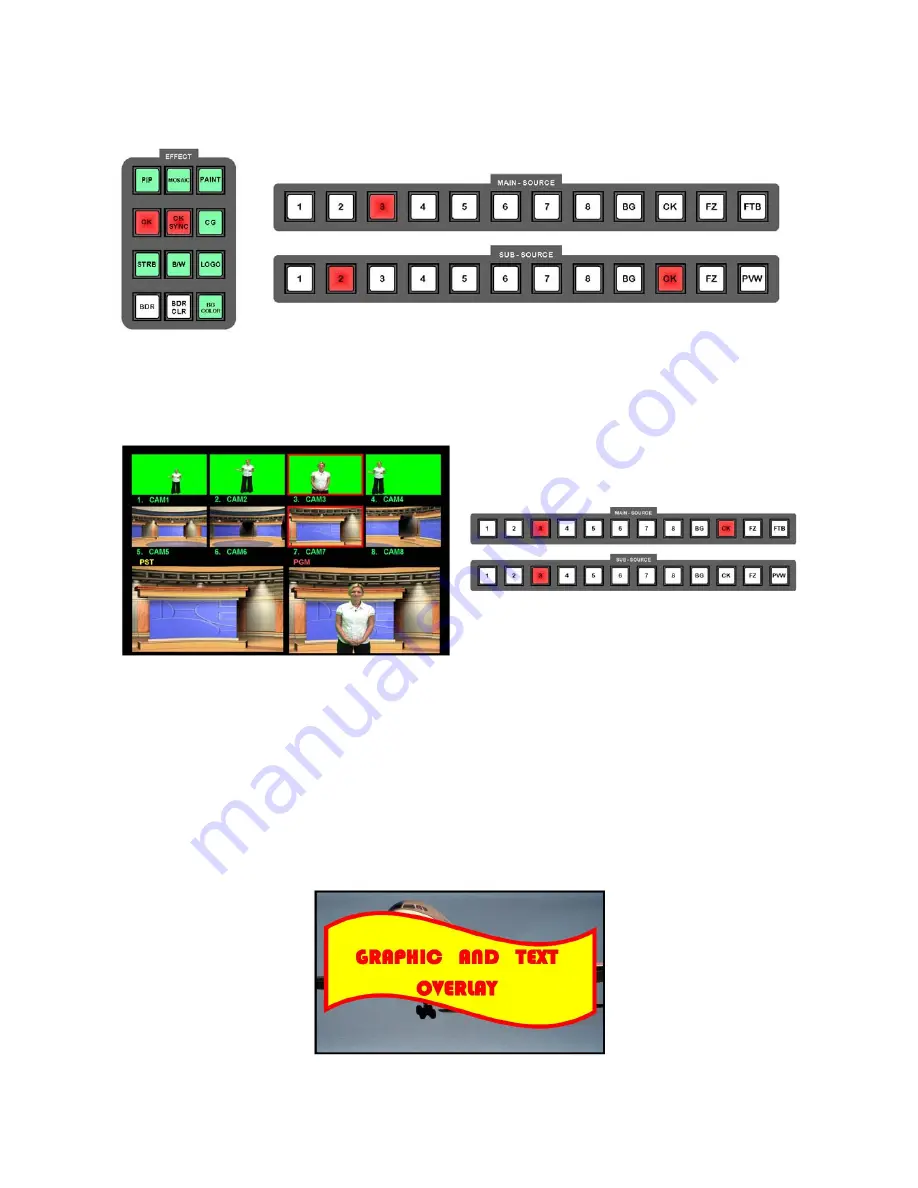
70
Press the CK Key followed by the CK SYNC Key, so that both become active.
You will see on the Sub-Source Rail, CK is active in red, as is one of the channels; in this example 2.
You can select the channel that you want to send live by pressing the number on the sub source rail.
You will see the chroma key effect in the PST window. To send it live press the Take Key or use the T bar.
The CK Key on the Main Source Rail will now be active. You can switch directly between CAM1, CAM2,
CAM3 and CAM4 by pressing the keys 1, 2, 3, 4 on the Main Rail. As switch you will see the backgrounds
switch with the foregrounds, so the parings are maintained.
It is only possible to switch between chroma key pairs, no transitions are available.
It is possible to dissolve away to a background image, or colour on the sub source by using the Take Key or
T-Bar, but it is not possible to dissolve from one Chroma Channel to another.
Luma Keying
Any of the four Chroma Key channels can be set to Luma Key, instead of Blue or Green. Luma key removes
a black or white background from an overlay, it can be used for graphic or text overlays, for example from a
PC or Laptop via DVI.






























