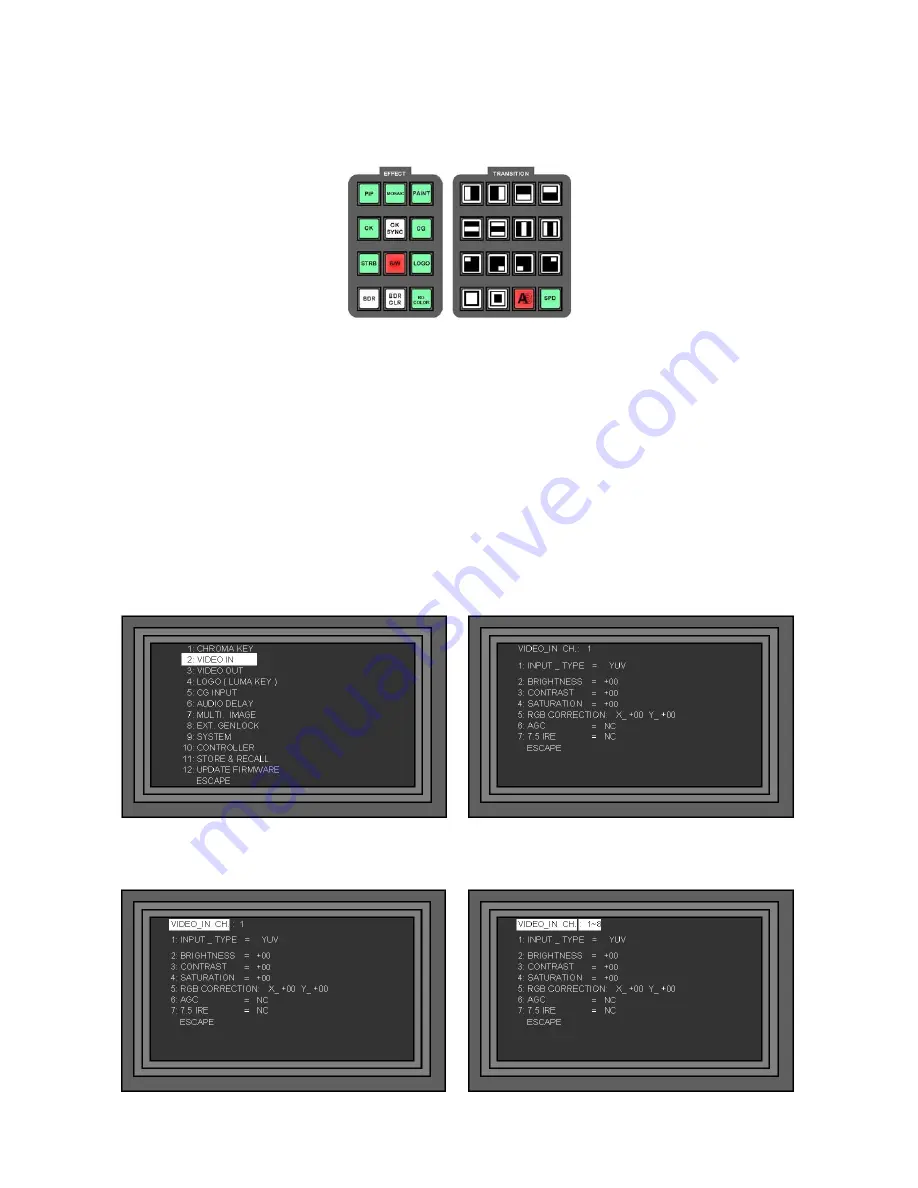
59
B/W - Monochrome
Press the B/W Key to activate the B/W (Monochrome) Effect. You will see the B/W effect in the PST window.
You will see that a number of Keys do not light in the Effect and Transition area. The Keys that are not lit do
not apply to the B/W effect.
If you want to apply the effect to live output set the Main Source and Sub Source to the same channel; you
can then apply the effect in the preview window, and once it is set up, send it live by using the T-Bar or Take
Key.
N.B. To set the transition speed you need to use the SPD Key, this is because the Level / Speed Keys
are being used to control the Level. The Speed will be indicated in the Status Display.
Colour Correction
Colour correction is applied to each video input channel individually. The settings are stored per channel, so
it is possible to white balance between the different channels. The settings are non-volatile, so they are
stored even when the SE-900 is switched off.
Each channel can be set for Brightness, Contrast, Colour Saturation and RGB Colour Correction.
To correct the colour for a video input:
Press the Settings Key to call up the Set Up Menu, highlight 2. VIDEO IN and press the Enter Key.
Highlight VIDEO_IN CH and press the Enter Key, the Channel number will be highlighted. Use the
Adjustment Knob to select the Channel No. that you want to adjust (1 ~ 8) and then press the Enter Key






























