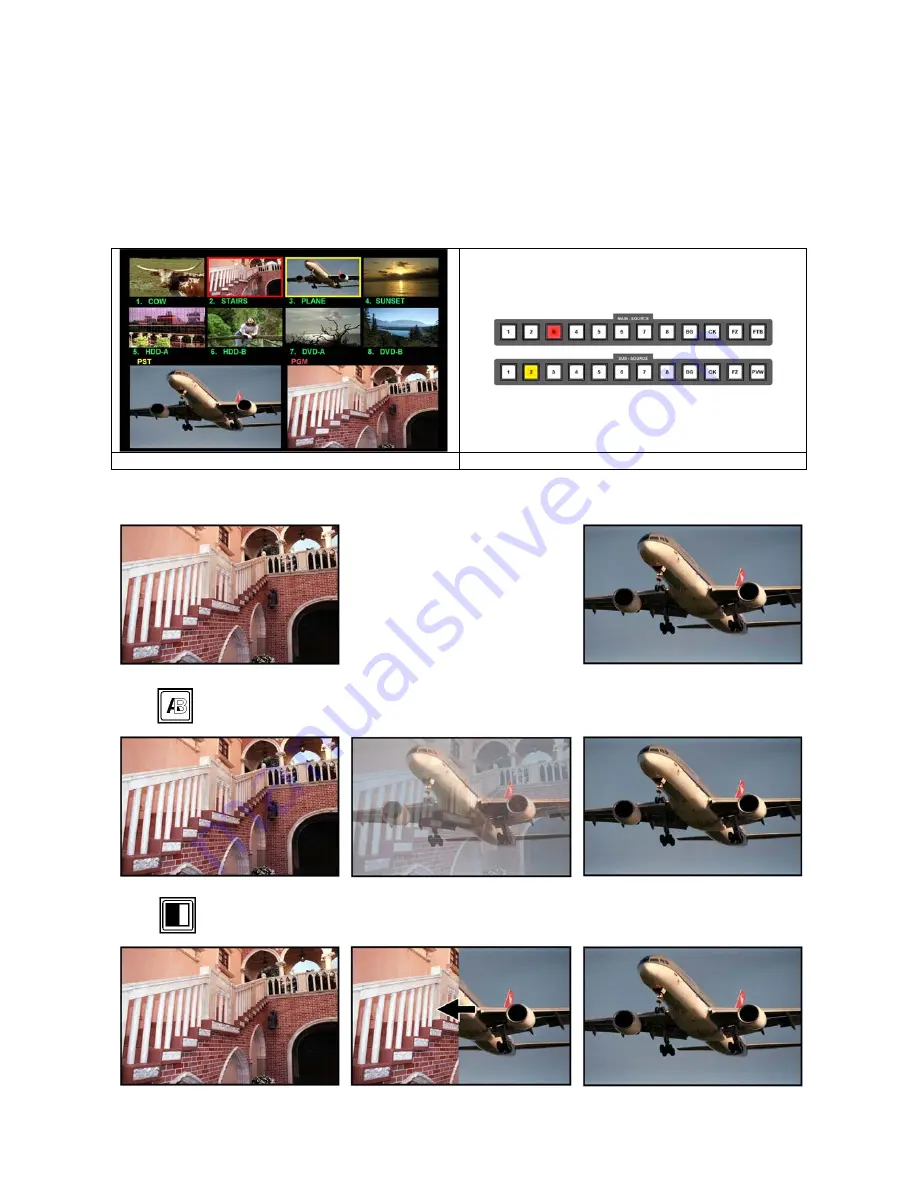
52
Transitions
A transition is a way to get from one image to another. The simplest transition is a Cut, or Switch, where one
image is immediately replaced by another. This is often too harsh, so other methods such as dissolves and
wipes are used to give a more pleasing result.
Here is a quick illustration of the types of transition. The Multi Image Preview shows the Stairs as the PGM
output and the Plane as the Cued source (PST). You can also see, in the Input Channel Previews, that the
Stairs have a red border, and the plane a yellow border, to indicate they are the Live and Cued sources. The
Main Source Rail shows Channel 3 is Live, and the Sub Source Rail shows Channel 2 is Cued.
Multi Image Preview
Main and Sub Source Rails
Cut
- Press any Channel Key on the Main Source Rail and the PGM image is immediately replaced by the
new image.
Dissolve
- Select dissolve and press the Take Key. The PGM image is gradually
replaced by the PST image. You can also use the T-Bar to manually control the
dissolve.
Wipe
- The example below is Wipe from Right. Select the wipe and press the Take
Key. The PGM image is gradually replaced by the PST image. You can also use the T-
Bar to manually control a wipe.






























