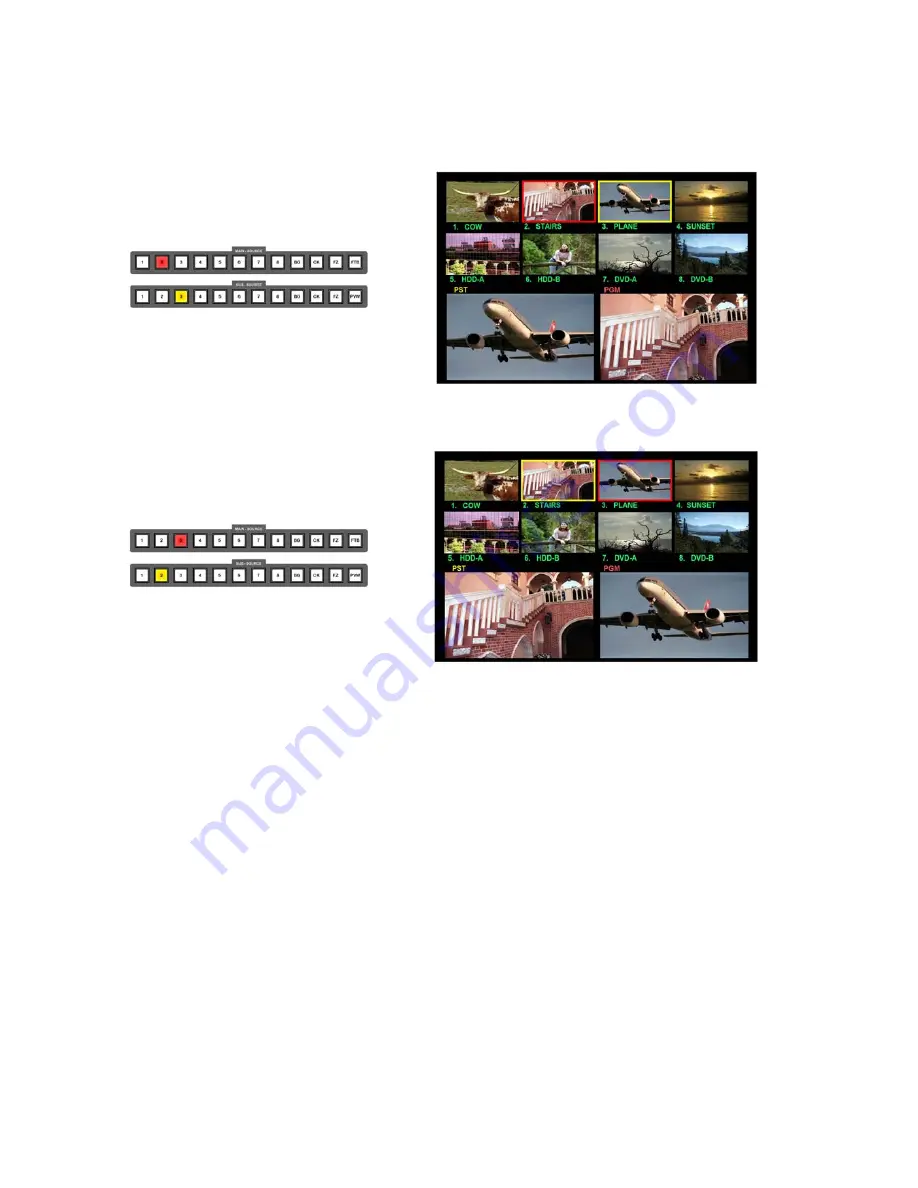
45
The Multi Image Preview Screen will show the Main Source with a red border and sub-source as a yellow
border. The Main Source will appear in the PGM window, and the sub source will appear in the PST window.
In this example Channel 2 is Live and Channel 3 is Cued
When you press the TAKE Key, or move the T-Bar you will see the PGM and PST channels swap over. Now
Channel 3 is Live and Channel 2 is Cued.
In addition to the 8 channels the Main and Sub Source Rails feature some additional keys.
BG
-
Stands for
Background
. You can select BG if you want to display a background screen. The
background can be set to one of eight different colours, colour bars or framing lines. The Status Display will
indicate the active background. The background can be changed using the BG Colour Key.
CK
- Stands for
Chroma Key
. If you are using the Chroma Key function these will become active.
For more information on Chroma Key please see
Chroma Keying
FZ
- Stands for
Freeze Frame
. You can freeze the video image on the Main or Sub Source.
FTB
- Stands for
Fade To Black
. This is on the Main Source Rail only. Pressing FTB will fade the PGM
output to black. To fade back up to video you need to press the key again.
N.B. While FTB remains active the PGM output will remain Black.
PVW
- Stands for
Preview
. This is on the Sub Source Rail only. When you press the PVW Key you will see
the active transition or effect previewed in the PST window.
With the example above you would see the active transition from Channel 3 to Channel 2 at the selected
speed.






























